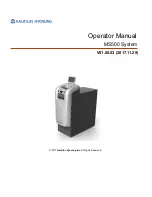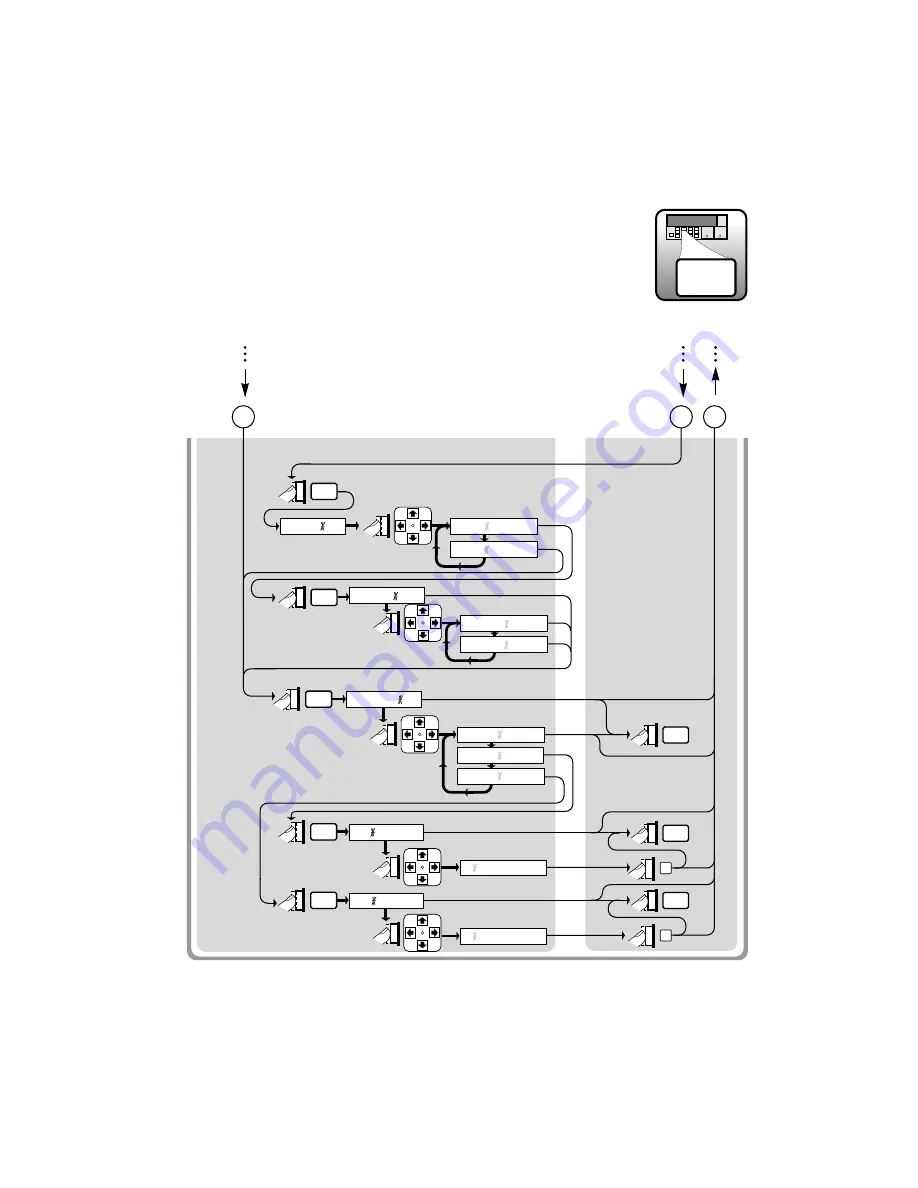
Gate &
ExtArm
Run
Run
Gate &
ExtArm
T : .1
T
:
100.1
Enter
Gate &
ExtArm
Enter
Run
DELAY :
E : 1
DELAY
:
EVENT
DELAY
:
NONE
DELAY
:
TIME
Gate &
ExtArm
E
:
1000
(HP 53132A S/N 3646 and above)
HP 53132A
Universal Counter
STOP :
Gate &
ExtArm
SLOPE :
SLOPE :
POS
SLOPE :
NEG
Gate &
ExtArm
STOP
:AUTO
STOP
:EXT
A
B
C
6c
(Serial Number Prefix 3646 and above)
Summary of Contents for 53131A
Page 1: ...Operating Guide HP 53131A 132A 225 MHz Universal Counter ...
Page 2: ......
Page 26: ...xxiv Operating Guide ...
Page 41: ...1 Getting Started ...
Page 77: ...2 Operating Your Universal Counter Operator s Reference ...
Page 171: ...3 Specifications ...
Page 196: ... Manual Part Number 53131 90055 Printed in U S A MAY 1999 ...