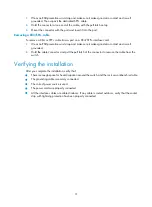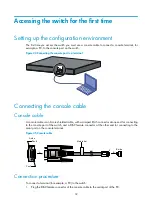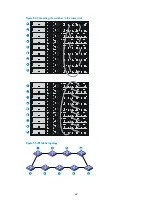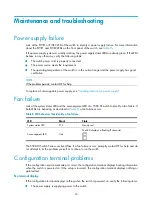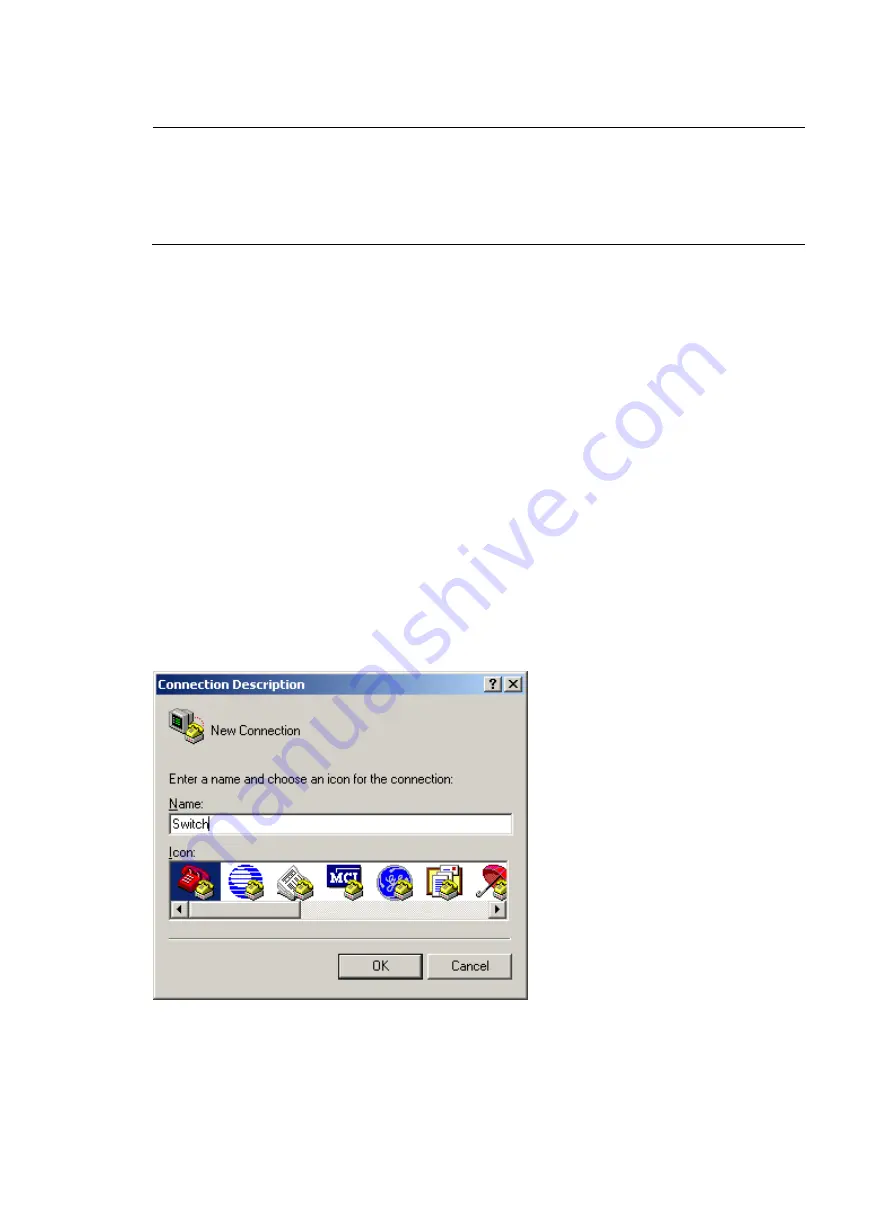
33
2.
Connect the RJ-45 connector to the console port of the switch.
NOTE:
•
Identify the mark on the console port and make sure that you are connecting to the correct port.
•
The serial ports on PCs do not support hot swapping. If the switch has been powered on, connect the
console cable to the PC before connecting to the switch, and when you disconnect the cable, first
disconnect from the switch.
Setting terminal parameters
To configure and manage the switch, you must run a terminal emulator program on the console terminal.
The following are the required terminal settings:
•
Bits per second
—9,600
•
Data bits
—8
•
Parity
—None
•
Stop bits
—1
•
Flow control
—None
•
Emulation
—VT100
To set terminal parameters, for example, on a Windows XP HyperTerminal:
1.
Select
Start
>
All Programs
>
Accessories
>
Communications
>
HyperTerminal
.
The
Connection Description
dialog box appears.
2.
Enter the name of the new connection in the
Name
field and click
OK
.
Figure 46
Connection description
3.
Select the serial port to be used from the
Connect using
list, and click
OK
.