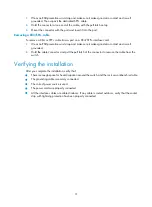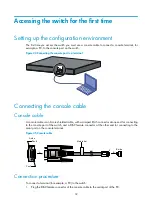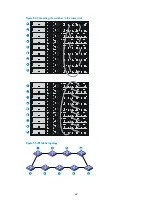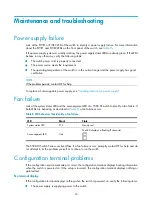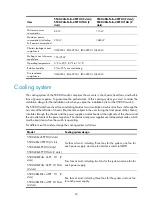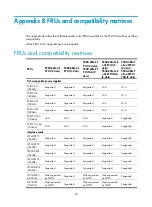Reviews:
No comments
Related manuals for 5500 HI Series

AP200
Brand: Watchguard Pages: 40

MC 200
Brand: Magnat Audio Pages: 2

Transportation FiberinMotion
Brand: Radwin Pages: 122

iQ Desktop+
Brand: iDirect Pages: 52

R-7700 Series
Brand: Garderos Pages: 23

Barricade SMC7901WBRA2
Brand: SMC Networks Pages: 2

DSL5068EN(1T1R)
Brand: Aztech Pages: 40

iWSN-200E
Brand: ICP DAS USA Pages: 8

SmartNA-X
Brand: Network Critical Pages: 200

TRACER 5045
Brand: ADTRAN Pages: 9

Blue Gate ISDN BRI Brave
Brand: Alphatech Pages: 6

A 1475
Brand: METREL Pages: 21

TLC3-FCR
Brand: Vector Pages: 8

W3002R
Brand: Tenda Pages: 70

1613AEVS
Brand: Bosch Pages: 52

DX4020-EXP
Brand: Bosch Pages: 16

VideoJet X10
Brand: Bosch Pages: 12

10601617739
Brand: Bosch Pages: 2