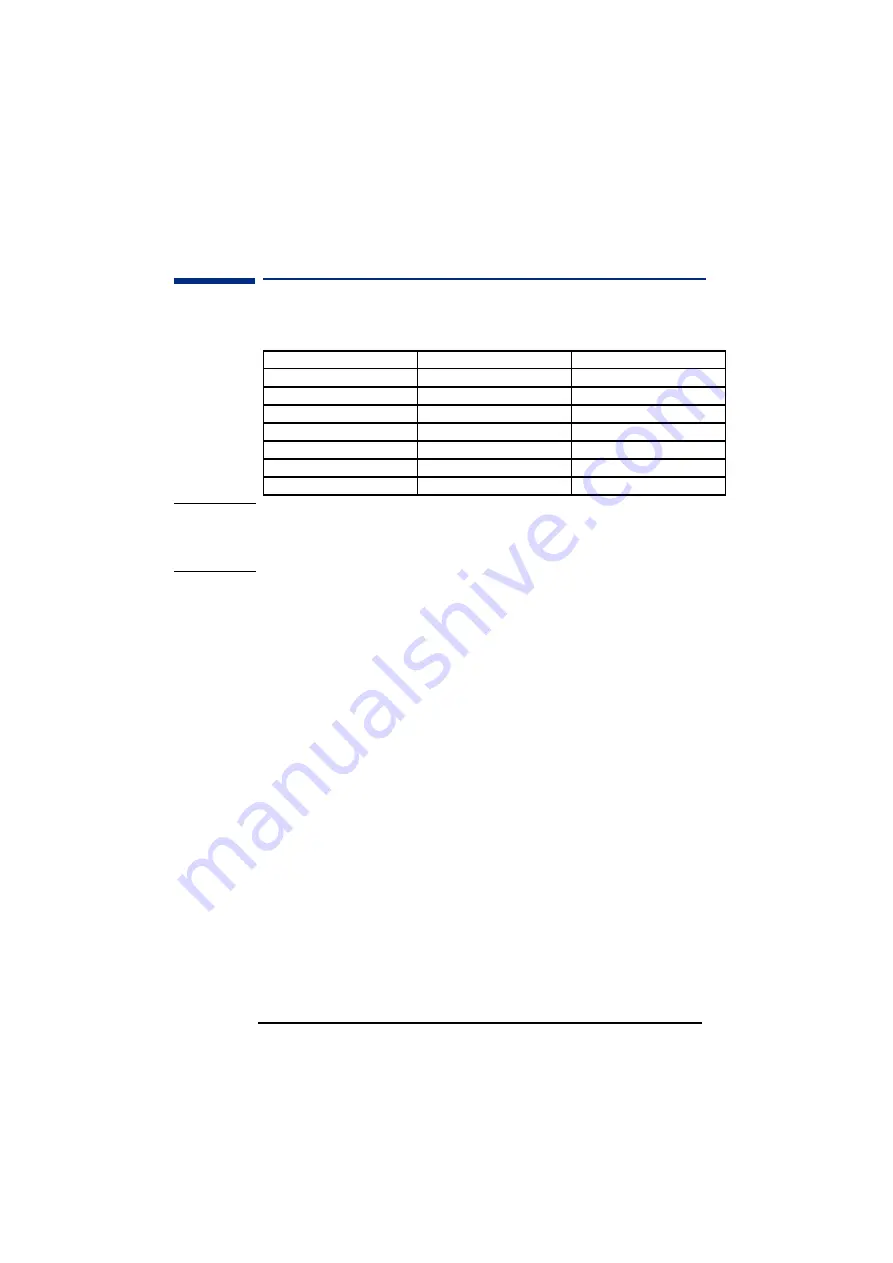
HP 15” Color Monitor User’s Guide
Supported Video Modes
8
English
English
Supported Video Modes
Your monitor supports the video modes shown in the table below.
CAUTION
Selecting a video mode on your computer with a screen
resolution/image refresh rate combination higher than 1024
×
768 at
60 Hz can damage your monitor. Selecting a video mode not supported
by your monitor will cause your monitor screen to blank.
Minimizing Eye Strain
To avoid screen flicker and minimize eye strain, use the highest
supported image refresh rate for the chosen resolution. It is
It is
It is
It is
recommended that you use a refresh rate of 85 Hz.
recommended that you use a refresh rate of 85 Hz.
recommended that you use a refresh rate of 85 Hz.
recommended that you use a refresh rate of 85 Hz. The image refresh
rate is the number of times per second that the image is refreshed.
Minimizing Energy Consumption
If your computer supports VESA monitor power management (available
on many HP computers), you can minimize the power consumed by the
monitor. There are two power saving modes:
•
Suspend mode
1
(uses less than 15W). In this mode, the monitor's
front panel indicator light is amber.
•
Active off mode
2
(uses less than 8W). In this mode, the monitor's
front panel indicator light is amber.
To set these power saving modes, refer to the manual that came with
your computer. If your screen is not displaying an image, check the
front panel indicator light first as your monitor may be in a power saving
mode.
Screen Resolution
Image Refresh Rate
Video Solution
640
×
400
70 Hz
VGA
640x480
60 Hz
VGA
640x480
75 Hz
Ergonomic VGA
640x480
85 Hz
Ergonomic VGA
800
×
600
75 Hz,
Ergonomic Super VGA
800x600
85 Hz
Ergonomic Super VGA
1024
×
768 60
Hz
Ultra
VGA
1024
1.
Suspend mode is activated when vertical sync is cut by the video controller.
2.
Active off mode is activated when both vertical and horizontal sync are cut by the video
controller.



































