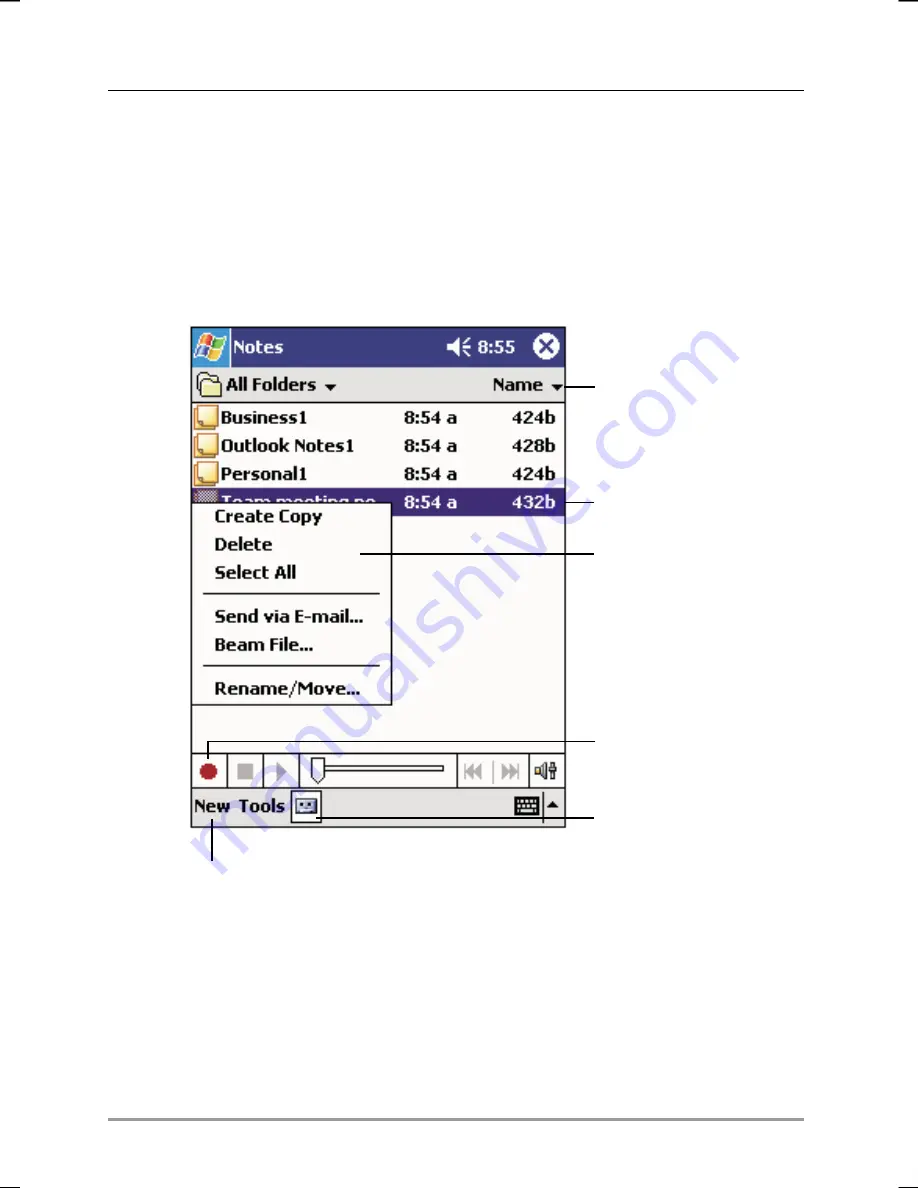
108
|
hp Jornada 560 series personal digital assistant User’s Guide
Notes: Capturing Thoughts and Ideas
Quickly capture thoughts, reminders, ideas, drawings, and phone numbers
with Notes. You can create a written note or a recording. You can also
include a recording in a note. If a note is open when you create the
recording, it will be included in the note as an icon. If the note list is
displayed, it will be created as a stand-alone recording.
Tap to open a note or
play a recording.
Tap and hold to display
a pop-up menu of actions.
Tap to create a new item.
Tap to change the sort
order of the list.
Tap to show or hide the
Recording toolbar.
Tap to record.
To create a note
1. Tap
New
.
2. Create your note by writing, drawing, typing, or recording. For
more information about using the Input panel, writing and
drawing on the screen, and creating recordings, see “Entering
Information” in chapter 3.










































