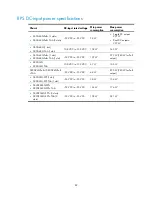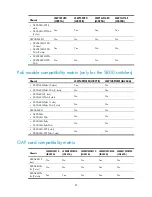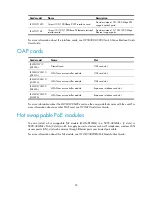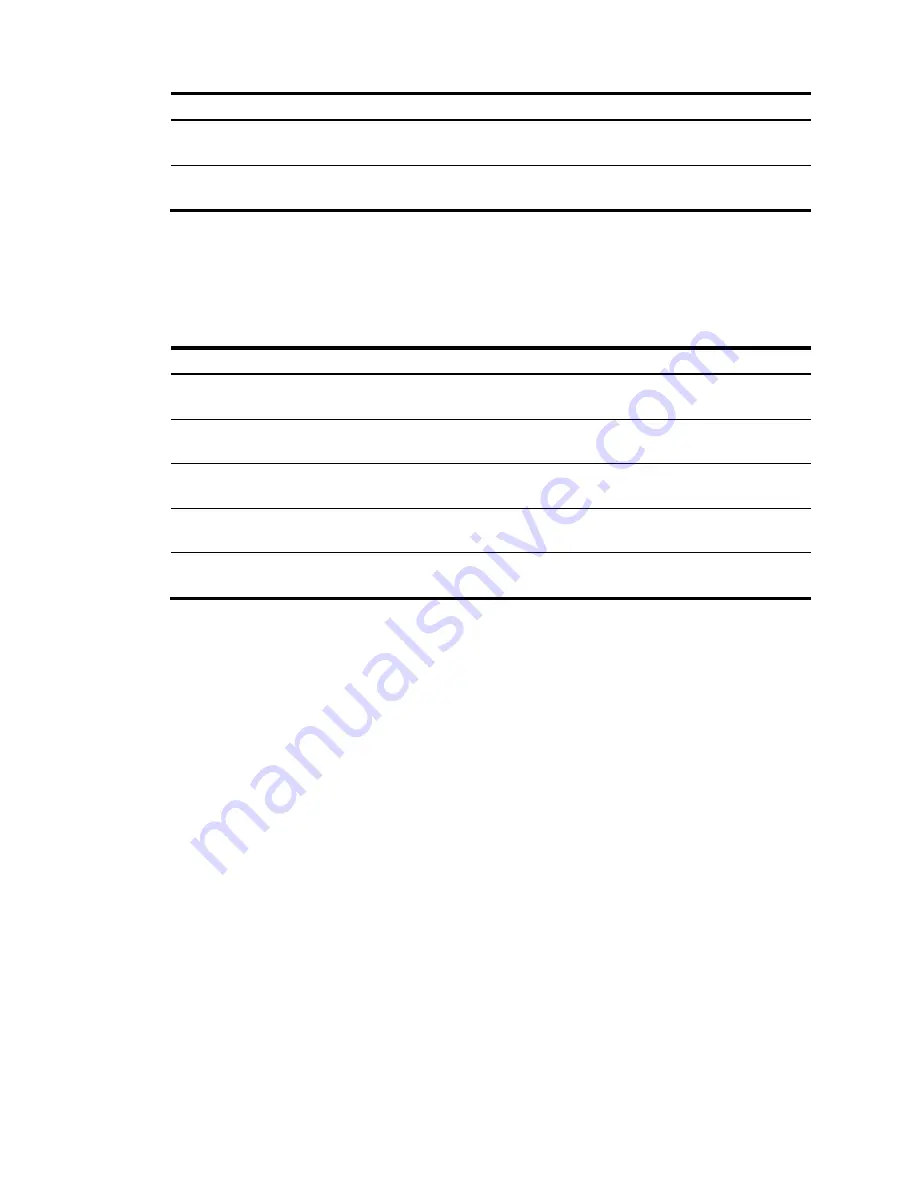
92
Card model
Name
Description
LSW1GP16P0
16-port 100/1000Base-X SFP interface card
Provides sixteen 100/1000 Mbps SFP
copper/optical ports.
LSW1GT16P
16-port 10/100/1000Base-T Ethernet electrical
interface card
Provides sixteen 10/100/1000 Mbps
Ethernet copper ports.
For more information about the interface cards, see
HP 5820X & 5800 Switch Series Interface Cards
User Guide
.
OAP cards
Card model
Name
Slot
LSWM1FW10
(JD255A)
Firewall card
OAP card slot
LSWM1WCM10
(JD441A)
WLAN access controller module
OAP card slot
LSWM1WCM10
(JG261A)
WLAN access controller module
OAP card slot
LSWM1WCM20
(JD443A)
WLAN access controller module
Expansion interface card slot
LSWM1WCM20
(JG262A)
WLAN access controller module
Expansion interface card slot
For more information about the LSWM1WCM20 card, see the user guide that comes with the card. For
more information about any other OAP card, see
HP OAP Cards User Guide
.
Hot swappable PoE modules
You can install a hot swappable PoE module (LSW148POEM) in a 5800-48G-PoE+ (2 slots) or
5800-48G-PoE+ TAA (2 slots) switch to supply power to devices such as IP telephones, wireless LAN
access points (APs), and web cameras through Ethernet ports over twisted pair cable.
For more information about this PoE module, see
HP LSW148POEM PoE Module User Guide
.