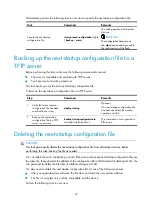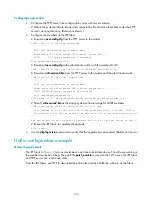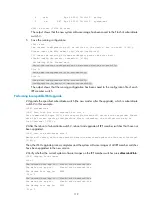106
Configuration procedure
1.
Configure the TFTP server (the configuration varies with server vendors):
# Obtain the system software image and configuration file and save these files under the TFTP
server's working directory. (Details not shown.)
2.
Configure the members of the IRF fabric:
# Download
new-config.cfg
from the TFTP server to the master.
<IRF> tftp 2.2.2.2 get new-config.cfg
..
File will be transferred in binary mode
Downloading file from remote TFTP server, please wait.....
TFTP: 917 bytes received in 1 second(s)
File downloaded successfully.
# Download
new-config.cfg
to the subordinate switch with the member ID of 2.
<IRF> tftp 2.2.2.2 get new-config.cfg slot2#flash:/new-config.cfg
# Download
soft-version2.bin
from the TFTP server to the master and the subordinate switch.
<IRF> tftp 2.2.2.2 get soft-version2.bin
...
File will be transferred in binary mode
Downloading file from remote TFTP server, please wait............
TFTP: 10058752 bytes received in 141 second(s)
File downloaded successfully.
<IRF> tftp 2.2.2.2 get soft-version2.bin slot2#flash:/soft-version2.bin
# Specify
soft-version2.bin
as the startup system software image for all IRF members.
<IRF> boot-loader file soft-version2.bin slot all main
This command will set the boot file of the specified board. Continue? [Y/N]:y
The specified file will be used as the main boot file at the next reboot on slot
1!
The specified file will be used as the main boot file at the next reboot on slot 2!
# Reboot the IRF fabric to complete the upgrade.
<IRF> reboot
3.
Use the
display version
command to verify that the upgrade has succeeded. (Details not shown.)
Hotfix configuration example
Network requirements
The IRF fabric in
has one master device and one subordinate device. The software running on
the member devices has a bug. The patch file
patch_xxx.bin
is saved on the TFTP server. The IRF fabric
and TFTP server can reach each other.
From the IRF fabric, use TFTP to download the patch files and then hotfix the software on the fabric.