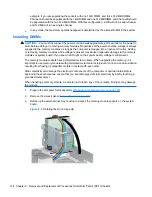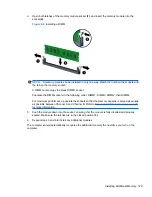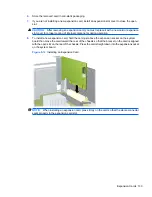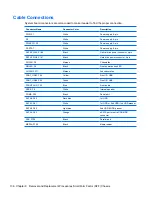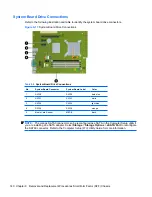Installing and Removing Drives
When installing additional drives, follow these guidelines:
●
The primary Serial ATA (SATA) hard drive must be connected to the dark blue primary SATA
connector on the system board labeled SATA0.
●
Connect a SATA optical drive to the white SATA connector on the system board labeled SATA1.
●
Connect devices in order of SATA0, SATA1, SATA2, then SATA3
●
Connect an eSATA adapter cable to the orange SATA3 connector.
NOTE:
The eSATA adapter installs into one of the expansion slots on the rear of the computer.
You must configure the SATA3 connector to function as eSATA in the Computer Setup utility.
Select
Storage
>
Storage Options
>
eSATA Port
to reconfigure the SATA3 connector. Refer to
the
Computer Setup (F10) Utility Guide
for more information.
●
Connect a media card reader USB cable to the USB connector on the system board labeled MEDIA.
If the media card reader has a 1394 port, connect the 1394 cable to the 1394 PCI card.
●
The system does not support Parallel ATA (PATA) optical drives or PATA hard drives.
●
You must install guide screws to ensure the drive will line up correctly in the drive cage and lock
in place. HP has provided extra guide screws for the external drive bays (five 6-32 standard screws
and four M3 metric screws), installed in the front of the chassis, under the front bezel. The 6-32
standard screws are required for a secondary hard drive. All other drives (except the primary hard
drive) use M3 metric screws. The HP-supplied metric screws are black and the HP-supplied
standard screws are silver. If you are replacing the primary hard drive, you must remove the four
silver and blue 6-32 isolation mounting guide screws from the old hard drive and install them in the
new hard drive.
Figure 9-16
Extra Guide Screw Locations
No.
Guide Screw
Device
1
Black M3 Metric Screws
All Other Drives (except primary hard drive)
2
Silver 6-32 Standard Screws
Secondary Hard Drive
There are at total of five extra silver 6-32 standard screws. Four are used as guide screws for a secondary
hard drive. The fifth is used for bezel security (see
Front Bezel Security on page 120
for more information).
138 Chapter 9 Removal and Replacement Procedures Small Form Factor (SFF) Chassis
Summary of Contents for 6000 - ProLiant - 128 MB RAM
Page 1: ...Maintenance Service Guide HP Compaq 6000 Pro Business PC ...
Page 4: ...iv About This Book ...
Page 12: ...xii ...