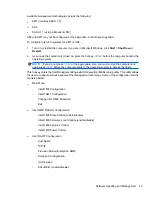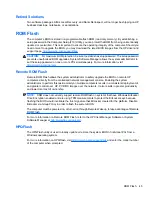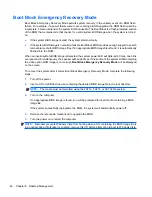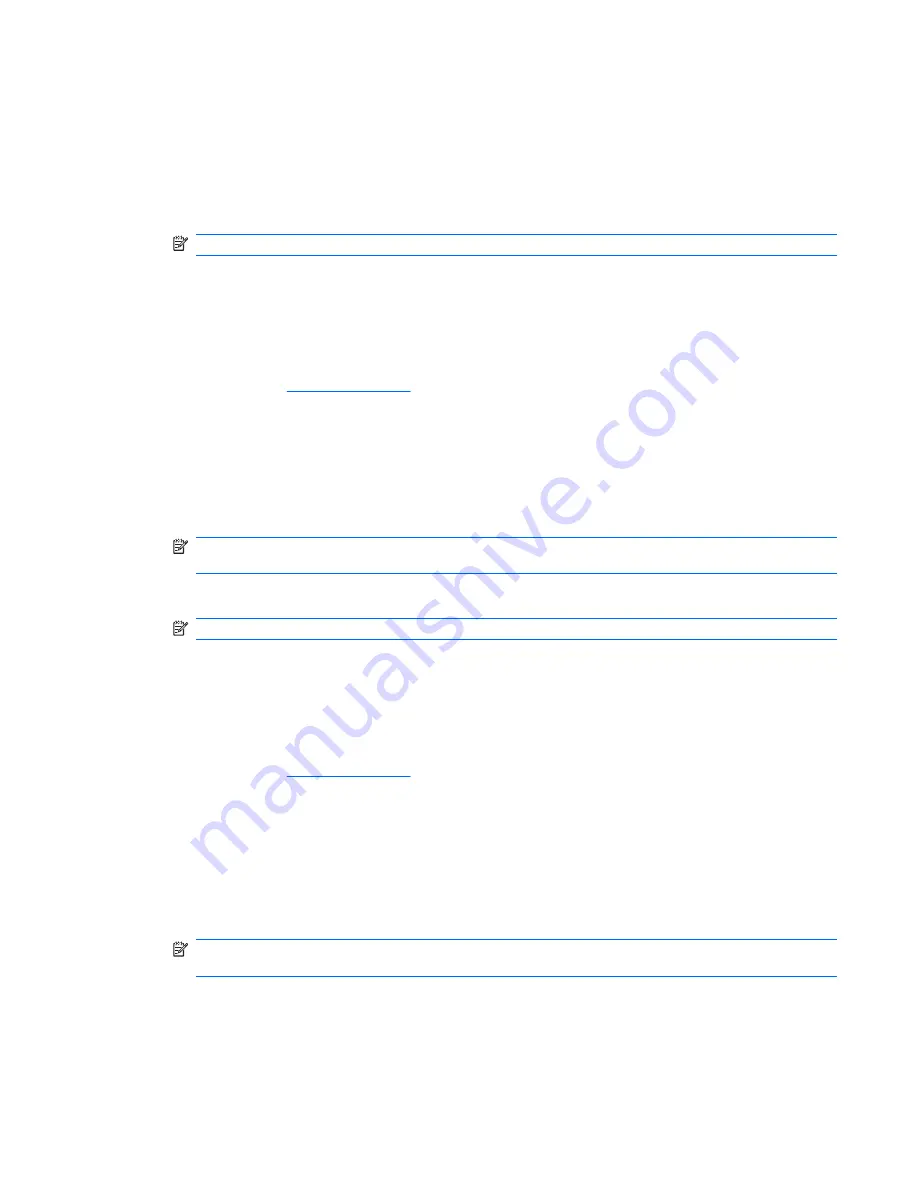
Entering a Power-On Password
To enter a power-on password, complete the following steps:
1.
Turn on or restart the computer. If you are in Windows, click
Start
>
Shut Down
>
Restart the
Computer
.
2.
When the key icon appears on the monitor, type the current password, then press
Enter
.
NOTE:
Type carefully; for security reasons, the characters you type do not appear on the screen.
If you enter the password incorrectly, a broken key icon appears. Try again. After three unsuccessful
tries, you must turn off the computer, then turn it on again before you can continue.
Entering a Setup Password
If the system is equipped with an embedded security device, refer to the
HP ProtectTools Security
Manager Guide
at
http://www.hp.com
.
If a setup password has been established on the computer, you will be prompted to enter it each time
you run Computer Setup.
1.
Turn on or restart the computer. If you are in Windows, click
Start
>
Shut Down
>
Restart
.
2.
As soon as the computer is turned on, press
F10
before the computer boots to the operating system
to enter Computer Setup. Press
Enter
to bypass the title screen, if necessary.
NOTE:
If you do not press
F10
at the appropriate time, you must restart the computer and again
press
F10
before the computer boots to the operating system to access the utility.
3.
When the key icon appears on the monitor, type the setup password, then press
Enter
.
NOTE:
Type carefully; for security reasons, the characters you type do not appear on the screen.
If you enter the password incorrectly, a broken key icon appears. Try again. After three unsuccessful
tries, you must turn off the computer, then turn it on again before you can continue.
Changing a Power-On or Setup Password
If the system is equipped with an embedded security device, refer to the
HP ProtectTools Security
Manager Guide
at
http://www.hp.com
.
1.
Turn on or restart the computer. If you are in Windows, click
Start
>
Shut Down
>
Restart the
Computer
.
2.
To change the Power-On password, go to step 3.
To change the Setup password, as soon as the computer is turned on, press
F10
before the
computer boots to the operating system to enter Computer Setup. Press
Enter
to bypass the title
screen, if necessary.
NOTE:
If you do not press
F10
at the appropriate time, you must restart the computer and again
press
F10
before the computer boots to the operating system to access the utility.
3.
When the key icon appears, type the current password, a slash (/) or alternate delimiter character,
the new password, another slash (/) or alternate delimiter character, and the new password again
as shown:
current password/new password/new password
Asset Tracking and Security
57
Summary of Contents for 6000 - ProLiant - 128 MB RAM
Page 1: ...Maintenance Service Guide HP Compaq 6000 Pro Business PC ...
Page 4: ...iv About This Book ...
Page 12: ...xii ...