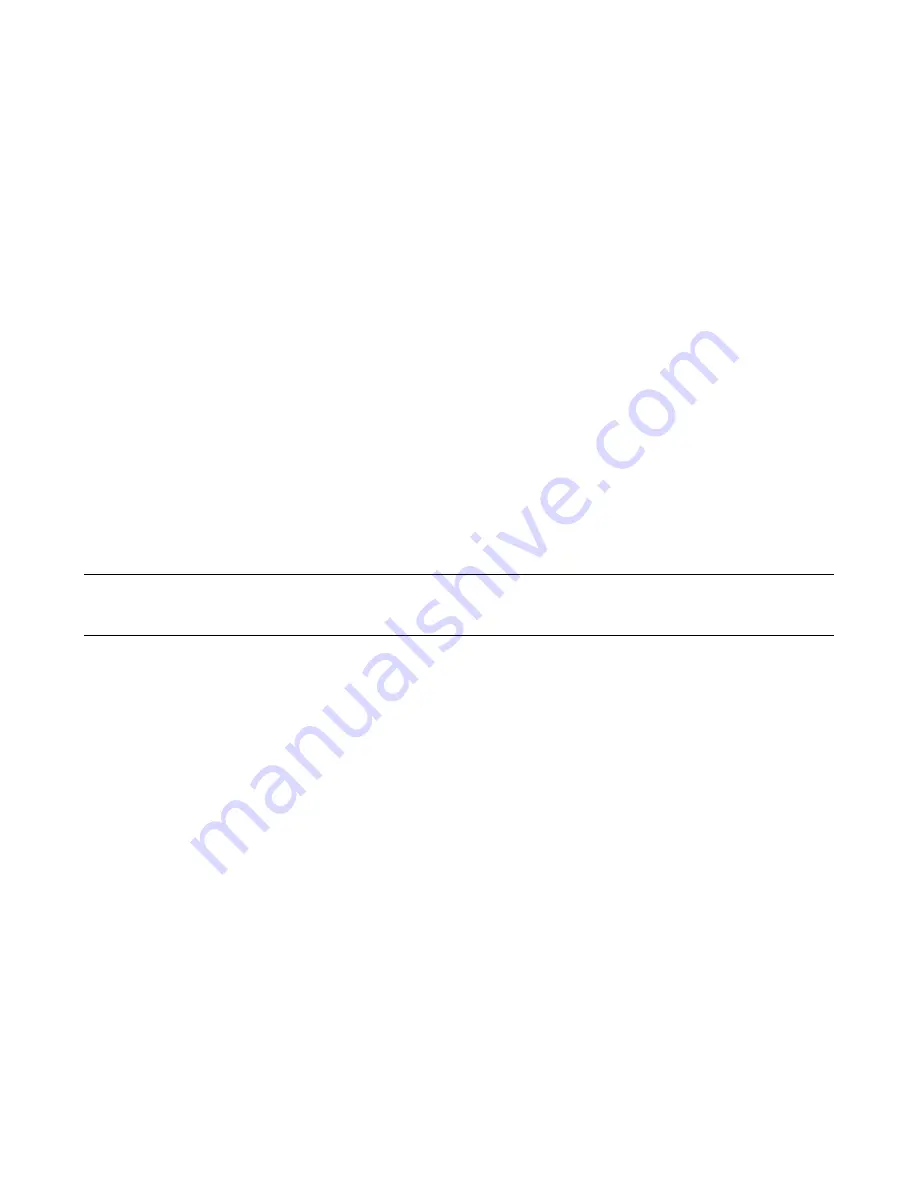
39
CV DAC Circuits
Node
Setup
Measurement
U69-6
Voltage set to 0.
0V
Voltage set to max.
+ 5V
U64-6
Voltage set to 0.
0V
Voltage set to max.
-10V
CC DAC Circuits
Node
Setup
Measurement
U68-6
Current set to 0.
0V
Current set to max.
+ 5V
U65-6
Current set to 0.
0V
Current set to max.
-10V
Readback DAC Circuits
Refer to Figure 3-4 for the waveforms to troubleshoot the readback circuits.
The turn-on selftest waveforrn at U24-7 is obtained by toggling the on/off switch repeatedly to perform the selftest routine.
If this waveform is not correct, isolate the problem either to the readback DAC or the multiplexer.
Note:
To troubleshoot the readback DAC from the front panel if the unit has failed selftest, place jumper A8J5
in the skip selftest position (see Table 3-2). This lets you operate the unit even though it fails the internal
selftest.
Use the front panel controls to vary the output voltage from zero to full-scale output to obtain the waveforms at U67-6.
These waveforms check the operation of the readback DAC.
To check the multiplexer, use the front panel controls to obtain the waveforms at the output of the multiplexer (U24-2).
Remember to turn off the unit and connect a short across the output before programming the current from zero to full scale.
Press "OVP DISPLAY’’ on the front panel to display the OV_MON portion of the waveforms.
If the waveforms are not correct, use the front panel controls and a DMM to check the multiplexer input voltages at the
following nodes:
Readback Multiplexer (U20):
Node
Setup
Measurement
U20-9
Voltage set to 0.
0V
Voltage set to max.
+ 5V
U20-10
Current set to 0.
0V
Current set to max.
+ 5V
U20-11
OV set to 0.
0V
OV set to max.
+2.2V
Summary of Contents for 6038A
Page 4: ......
Page 8: ......
Page 34: ...34 Figure 3 1 Troubleshooting Isolation ...
Page 35: ...35 Figure 3 1 Troubleshooting Isolation continued ...
Page 37: ...37 Figure 3 3 Clock and Primary SA Waveforms ...
Page 40: ...40 Figure 3 4 Readback and Secondary SA Waveforms ...
Page 56: ...56 Figure 3 7 Waveforms ...
Page 62: ...62 Figure 4 1 HP IB Block Diagram ...
Page 65: ...65 Figure 4 2 Front Panel Block Diagram ...
Page 90: ......
Page 93: ...93 Figure 6 1 Top View Top Covers Removed ...
Page 94: ...94 Figure 6 2 Main Board A1 Component Location ...
Page 95: ...95 Figure 6 3 Control Board A2 Component Location ...
Page 96: ...96 Figure 6 4 Front Panel Board A3 Component Location ...
Page 97: ...97 Figure 6 5 Power Mesh Board A4 Component Location ...
Page 98: ...98 Figure 6 6 HP IB Board A8 Component Location ...
Page 105: ...105 Figure 3 1 Troubleshooting Isolation option 001 ...
Page 106: ......
















































