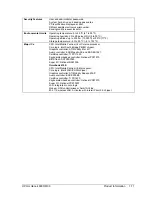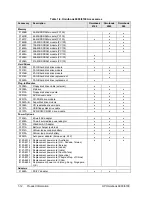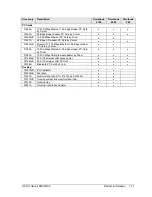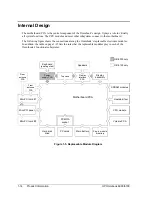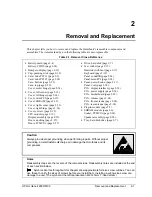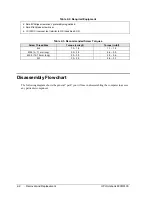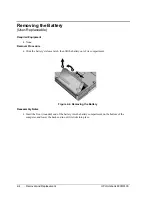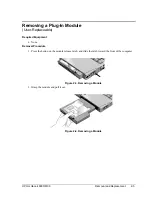HP Omnibook 6000/6100
Product Information
1-7
Using Fn Hot Keys
The combination of the Fn key plus another key creates a hot key—a shortcut key sequence—for
various system controls. To use a hot key, press and hold Fn, press the appropriate second key, then
release both keys.
External keyboards support only Fn+F5, Fn+F7, and Fn+F12. To use these, press and hold left
CTRL+left ALT, press the appropriate second key, then release both keys.
Table 1-6. Fn Hot Keys
Hot Key
Effect
Fn+F1
Decreases the display brightness.
Fn+F2
Increases the display brightness.
Fn+F5
Toggles among the built-in display, an external display, and simultaneous display on
both.
Fn+F7
Mutes the computer’s speakers.
Fn+F8
Toggles the built-in keypad on and off. Does not affect an external keyboard. If Num
Lock is on, then the numeric functions are active; otherwise, cursor control is active.
Fn+F12
Enters Hibernate mode.
Fn+NumLock
Toggles Scroll Lock on and off.
Fn+UP ARROW
Increases sound volume (on Omnibook 6000 models only).
Fn+DOWN ARROW
Decreases sound volume (on Omnibook 6000 models only).
Summary of Contents for 6100
Page 1: ... HP Omnibook 6000 6100 Service Manual ...
Page 22: ......
Page 60: ......
Page 94: ...4 2 Replaceable Parts HP Omnibook 6000 6100 Figure 4 1 Exploded View ...
Page 108: ......
Page 113: ......
Page 114: ...Part Number F3257 90025 Printed in U S A 6 01 ...