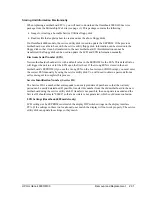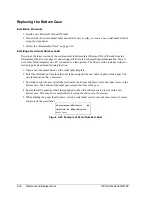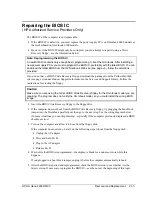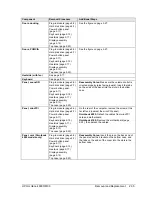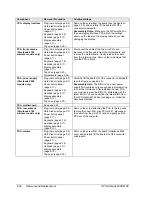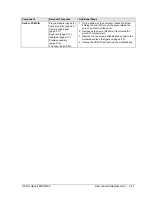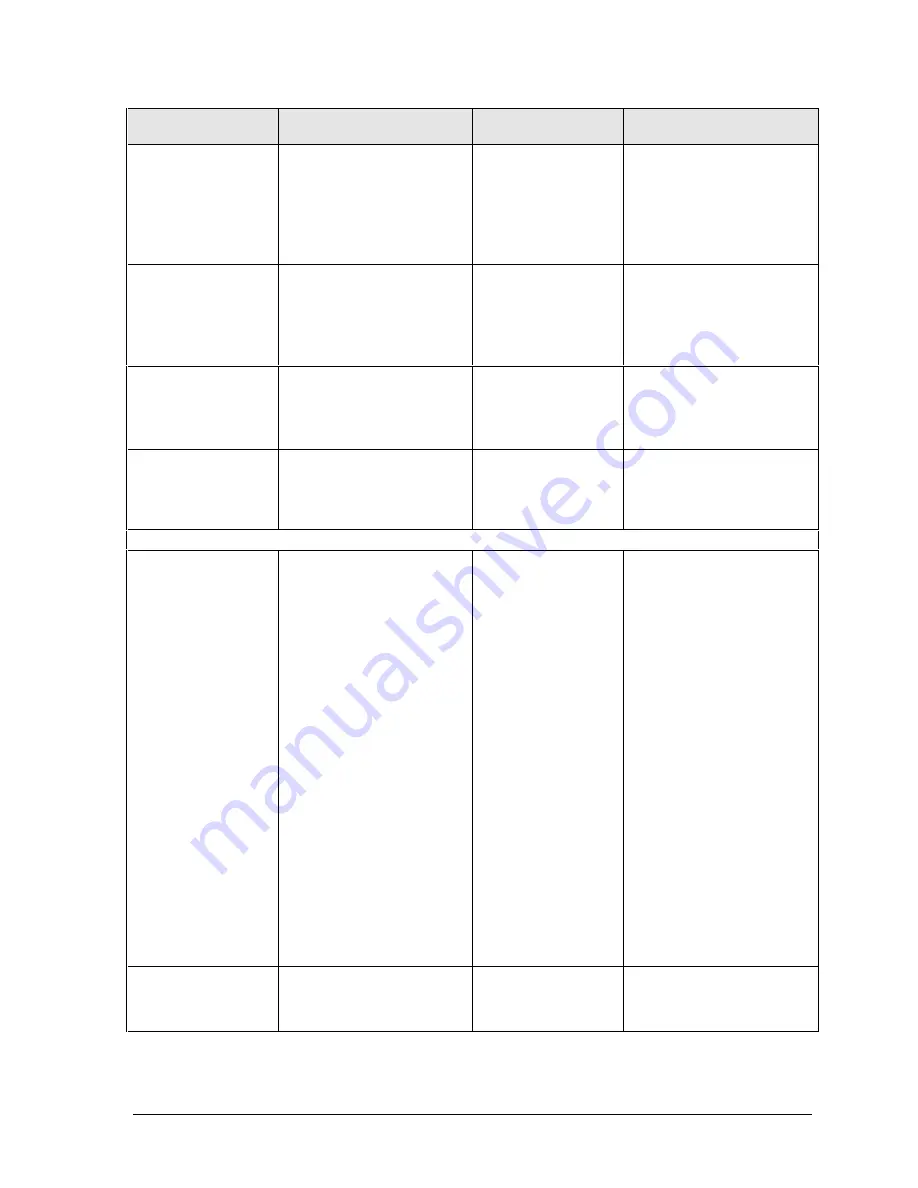
HP Omnibook 6000/6100
Troubleshooting and Diagnostics
3-7
Symptom
Call Center:
Suggestions
Repair Center:
Likely Causes
Repair Center:
Comments
Does not boot from
a CD or DVD in the
CD/DVD drive
Make sure the CD or DVD is
bootable.
Use BIOS Setup to check the
boot order.
Restart the computer.
Test the DVD drive with the
e-Diagtools diagnostics.
CD/DVD drive
module.
Motherboard.
Error message
such as “Invalid
system disk” or
“Auto IDE error”.
Check for a disk in floppy
drive.
Check boot order in BIOS
Setup.
Remove and reinsert hard
drive.
Hard drive contacts.
Hard drive.
If unit boots from floppy drive,
check for corrupt files on
hard drive, reload hard drive,
replace hard drive.
Sluggish startup or
shutdown.
Run ScanDisk and Disk
Defragmenter to check and
optimize the hard drive.
Delete temporary and
unneeded files.
Use the suggestions shown
at left.
Password has been
forgotten.
Verify proper ownership, then
follow the removal procedure
with the owner and log the
appropriate data—see page
5-1.
The user must call Technical
Support and provide proof of
ownership. Password
removal is restricted to
certain sites. See page 5-1.
Power/Battery
Short battery
operating time.
Turn down display
brightness.
Check power management
settings in BIOS Setup. Try
the default settings.
Shut down and restart.
During boot at the F2 prompt,
press F6. This starts a
process that recalibrates the
battery gauge, possibly
improving operating time.
When the discharge cycle
ends, you may have to
unplug and reconnect the AC
adapter to begin recharging.
Certain applications can
cause excess power usage.
(User can get the Intel Power
Monitor from www.intel.com
and monitor CPU load.)
PCMCIA card use can affect
battery life. Some PCMCIA
cards draw power even while
not in use.
Heavy modem use can affect
battery operating time.
Battery.
Motherboard.
Battery capacity often
decreases after a year or
more.
Turns off
immediately after
turning on.
Battery may be extremely
low. Plug in the AC adapter,
insert a charged battery, or
plug in a secondary battery.
Battery.
Summary of Contents for 6100
Page 1: ... HP Omnibook 6000 6100 Service Manual ...
Page 22: ......
Page 60: ......
Page 94: ...4 2 Replaceable Parts HP Omnibook 6000 6100 Figure 4 1 Exploded View ...
Page 108: ......
Page 113: ......
Page 114: ...Part Number F3257 90025 Printed in U S A 6 01 ...