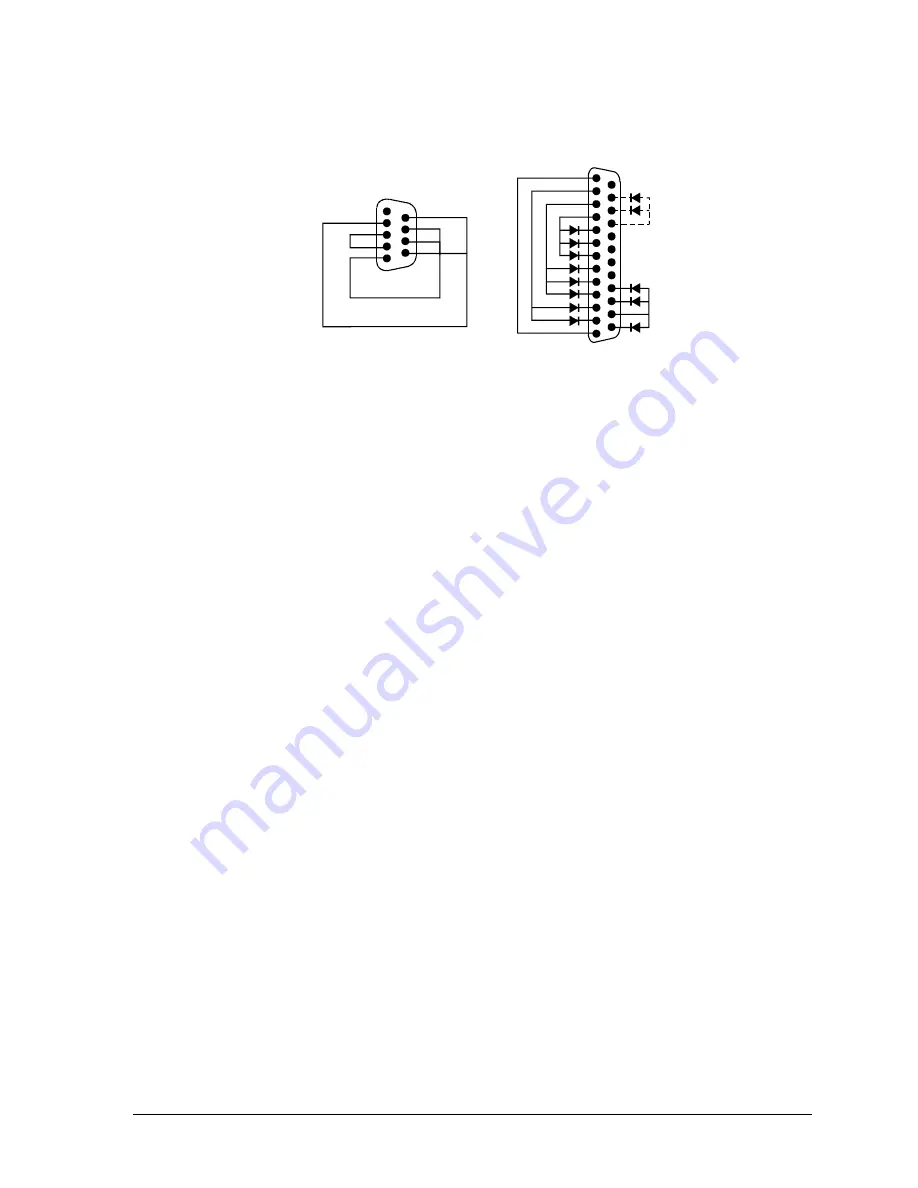
HP Omnibook 6000/6100
Troubleshooting and Diagnostics
3-19
Note that the serial and parallel port tests are more thorough if you connect a loop-back connector to
the port before running the test for that port. See the wiring diagrams below.
14
1
25
13
6
1
9
5
Figure 3-3. Serial and Parallel Loopback Connectors
These connections
are not used.
Diodes are 1N4004
or equivalent
(I
F
=1A, V
F
=1V@1A,
V
R
=30-400V)
Summary of Contents for 6100
Page 1: ... HP Omnibook 6000 6100 Service Manual ...
Page 22: ......
Page 60: ......
Page 94: ...4 2 Replaceable Parts HP Omnibook 6000 6100 Figure 4 1 Exploded View ...
Page 108: ......
Page 113: ......
Page 114: ...Part Number F3257 90025 Printed in U S A 6 01 ...
















































