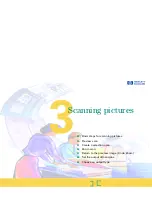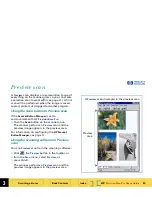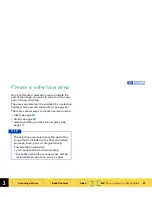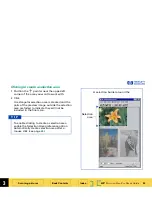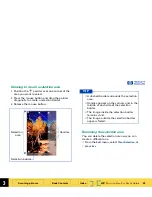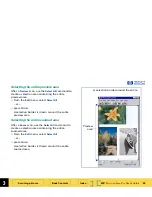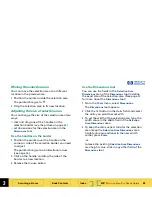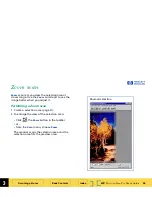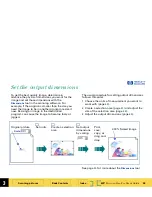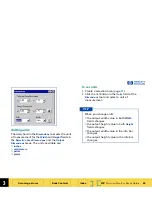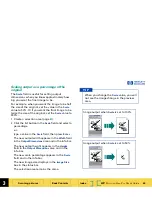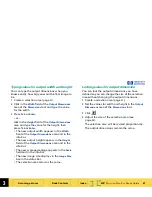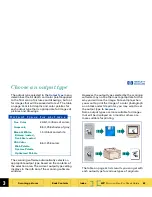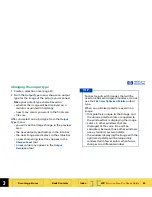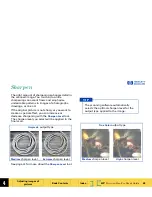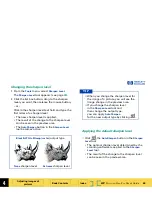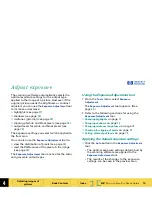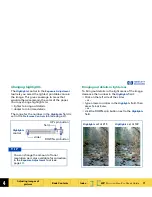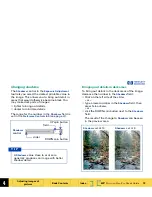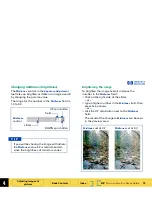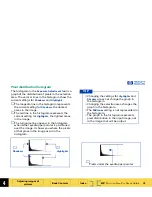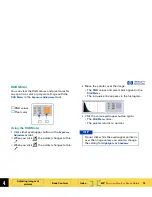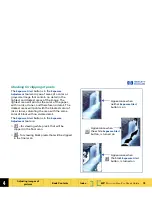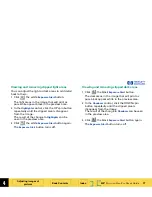3
HP
PrecisionScan Pro
User’s Guide
62
Scanning pictures
Book Contents
Index
➮
➮
Choose an output type
The output type selected in the
Output Type
menu
determines the bit depth and color palette applied
to the final scan of pictures and drawings, but not
for images that will be converted to text. The table
on page
64
lists bit depths and color palettes for
each output type that is appropriate for images of
pictures and drawings.
The scanning software automatically selects an
appropriate output type based on the contents of
the selection area. The current output type setting
displays in the info bar of the scanning software
window.
However, the output type selected by the scanning
software may not be the most appropriate for the
way you will use the image. For example, when
you want to print the image of a color photograph
on a black and white printer, you may want to set
the output type to
Grayscale
.
Some output types are more suitable for images
that will be displayed on a monitor, others are
more suitable for printing.
The table on page
64
lists results you can get with
each output type for various types of originals.
True Color
24-bit, millions of colors
Grayscale
8-bit, 256 shades of gray
Black & White
Bitmap (raster),
Scalable (vector)
1-bit black and white
256 Color
Web Palette
System Palette
Optimized Palette
8-bit, 256 colors
O u t p u t t y p e s f o r p i c t u r e s