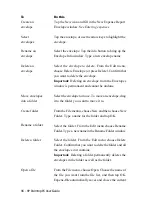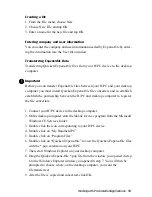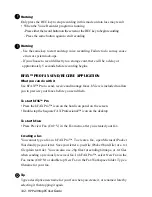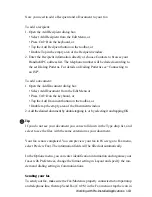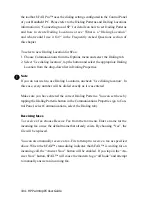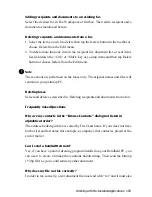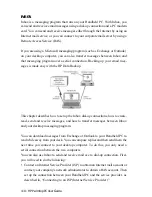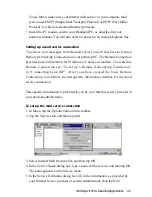HP Palmtop PC User Guide - 97
Tracking the status of your expense reports
When the status of an expense report changes, you should update the expense
report envelope to reflect the change. ExpensAble uses different icons to help you
see the status of your expense report envelopes at a glance.
• An open, empty envelope icon is an expense report with no expenses entered.
• An open envelope with receipts in it is an expense report in progress. Expenses
have been entered for this report.
• A closed envelope is an expense report that has been submitted (on the date
shown), but has not yet been reimbursed.
• An envelope with a check attached and an amount under the check is an
expense report that has received partial payment. The amount on the envelope
is the amount remaining to be paid.
• An envelope with a check attached and the word “PAID” under the check is an
expense report that has been paid in full. The check shows the total amount paid.
Be sure to change the status of an envelope each time you:
• Submit a expense report for approval and reimbursement.
• Receive any amount of payment for reported expenses.
• Reimburse your company for excess cash advances or personal expense amounts
that you owe.
Working with Pre-Installed Applications
file before opening another file. (You can also open a
file by choosing its name from the list of most recently
used files from the Files menu.)
From the File menu, choose Rename. Type a new file
name and then tap OK.
From the File menu, choose Delete to delete the cur-
rently open file. Type yes to confirm that you want to
delete the file.
Rename a file
Delete a file
Summary of Contents for 620Lx - Palmtop PC
Page 6: ...vi HP Palmtop PC User Guide ...
Page 10: ...x HP Palmtop PC User Guide ...
Page 16: ...6 HPPalmtopPCUserGuide ...
Page 50: ...40 HPPalmtopPCUserGuide ...
Page 58: ...48 HPPalmtopPCUserGuide ...
Page 166: ...156 HPPalmtopPCUserGuide ...
Page 172: ...162 HPPalmtopPCUserGuide ...