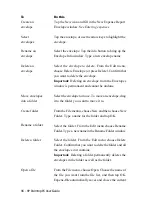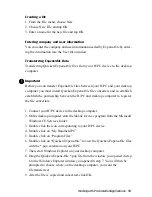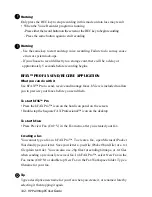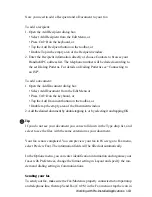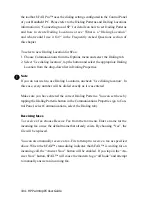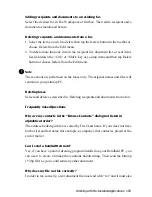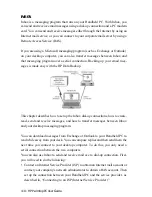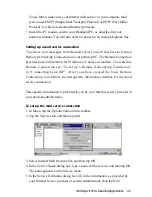HP Palmtop PC User Guide - 99
Working with Pre-Installed Applications
Creating a file
1. From the File menu, choose New.
2. Choose New File and tap OK.
3. Enter a name for the new file and tap OK.
Entering company and user information
You can enter the company and user information needed by ExpensAble by enter-
ing the information into the User Info window.
Transferring ExpensAble Data
Transferring Quicken ExpensAble files from your H/PC device to the desktop
computer.
Important
Before you can transfer ExpensAble files between your H/PC and your desktop
computer you must install Quicken ExpensAble file converters and re-establish
establish the partnership between the H/PC and desktop computer to register
the file converters.
1. Connect your H/PC device to the desktop computer.
2. On the desktop computer, start the Mobile Devices program from the Microsoft
Windows CE Services folder.
3. Double click the icon corresponding to your H/PC device.
4. Double click on “My Handheld PC”.
5. Double click on “Program Files”.
6. Double click on “Quicken ExpensAble” to view the Quicken ExpensAble files
with the *.pqx extension on your H/PC.
7. Then, start Windows Explorer on your desktop computer.
8. Drag the Quicken ExpensAble *.pqx file from the window you opened in step
6 to the Windows Explorer window you opened in step 7. You will then be
prompted to choose where, on the desktop computer, you want the
file transferred.
9. After the file is copied and converted, click OK.
!
Summary of Contents for 620Lx - Palmtop PC
Page 6: ...vi HP Palmtop PC User Guide ...
Page 10: ...x HP Palmtop PC User Guide ...
Page 16: ...6 HPPalmtopPCUserGuide ...
Page 50: ...40 HPPalmtopPCUserGuide ...
Page 58: ...48 HPPalmtopPCUserGuide ...
Page 166: ...156 HPPalmtopPCUserGuide ...
Page 172: ...162 HPPalmtopPCUserGuide ...