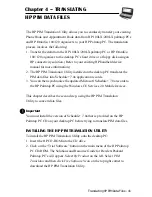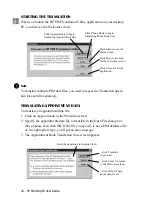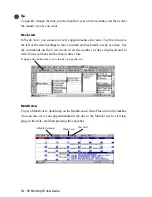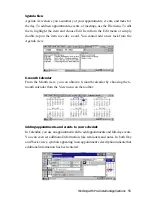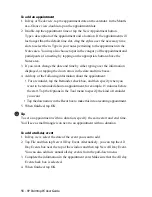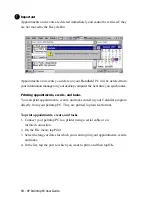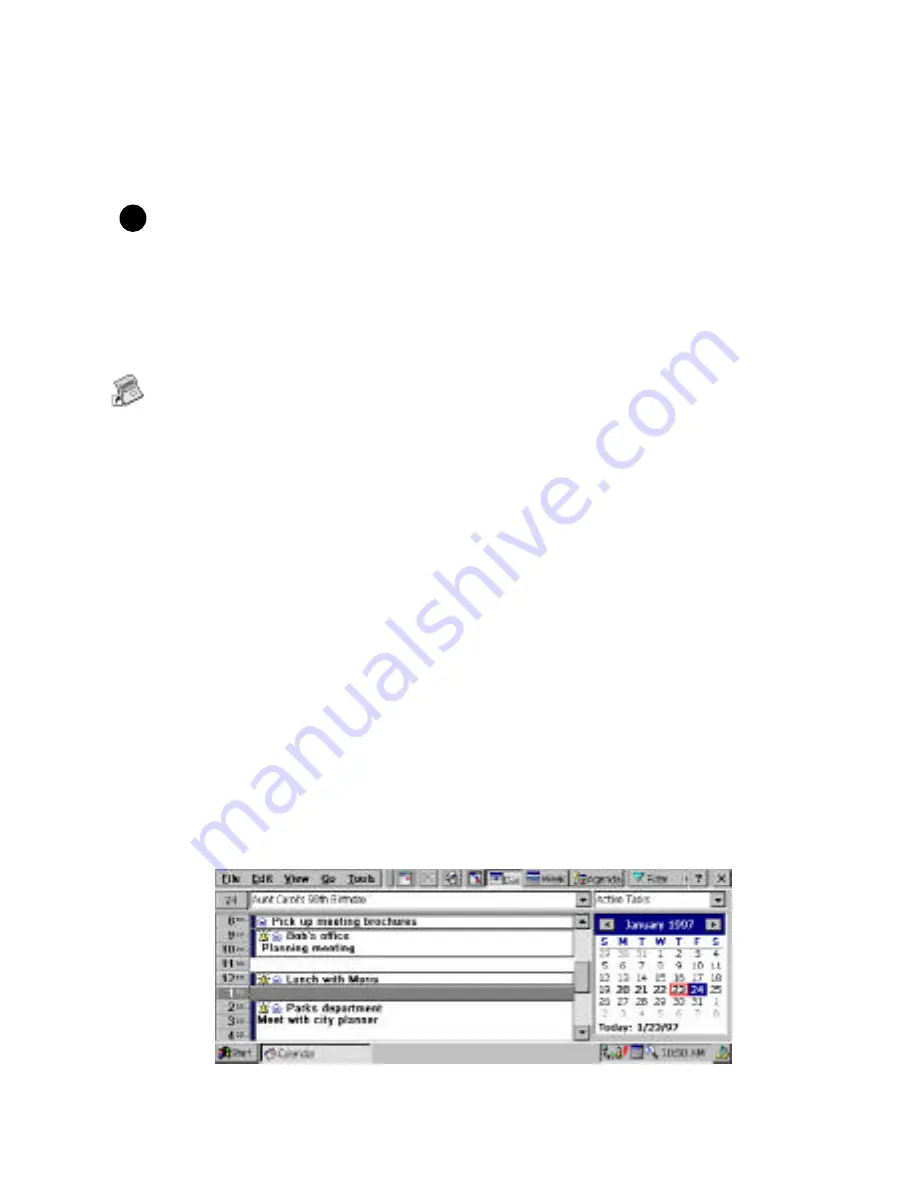
HP Palmtop PC User Guide - 53
• Card views. Each entry in a list has a card that contains detailed information
about that entry. From the list, double-tap or press Enter on an entry to see its
card. To create a new entry, tap the New option from the File menu.
Important
Whenever you add or make changes to a card, be sure to tap OK to save your
changes before you close the card.
CALENDAR
To start Calendar:
• Press on the Calendar icon on the Quick Application Launch Pad OR
• Double-tap the Calendar icon on the desktop OR
• Tap the Start button, then Programs, followed by Pocket Outlook to choose the
Calendar icon
Viewing your calendar
Calendar has three views: Day, Week, and Agenda. You can also have a month
view of your appointments and a 6-month calendar using the HP-exclusive utility,
Month-at-a-Glance-Plus. To switch views, tap on the appropriate button on the
toolbar or double-tap on the Month-at-a-Glance-Plus icon on the taskbar.
Day view
In Day view, tap the date that you want to see on the calendar. Full-day events
appear in the box above the day’s schedule. Active tasks entered in the Tasks
program appear in the box above the calendar. To edit any task information, just
tap on the task to get the task card.
!
Working with Pre-Installed Applications
Summary of Contents for 620Lx - Palmtop PC
Page 6: ...vi HP Palmtop PC User Guide ...
Page 10: ...x HP Palmtop PC User Guide ...
Page 16: ...6 HPPalmtopPCUserGuide ...
Page 50: ...40 HPPalmtopPCUserGuide ...
Page 58: ...48 HPPalmtopPCUserGuide ...
Page 166: ...156 HPPalmtopPCUserGuide ...
Page 172: ...162 HPPalmtopPCUserGuide ...