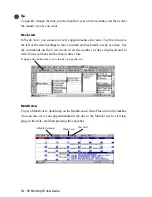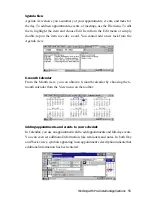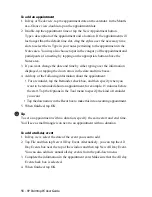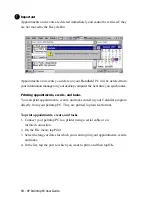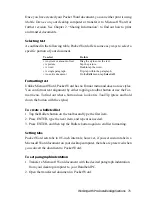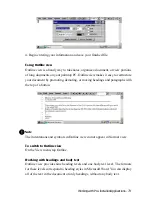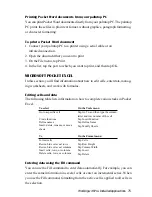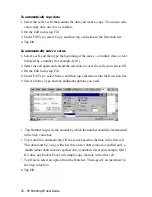HP Palmtop PC User Guide - 65
To mark a task complete
In the task list, select the check box for the completed task or on the task card,
select the Completed check box. When you mark a task complete it moves into
the Completed Tasks category.
To permanently remove a task from the list
1. Tap the task in the task list.
2. Tap the Delete button on the toolbar.
Tasks are deleted immediately and cannot be retrieved; they are not moved to the
Recycle Bin.
To permanently remove all completed tasks from the list
On the Edit menu, tap Delete Completed Tasks.
Tasks you delete on your palmtop PC will be deleted from your information man-
ager on your desktop computer the next time you synchronize.
Working with reminders
You can set reminders for appointments, events, and tasks, which consist of one
or more of the following: a message box, a flashing light, or a sound.
The reminder will be activated before the appointment, event or task occurs by
the period of time you specify. Reminders are activated, even when your palmtop
PC is powered off. The message box is displayed on your screen when you power
the Handheld PC on.
You can set up default reminder options by tapping Tools, then Options, and then
tapping the alarm icon. When you specify reminder options for a specific item,
they override the defaults. In Calendar, appointments for which reminders have
been set are identified by the alarm symbol.
• If a reminder appears in a message box, tap OK to close the box or tap Snooze
to see it again after five minutes.
Printing a list of tasks
You can print a list of tasks directly from your Handheld PC. Tasks are printed in
plain text format.
Working with Pre-Installed Applications
Summary of Contents for 620Lx - Palmtop PC
Page 6: ...vi HP Palmtop PC User Guide ...
Page 10: ...x HP Palmtop PC User Guide ...
Page 16: ...6 HPPalmtopPCUserGuide ...
Page 50: ...40 HPPalmtopPCUserGuide ...
Page 58: ...48 HPPalmtopPCUserGuide ...
Page 166: ...156 HPPalmtopPCUserGuide ...
Page 172: ...162 HPPalmtopPCUserGuide ...