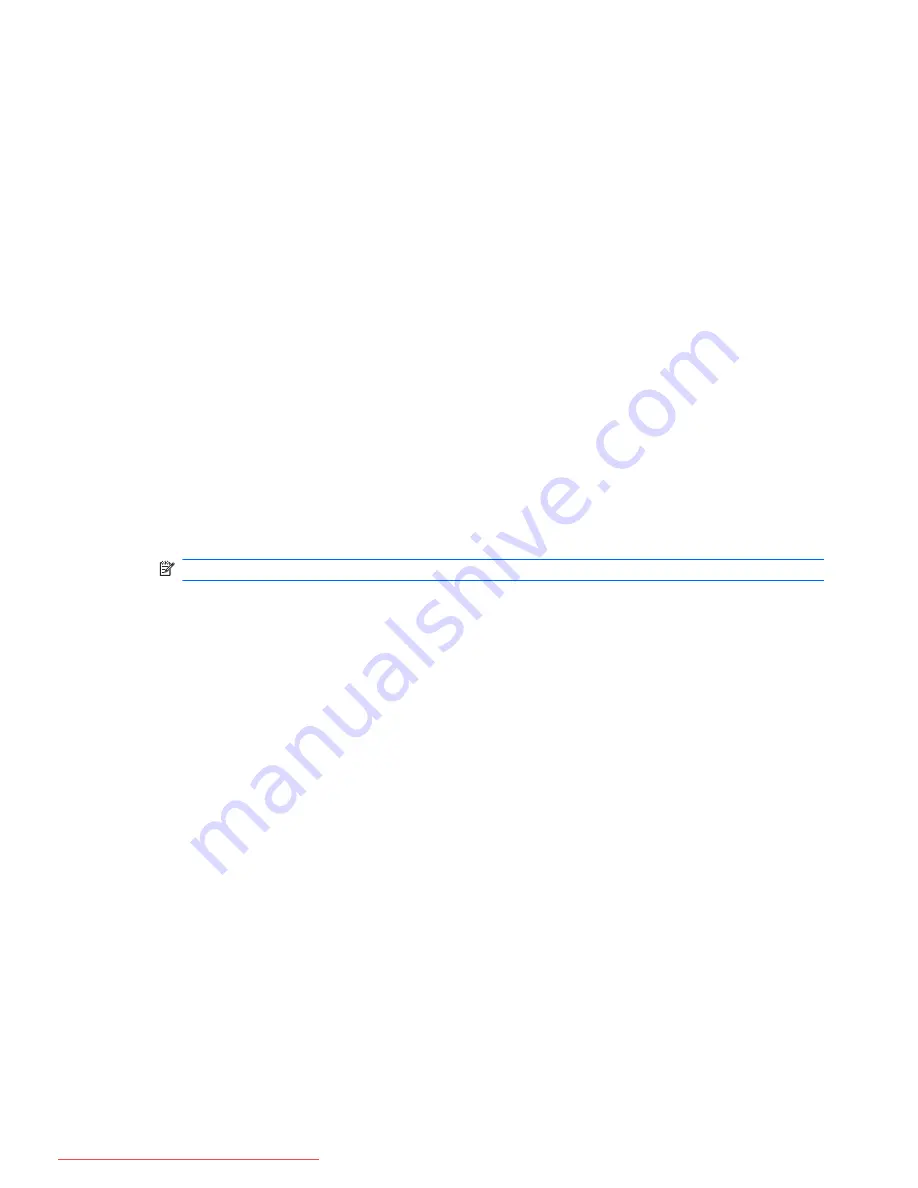
Setting a DriveLock password
To set a DriveLock password in Computer Setup, follow these steps:
1.
Turn on the computer, and then press
esc
while the “Press the ESC key for Startup Menu”
message is displayed at the bottom of the screen.
2.
Press
f10
to enter BIOS Setup.
3.
Use a pointing device or the arrow keys to select
Security
>
DriveLock Password
, and then
press
enter
.
4.
Use a pointing device to click the hard drive you want to protect.
– or –
Use the arrow keys to select the hard drive you want to protect, and then press
enter
.
5.
Read the warning. To continue, select
YES
.
6.
Type your master password in the
New password
and
Verify new password
fields, and then
press
enter
.
7.
Type your user password in the
New password
and
Verify new password
fields, and then
press
enter
.
8.
To confirm DriveLock protection on the drive you have selected, type
DriveLock
in the
confirmation field, and then press
enter
.
NOTE:
The DriveLock confirmation is case sensitive.
9.
To save your changes and exit Computer Setup, click the
Save
icon in the lower-left corner of
the screen, and then follow the on-screen instructions.
– or –
Use the arrow keys to select
File
>
Save Changes and Exit
, and then press
enter
.
Your changes go into effect when the computer restarts.
Entering a DriveLock password
Be sure that the hard drive is inserted into the computer (not into an optional docking device or
external MultiBay).
At the
DriveLock Password
prompt, type your user or master password (using the same kind of
keys you used to set the password), and then press
enter
.
After two incorrect attempts to enter the password, you must shut down the computer and try again.
Changing a DriveLock password
To change a DriveLock password in Computer Setup, follow these steps:
1.
Turn on the computer, and then press
esc
while the “Press the ESC key for Startup Menu”
message is displayed at the bottom of the screen.
2.
Press
f10
to enter BIOS Setup.
104 Chapter 10 Security
Downloaded from LpManual.com Manuals
















































