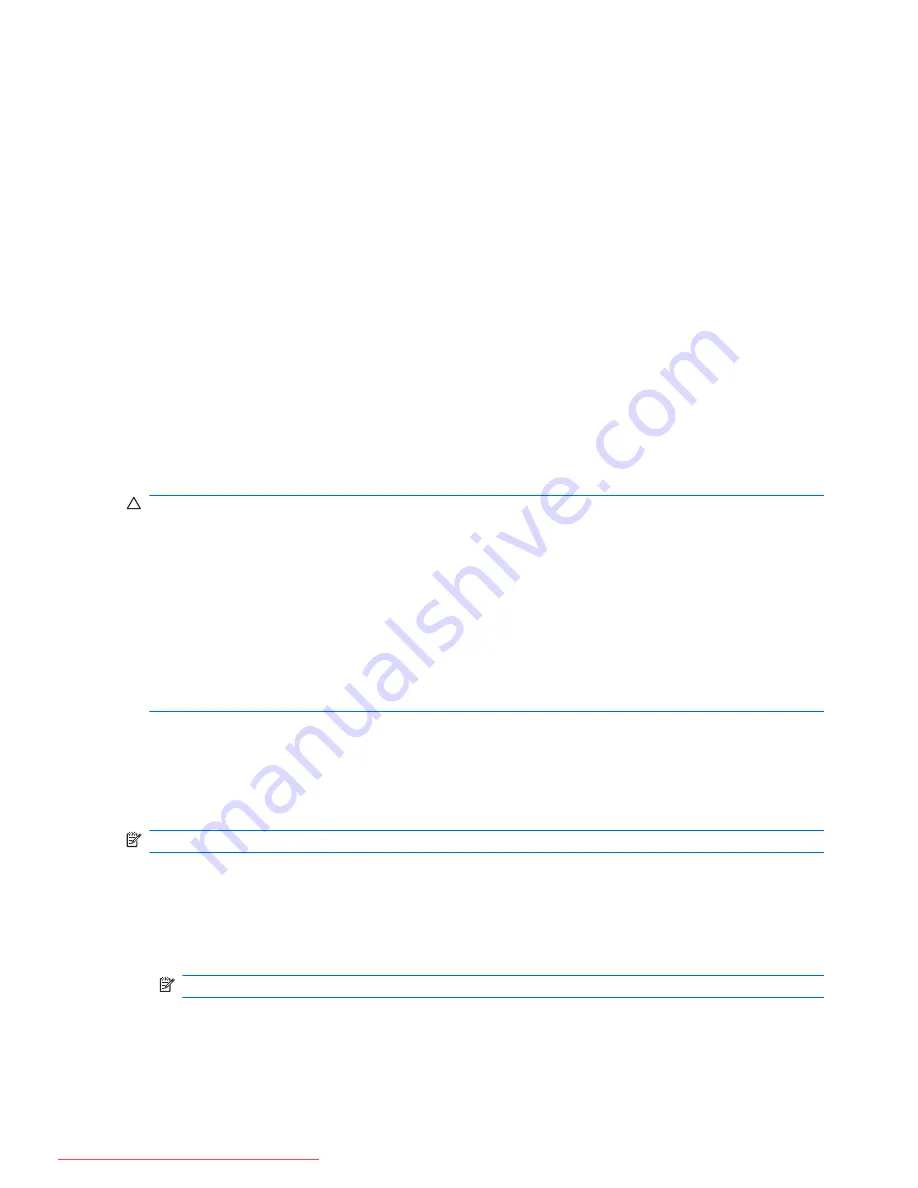
c.
Under
Behaviors
, select
Show icon and notifications
for the Speakers icon
d.
Click
OK
.
●
Program volume control:
Volume can also be adjusted within some programs.
Multimedia software
The computer includes preinstalled multimedia software. Some computer models also include
additional multimedia software on an optical disc.
Depending on the hardware and software included with the computer, the following multimedia tasks
may be supported:
●
Playing digital media, including audio and video CDs, DVDs, and BDs, and Internet radio
●
Creating or copying data CDs
●
Creating, editing, and burning audio CDs
●
Creating, editing, and burning a video or movie to a DVD or video CD
CAUTION:
To prevent loss of information or damage to a disc, observe the following guidelines:
Before writing to a disc, connect the computer to a reliable external power source. Do not write to a
disc while the computer is running on battery power.
Before writing to a disc, close all open programs except the disc software you are using.
Do not copy directly from a source disc to a destination disc or from a network drive to a destination
disc. Instead, copy from a source disc or network drive to your hard drive, and then copy from your
hard drive to the destination disc.
Do not use the computer keyboard or move the computer while the computer is writing to a disc. The
write process is sensitive to vibration.
Accessing your preinstalled multimedia software
To access your preinstalled software:
▲
Select
Start
>
All Programs
, and then open the multimedia program that you want to use.
NOTE:
Some programs may be located in subfolders.
Using multimedia software
1.
Select
Start
>
All Programs
, and then open the multimedia program you want to use. For
example, if you want to use Windows Media Player to play an audio CD, click
Windows Media
Player
.
NOTE:
Some programs may be located in subfolders.
2.
Insert the media disc, such as an audio CD, into the optical drive.
3.
Follow the instructions on the screen.
42
Chapter 4 Multimedia
Downloaded from LpManual.com Manuals
















































