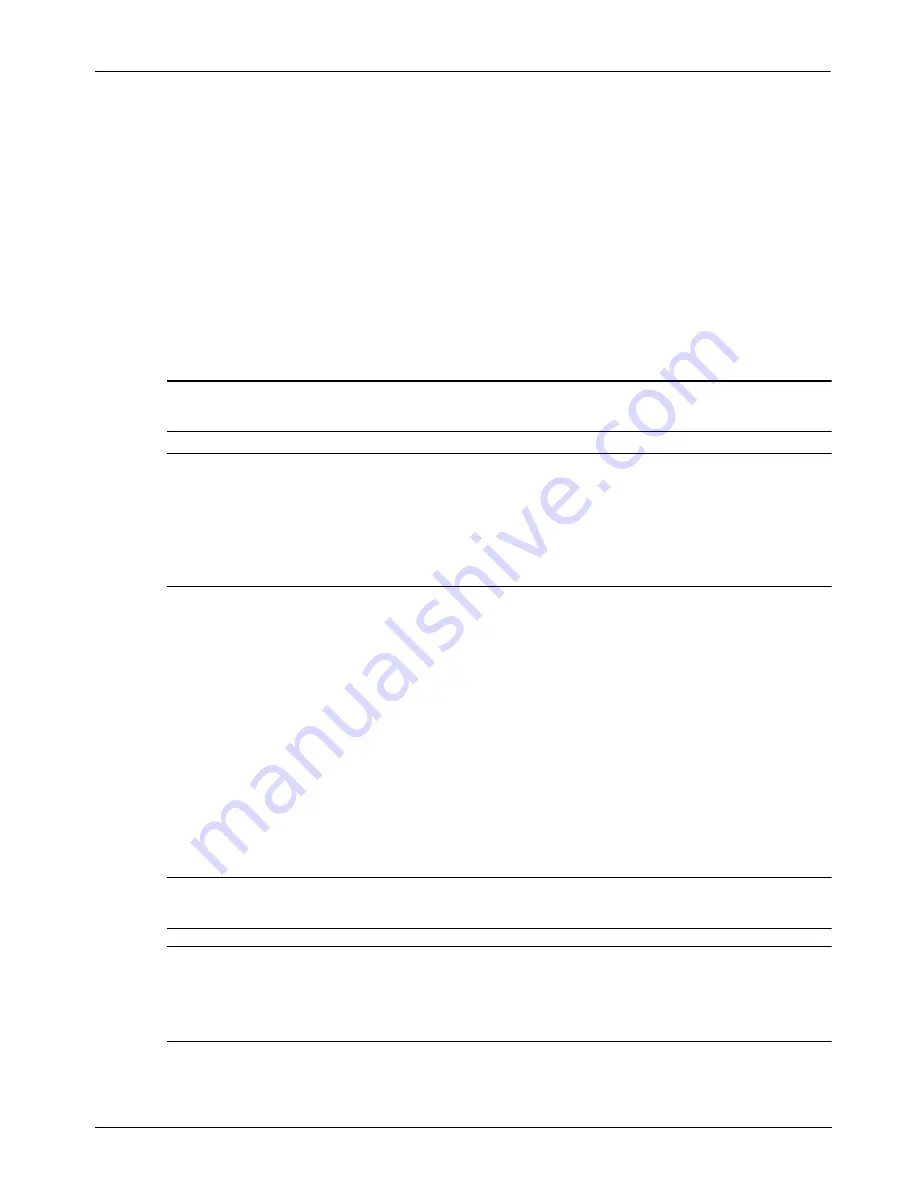
Getting Started
7
What’s Next?
Backing up
Recovery after a system failure is as complete as your most current backup. You should
create your initial backup immediately after software setup. As you add new software and
data files, you should continue to back up your system on a regular basis to maintain a
reasonably current backup.
Use the Backup and Restore Center to create a backup. Click
Start
, click
All Programs
,
click
Maintenance
, and then click
Backup and Restore Center
. Follow the on-screen
instructions to back up your entire computer (select models only) or your files.
Recovering
In case of system failure, use the
f11
recovery tool to recover your original hard drive image.
✎
The image includes the Windows operating system and software programs installed at
the factory.
Ä
CAUTION
:
Using
f11
completely erases hard drive contents and reformats the hard
drive. All files you have created and any software installed on the computer are
permanently removed. The
f11
recovery tool reinstalls the operating system and HP
programs and drivers that were installed at the factory.
Software, drivers, and updates
not installed at the factory must be reinstalled. Personal files must be restored from a
backup.
1. If possible, back up all personal files.
2. If possible, check for the presence of the HP Recovery partition. To find the partition,
click
Start
, and then click
Computer
.
✎
If the HP Recovery partition is not listed, you must recover your operating system
and programs using the
Windows Vista Operating System
DVD and the
Driver
Recovery
disc. To purchase these discs, contact technical support. Refer to the
“Contacting technical support” section in the back of this guide.
3. If the HP Recovery partition is listed, restart the computer, and then press
esc
while the
“Press the ESC key for Startup Menu” message is displayed at the bottom of the screen.
4. Press
f11
while the “Press <F11> for recovery” message is displayed on the screen.
5. Follow the on-screen instructions.
✎
Windows provides additional recovery tools through the operating system. For
additional information, go to Help and Support.
✎
If you are unable to boot (start up) your computer, you must purchase a
Windows Vista
Operating System
DVD to reboot the computer and repair the operating system. For
additional information, contact technical support. Refer to the “Contacting technical
support” section in the back of this guide.
Summary of Contents for 625
Page 1: ...Getting Started ...




































