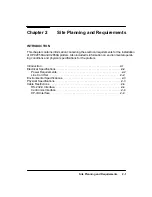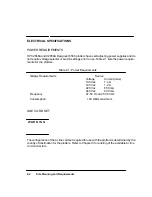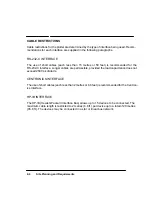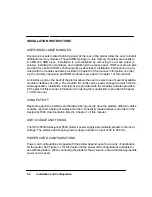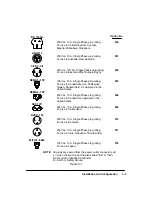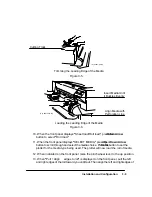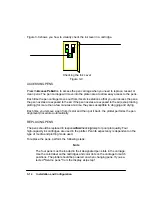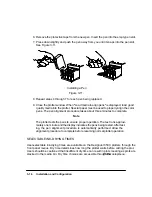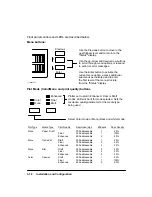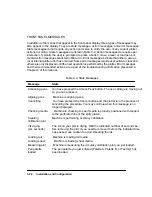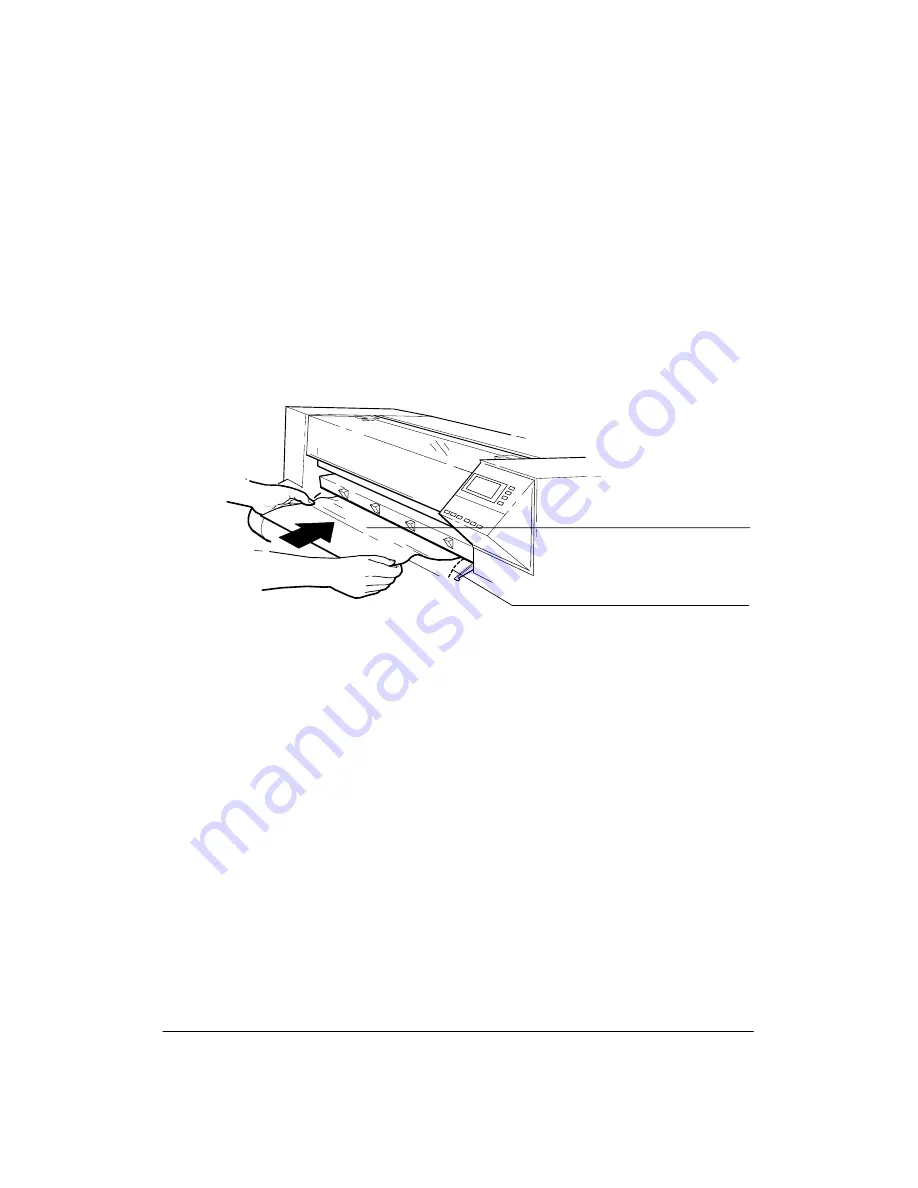
3-11
Installation and Configuration
LOADING SHEET MEDIA
To load sheet media, perform the following steps:
1. Ensure that the pinchwheel lever is down and the roll cover is closed.
2. Load the leading edge of the sheet making sure to push the sheet in straight (not
skewed) while aligning the right edge of the sheet with the perforated line on the
entry platen. See Figure 3-8.
Align Media with
Perforation Line
Insert Media Until
it Buckles Evenly
(C) C2847-15a(UM)
3. Push the sheet in until it buckles slightly as it hits the stops inside the plotter. (The
buckling should be even across the width of the sheet.) Let go as soon as the plotter
begins to pull the media in.
4. When the front panel displays ªSheet load/Roll load,º press the
Up Arrow
button to
select ªSheet load.º
5. When the front panel displays ªSELECT MEDIA,º press the
Up
or
Down Arrow
button to scroll through and select the media choice. Press the
Enter
button to set the
plotter for the media type being used. The plotter will now load the sheet of media.
6. The plotter moves the sheet in and out to check its size and alignment, then advances
it to the start of the page. When sheet loading is complete, the ªSTATUS Ready to
plotº message is displayed.
Summary of Contents for 650c - DesignJet Color Inkjet Printer
Page 1: ...PrinterFAQ COM HP DesignJet650C User Guide ...
Page 126: ...7 10 Adjustments Calibrations Notes ...
Page 156: ...9 4 Product History Notes ...
Page 165: ...10 9 Parts and Diagrams Illustrated Parts Breakdown C2859A Electronics Enclosure C C2858 3 1 ...
Page 167: ...10 11 Parts and Diagrams Illustrated Parts Breakdown C2858A Electronics Enclosure C C2858 4 1 ...
Page 183: ...10 27 Parts and Diagrams Illustrated Parts Breakdown Paper Drive Assemblies C C2858 12 1 ...
Page 199: ......