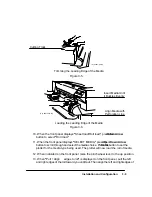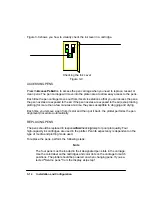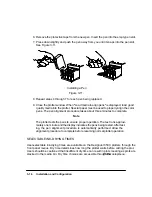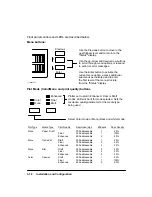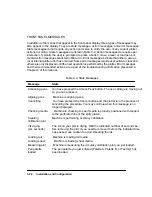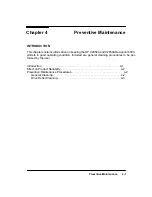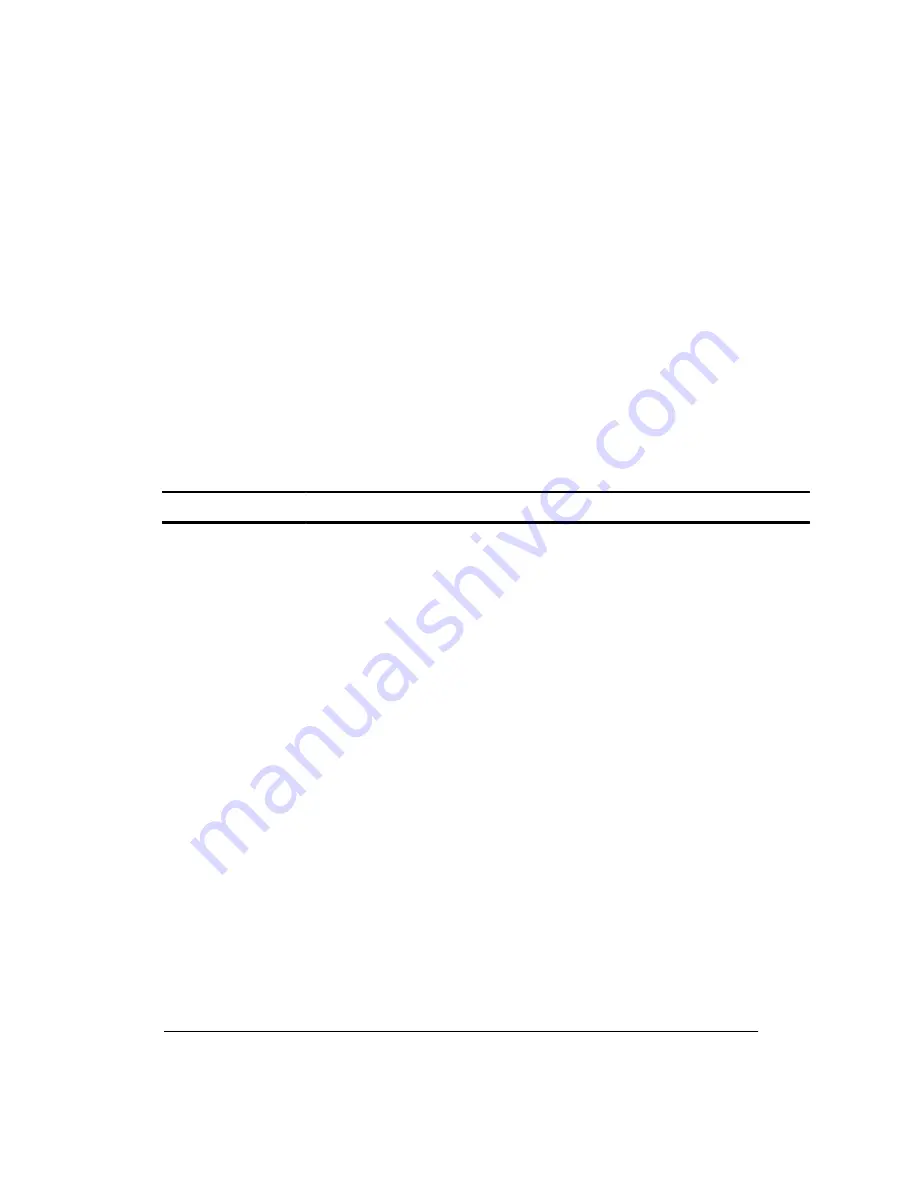
3-22
Installation and Configuration
FRONT PANEL MESSAGES
In addition to the menus that appear in the front panel display, three types of messages may
also appear in the display. They are state messages, action messages, and error messages.
State messages do not require any action and serve to notify the user of any current plotter
actions occurring. State messages are listed in Table 3-2. Action messages do require user
interaction. Typically the user is prompted to press a button, move a lever or load pens or
media. Action messages are listed in Table 3-3. Error messages indicate that either a user er-
ror or internal plotter error has occurred. Some error messages require user action to clear and
others are only displayed until the next operation is performed by the plotter. Error messages
and their recommended actions are a part of the troubleshooting information presented in
Chapter 8 of this manual.
Table 3-2. State Messages
Message
State
Accessing pens
You have pressed the Access Pens button. The pen carriage is moving out
so you can access it.
Aligning pens
Machine is aligning pens.
Cancelling
You have pressed the Cancel button and the plotter is in the process of
cancelling the procedure. You may continue when this message is no
longer displayed.
Checking media
Machine is checking to see if media is properly positioned with respect
to the perforated line of the entry platen.
Creating
calibration plot
Machine is performing accuracy calibration.
Ink drying
(xxx seconds)
The ink on your plot is drying. Wait the indicated number of seconds be-
fore removing the plot. If you need to remove it before the indicated time
has passed, use caution to avoid smearing the ink.
Loading roll
Machine is loading roll media.
Loading sheet
Machine is loading sheet media.
Measuring plot
Machine is measuring the accuracy calibration plot you just loaded.
Pen palette
loaded
The pen palette you just entered (Palette A, Palette B, or Factory) has
been loaded.
Summary of Contents for 650c - DesignJet Color Inkjet Printer
Page 1: ...PrinterFAQ COM HP DesignJet650C User Guide ...
Page 126: ...7 10 Adjustments Calibrations Notes ...
Page 156: ...9 4 Product History Notes ...
Page 165: ...10 9 Parts and Diagrams Illustrated Parts Breakdown C2859A Electronics Enclosure C C2858 3 1 ...
Page 167: ...10 11 Parts and Diagrams Illustrated Parts Breakdown C2858A Electronics Enclosure C C2858 4 1 ...
Page 183: ...10 27 Parts and Diagrams Illustrated Parts Breakdown Paper Drive Assemblies C C2858 12 1 ...
Page 199: ......