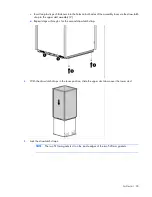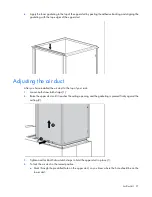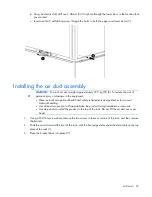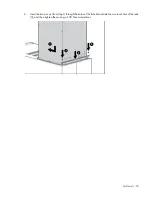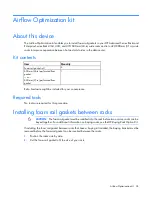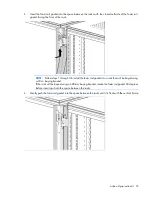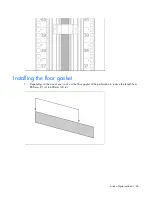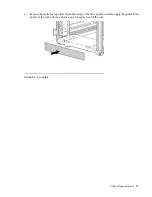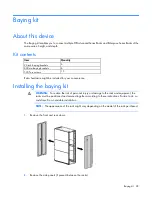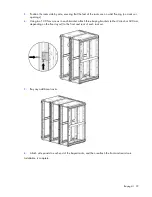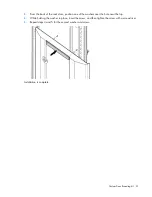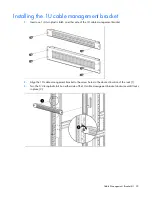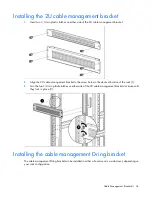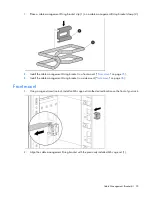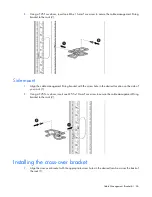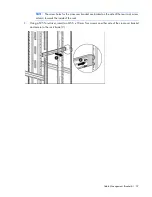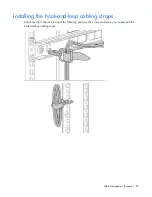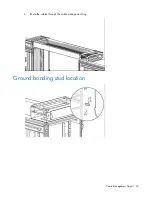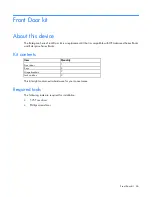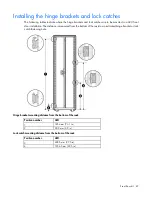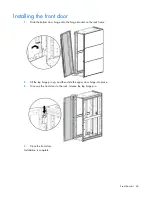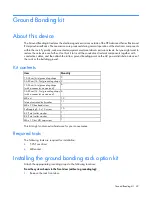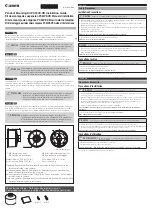Cable Management Bracket kit 34
Installing the 2U cable management bracket
1.
Insert two 1/4 turn plastic latches on either side of the 2U cable management bracket.
2.
Align the 2U cable management bracket to the screw holes in the desired location of the rack (1).
3.
Turn the two 1/4 turn plastic latches on either side of the 2U cable management bracket clockwise until
they lock in place (2).
Installing the cable management D-ring bracket
The cable management D-ring bracket can be installed in either a front mount or a side mount, depending on
your rack configuration.