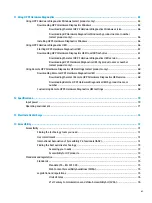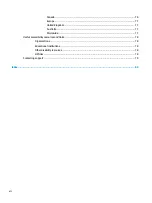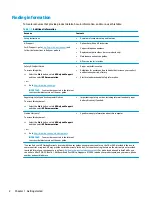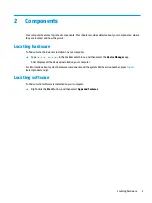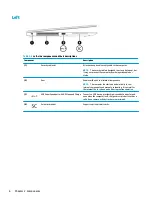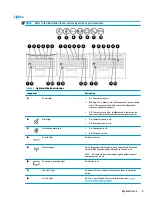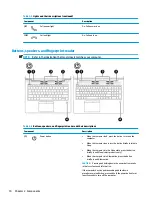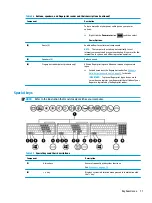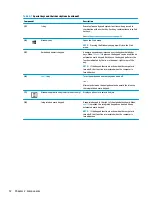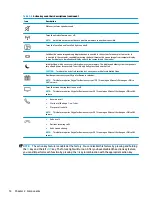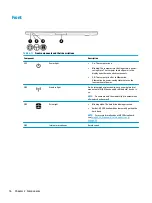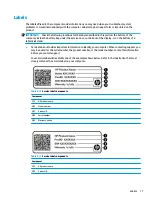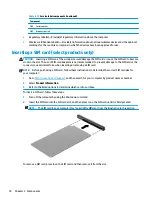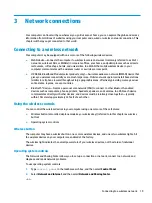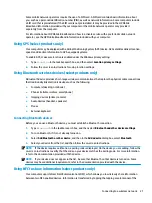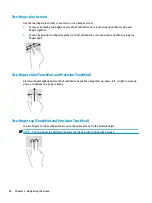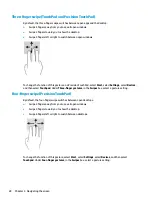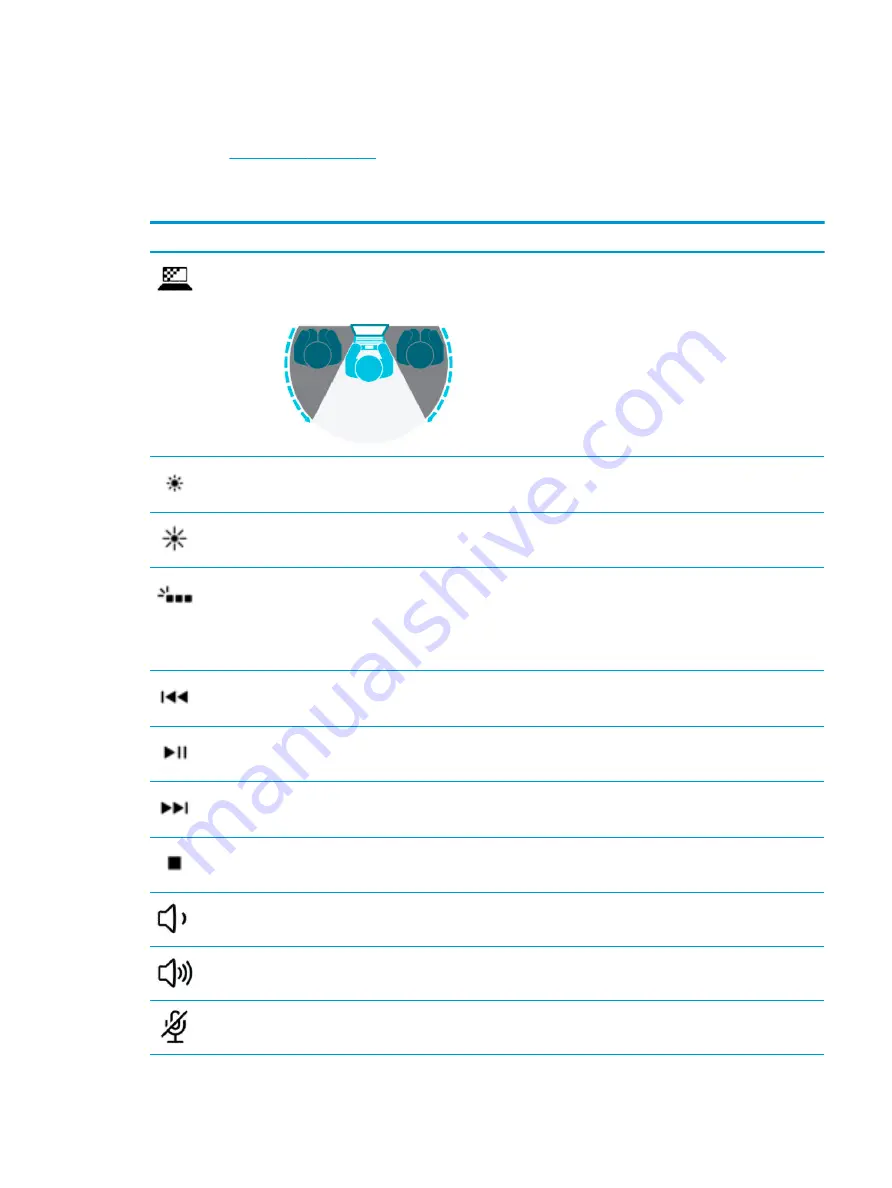
Action keys
An action key performs the function indicated by the icon on the key. To determine which keys are on your
▲
To use an action key, press and hold the key.
Table 2-8
Action keys and their descriptions
Icon
Description
Helps prevent side-angle viewing from onlookers. If needed, decrease or increase brightness for well-lit or
darker environments. Press the key again to turn off the privacy screen.
NOTE:
To quickly turn on the highest privacy setting, press
fn
+
p
.
Decreases the screen brightness incrementally as long as you hold down the key.
Increases the screen brightness incrementally as long as you hold down the key.
Turns the keyboard backlight off or on. On select products, you can adjust the brightness of the keyboard
backlight. Press the key repeatedly to adjust the brightness from high (when you first start up the computer),
to low, to off. After you adjust the keyboard backlight setting, the backlight will revert to your previous
setting each time you turn on the computer. The keyboard backlight will turn off after 30 seconds of
inactivity. To turn the keyboard backlight back on, press any key or tap the TouchPad (select products only).
To conserve battery power, turn off this feature.
Plays the previous track of an audio CD or the previous section of a DVD or a Blu-ray Disc (BD).
Starts, pauses, or resumes playback of an audio CD, a DVD, or a BD.
Plays the next track of an audio CD or the next section of a DVD or a BD.
Stops audio or video playback of a CD, a DVD, or a BD.
Decreases speaker volume incrementally while you hold down the key.
Increases speaker volume incrementally while you hold down the key.
Mutes the microphone.
Keyboard area
13