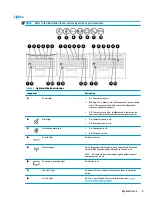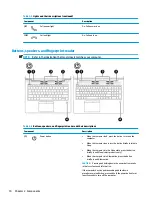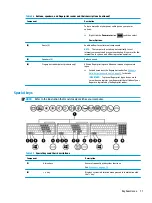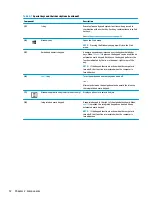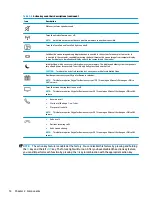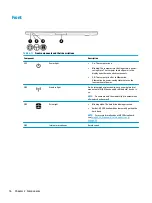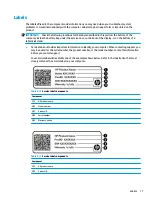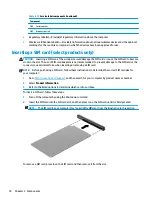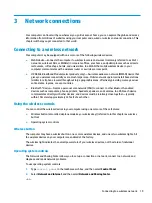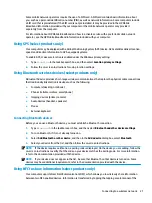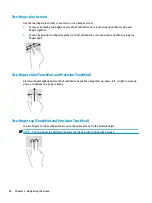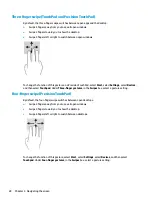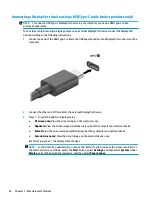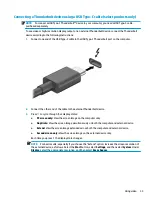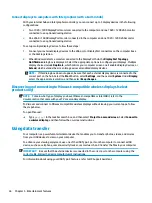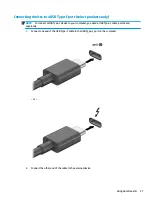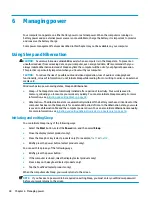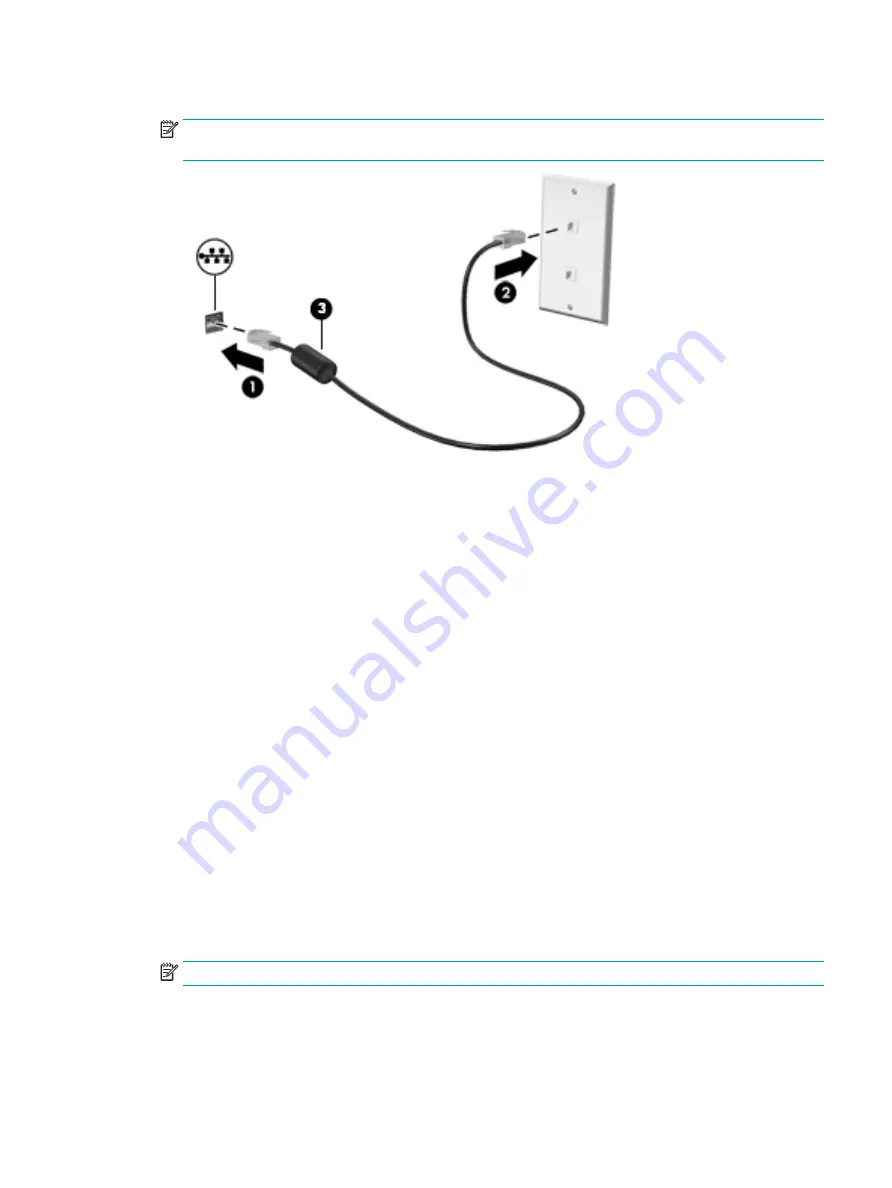
2.
Plug the other end of the network cable into a network wall jack (2) or router.
NOTE:
If the network cable contains noise suppression circuitry (3), which prevents interference from
TV and radio reception, orient the circuitry end of the cable toward the computer.
Using HP LAN-Wireless Protection (select products only)
In a LAN environment, you can set HP LAN-Wireless Protection to safeguard your LAN network from
unauthorized wireless access. When HP LAN-Wireless Protection is enabled, the WLAN (Wi-Fi) or WWAN
connection is turned off when the computer is connected directly to a LAN.
Turning on and customizing HP LAN-Wireless Protection
1.
Connect a network cable to the network jack on the computer, or on an optional docking device or
expansion product.
2.
Start Computer Setup (BIOS).
●
Computers or tablets with keyboards:
▲
Turn on or restart the computer, and when the HP logo appears, press
f10
to enter Computer
Setup.
●
Tablets without keyboards:
▲
Turn on or restart the tablet, and then quickly hold down the volume down button until the
Startup menu is displayed. Tap f10 to enter Computer Setup.
3.
Select Advanced, and then select Built-in Device Options.
4.
Select the check box for LAN/WLAN Auto Switching and/or LAN/WWAN Auto Switching to turn off WLAN
and/or WWAN connections when connected to a LAN network.
5.
To save your changes and exit Computer Setup, select Main, select Save Changes and Exit, and then
select Yes.
NOTE:
If you are using arrow keys to highlight your choice, you must then press
enter
.
Your changes go into effect when the computer restarts.
Connecting to a wired network
23