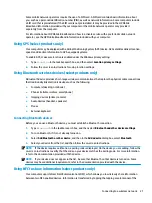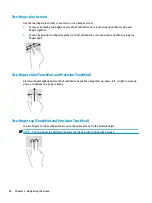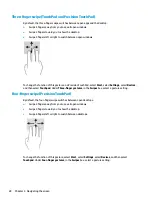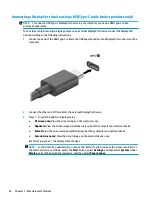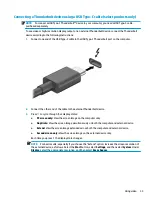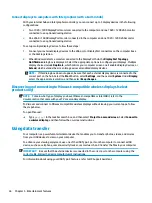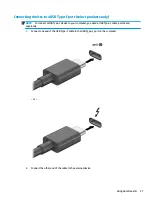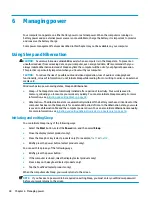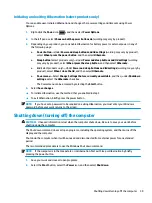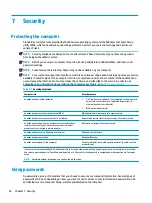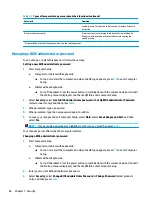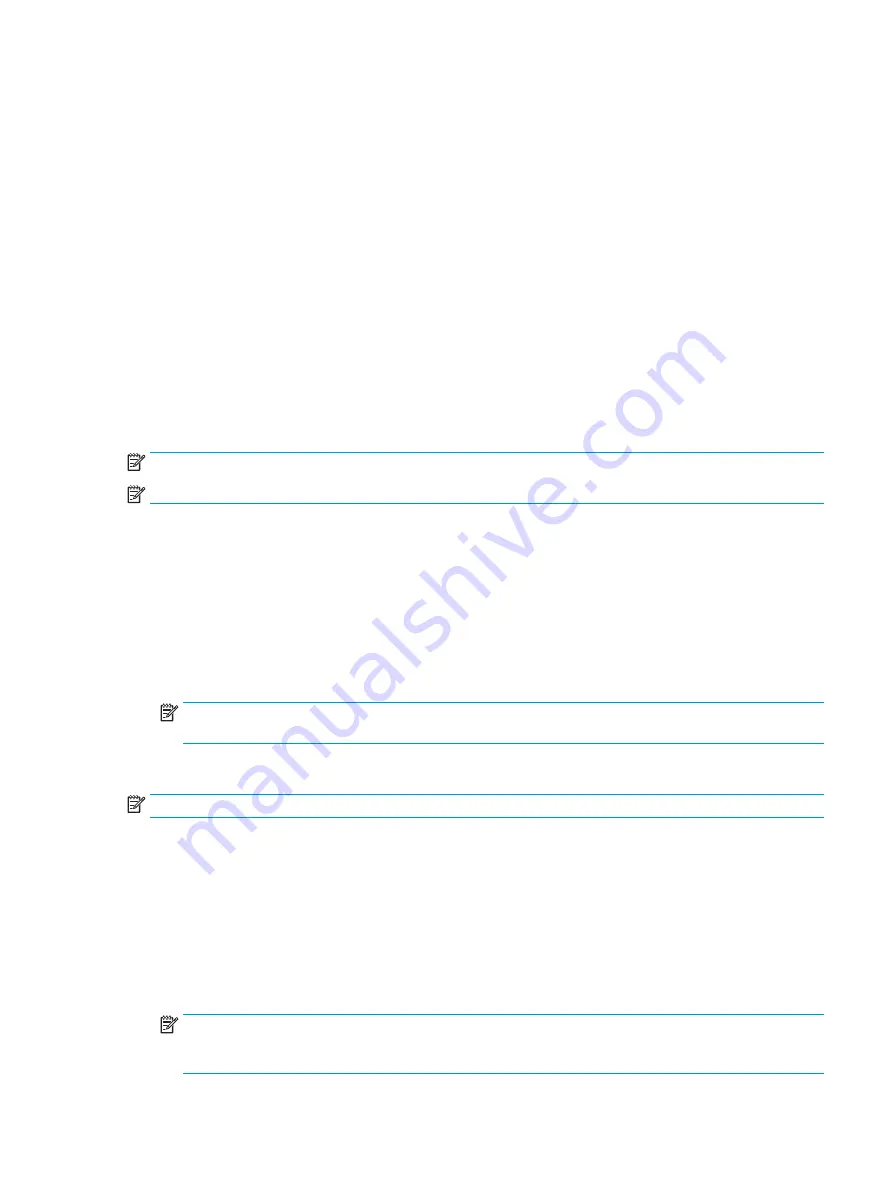
To return the audio stream to the computer speakers:
1.
Right-click the Speakers icon in the notification area, at the far right of the taskbar, and then select
Playback devices.
2.
On the Playback tab, select Speakers.
3.
Select Set Default, and then select OK.
Discovering and connecting wired displays using MultiStream Transport
MultiStream Transport (MST) allows you to connect multiple wired display devices to your computer by
connecting to the VGA port or DisplayPort connectors on your computer and also to the VGA port or
DisplayPort connectors on a hub or an external docking station. You can connect in several ways, depending
on the type of graphics controller installed on your computer and whether or not your computer includes a
built-in hub. Go to Device Manager to find out what hardware is installed on your computer.
▲
Type
device manager
in the taskbar search box, and then select the Device Manager app. A list
displays all the devices installed on your computer.
Connect displays to computers with AMD or Nvidia graphics (with an optional hub)
NOTE:
With an AMD graphics controller and optional hub, you can connect up to 6 external display devices.
NOTE:
With an Nvidia graphics controller and optional hub, you can connect up to 4 external display devices.
To set up multiple display devices, follow these steps:
1.
Connect an external hub (purchased separately) to the DisplayPort (DP) connector on your computer,
using a DP-to-DP cable (purchased separately). Be sure that the hub power adapter is connected to AC
power.
2.
Connect your external display devices to the VGA port or DisplayPort connectors on the hub.
3.
To see all of your connected display devices, type
device manager
in the taskbar search box, and
then select the Device Manager app. If you don't see all of your connected displays, be sure that each is
connected to the correct port on the hub.
NOTE:
Multiple display choices include Duplicate, which mirrors your computer screen on all enabled
display devices, or Extend, which spans your computer screen across all enabled display devices.
Connect displays to computers with Intel graphics (with an optional hub)
NOTE:
With an Intel graphics controller and optional hub, you can connect up to 3 display devices.
To set up multiple display devices, follow these steps:
1.
Connect an external hub (purchased separately) to the DisplayPort connector on your computer, using a
DP-to-DP cable (purchased separately). Be sure that the hub power adapter is connected to AC power.
2.
Connect your external display devices to the VGA port or DisplayPort connectors on the hub.
3.
When Windows detects a monitor connected to the DisplayPort hub, the DisplayPort Topology
Notification dialog box is displayed. Select the appropriate options to configure your displays. Multiple
display choices include Duplicate, which mirrors your computer screen on all enabled display devices, or
Extend, which extends the screen image across all enabled display devices.
NOTE:
If this dialog box does not appear, be sure that each external display device is connected to the
correct port on the hub. Select the Start button, select Settings, and then select System. Under Display,
select the appropriate resolution, and then select Keep changes.
Using video
35