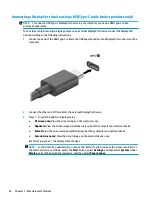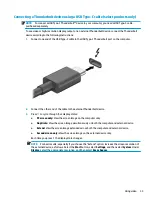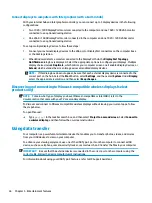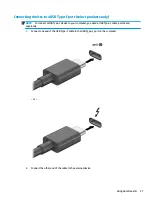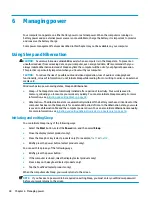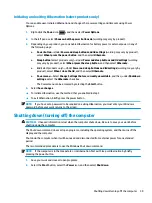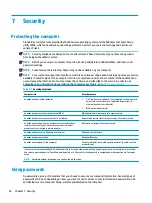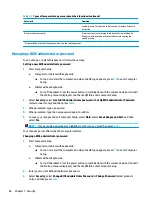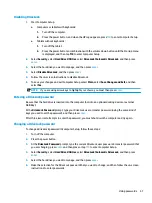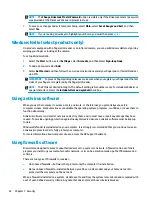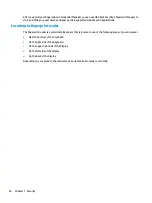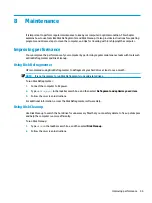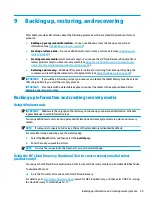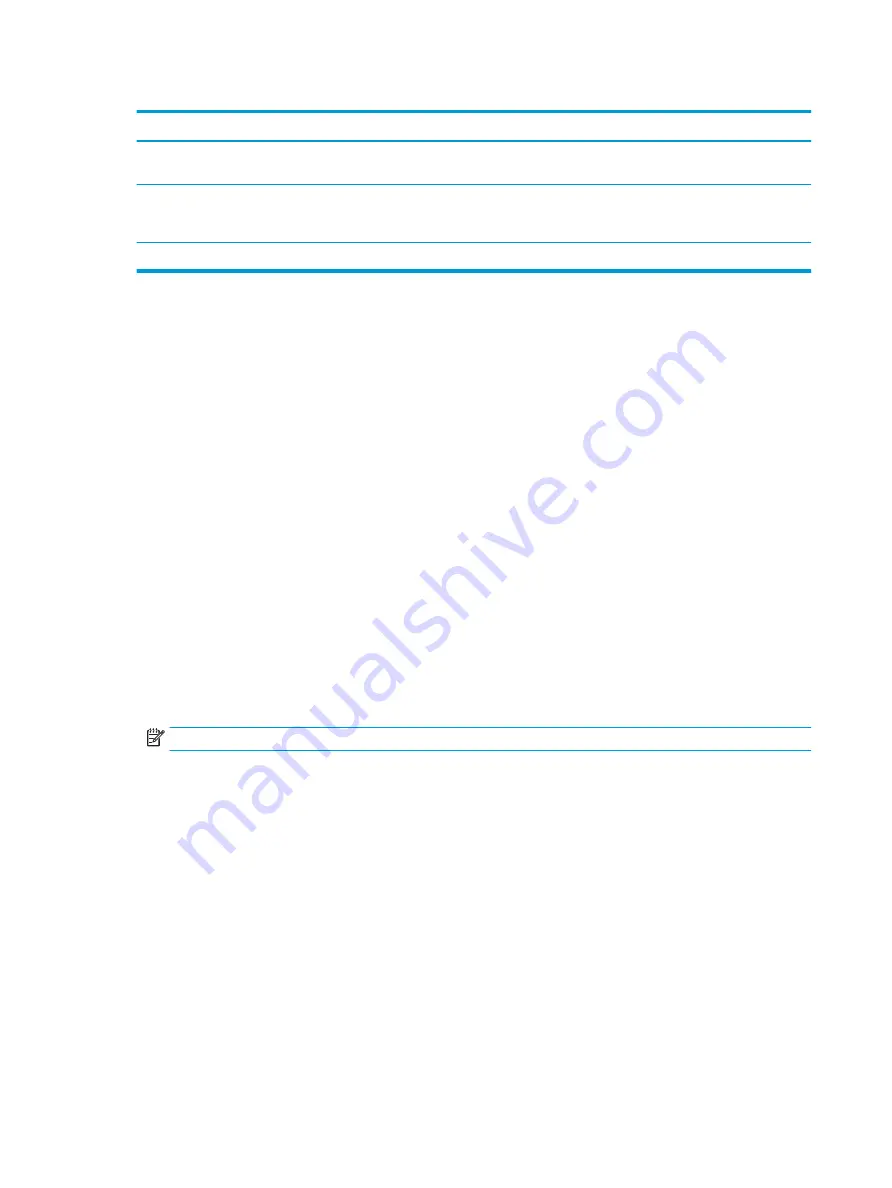
Table 7-3
Types of Computer Setup passwords and their functions (continued)
Password
Function
enable process. This password is also used to remove DriveLock
protection.
DriveLock user password*
Protects access to the internal hard drive that is protected by
DriveLock, and is set under DriveLock Passwords during the
enable process.
*For details about each of these passwords, see the following topics.
Managing a BIOS administrator password
To set, change, or delete this password, follow these steps:
Setting a new BIOS administrator password
1.
Start Computer Setup.
●
Computers or tablets with keyboards:
▲
Turn on or restart the computer, and when the HP logo appears, press
f10
to enter Computer
Setup.
●
Tablets without keyboards:
▲
Turn off the tablet. Press the power button in combination with the volume down button until
the Startup menu is displayed, and then tap f10 to enter Computer Setup.
2.
Select Security, select Create BIOS administrator password or Set Up BIOS administrator Password
(select products only), and then press
enter
.
3.
When prompted, type a password.
4.
When prompted, type the new password again to confirm.
5.
To save your changes and exit Computer Setup, select Main, select Save Changes and Exit, and then
select Yes.
NOTE:
If you are using arrow keys to highlight your choice, you must then press
enter
.
Your changes go into effect when the computer restarts.
Changing a BIOS administrator password
1.
Start Computer Setup.
●
Computers or tablets with keyboards:
▲
Turn on or restart the computer, and when the HP logo appears, press
f10
to enter Computer
Setup.
●
Tablets without keyboards:
▲
Turn off the tablet. Press the power button in combination with the volume down button until
the Startup menu is displayed, and then tap f10 to enter Computer Setup.
2.
Enter your current BIOS administrator password.
3.
Select Security, select Change BIOS administrator Password or Change Password (select products
only), and then press
enter
.
46
Chapter 7 Security