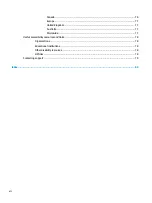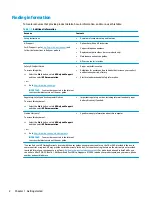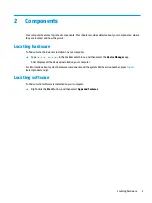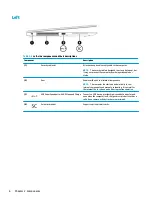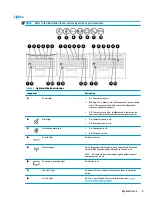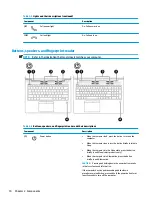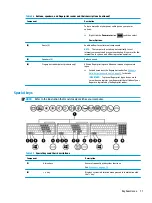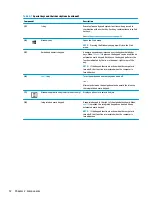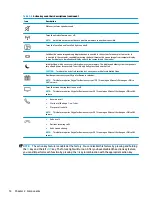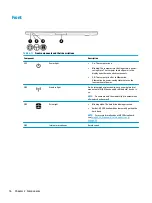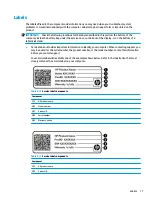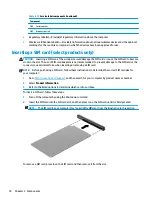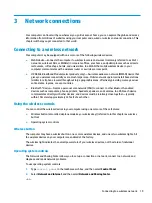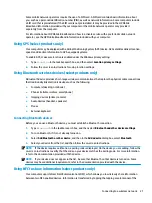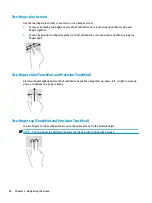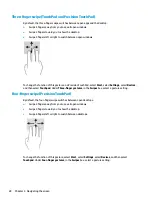Table 2-8
Action keys and their descriptions (continued)
Icon
Description
Mutes or restores speaker sound.
Turns the wireless feature on or off.
NOTE:
A wireless network must be set up before a wireless connection is possible.
Turns the TouchPad and TouchPad light on and off.
Switches the screen image among display devices connected to the system. For example, if a monitor is
connected to the computer, repeatedly pressing the key alternates the screen image from computer display
to monitor display to simultaneous display on both the computer and the monitor.
Initiates Sleep, which saves your information in system memory. The display and other system components
turn off and power is conserved. To exit Sleep, briefly press the power button.
CAUTION:
To reduce the risk of information loss, save your work before initiating Sleep.
Provides quick access to your Skype for Business calendar.
NOTE:
This feature requires Skype® for Business or Lync® 2013 running on Microsoft Exchange or Office
365® servers.
Turns the screen sharing function on or off.
NOTE:
This feature requires Skype for Business or Lync 2013 running on Microsoft Exchange or Office 365
servers.
●
Answers a call.
●
Starts a call during a 1-on-1 chat.
●
Places a call on hold.
NOTE:
This feature requires Skype for Business or Lync 2013 running on Microsoft Exchange or Office 365
servers.
●
Ends a call.
●
Declines incoming calls.
●
Ends screen sharing.
NOTE:
This feature requires Skype for Business or Lync 2013 running on Microsoft Exchange or Office 365
servers.
NOTE:
The action key feature is enabled at the factory. You can disable this feature by pressing and holding
the
fn
key and the left
shift
key. The fn lock light will turn on. After you have disabled the action key feature,
you can still perform each function by pressing the
fn
key in combination with the appropriate action key.
14
Chapter 2 Components