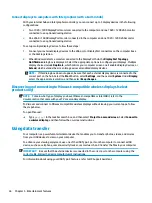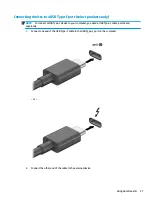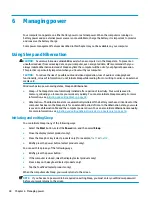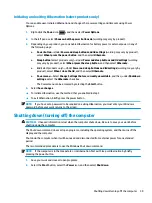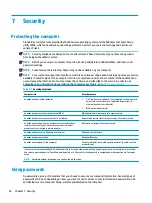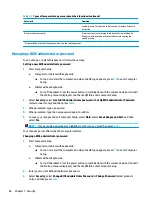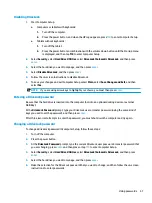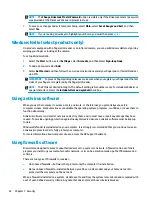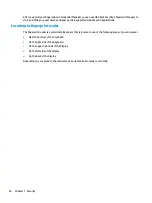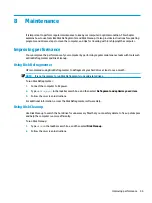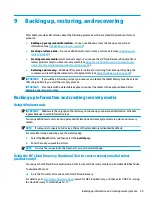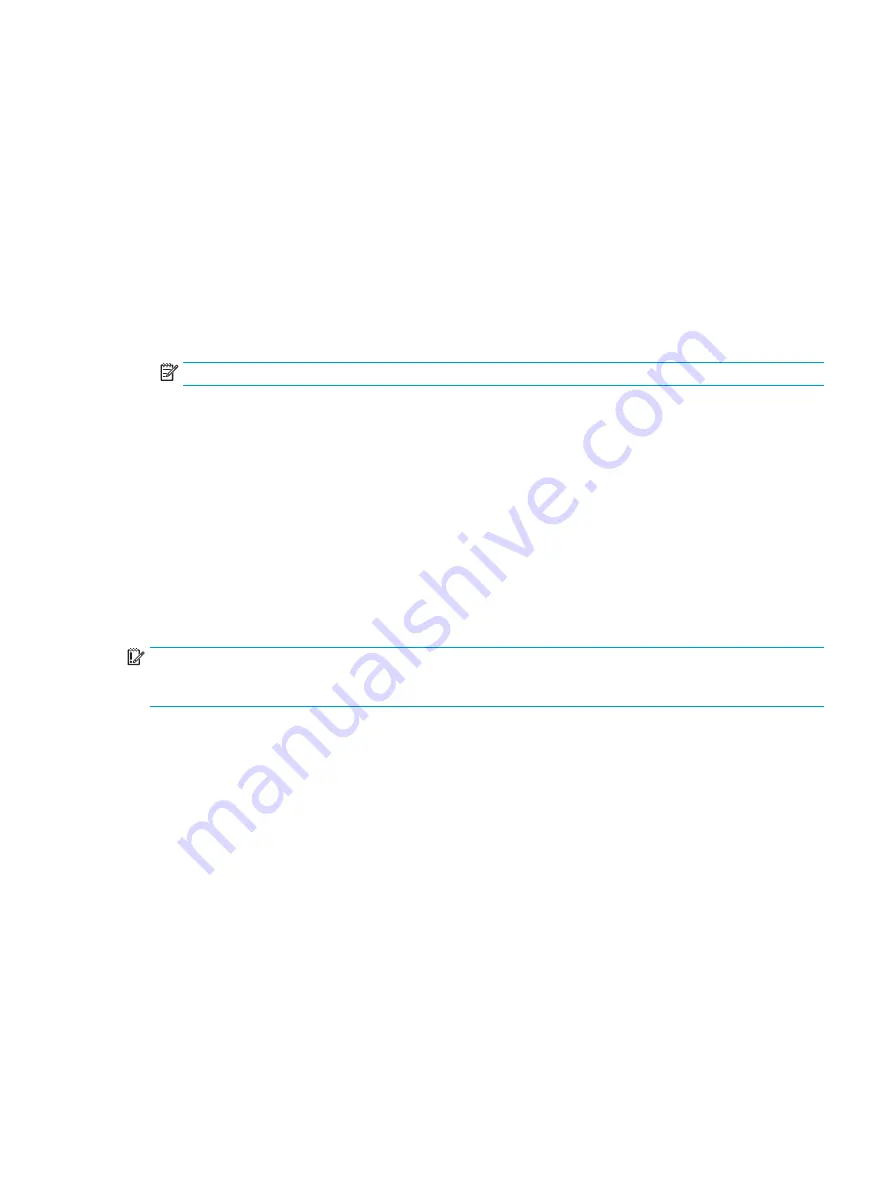
1.
Turn off the tablet.
2.
Press the power button in combination with the volume down button until the Startup menu
is displayed, and then tap f10 to enter Computer Setup.
2.
At the BIOS administrator password prompt, enter the BIOS administrator password, and then press
enter
.
3.
Select Security, select Hard Drive Utilities, select DriveLock/Automatic DriveLock, and then press
enter
.
4.
Select an internal hard drive, and then press
enter
.
5.
Use the
enter
key, left mouse click, or touch screen to clear the Automatic DriveLock check box.
6.
To save your changes and exit Computer Setup, select Main, select Save Changes and Exit, and then
select Yes.
NOTE:
If you are using arrow keys to highlight your choice, you must then press
enter
.
Entering an Automatic DriveLock password
While Automatic DriveLock is enabled and the drive remains attached to the original computer, you will not be
prompted to enter a DriveLock password to unlock the drive. However, if the drive is moved to another
computer, or the system board is replaced on the original computer, you will be prompted to provide the
DriveLock password.
If this happens, at the DriveLock Password prompt, type the BIOS administrator password for the original
computer (using the same kind of keys you used to set the password), and then press
enter
to unlock the
drive.
After three incorrect attempts to enter the password, you must shut down the computer and try again.
Selecting manual DriveLock
IMPORTANT:
To prevent a DriveLock-protected hard drive from becoming permanently unusable, record the
DriveLock user password and the DriveLock master password in a safe place away from your computer. If you
forget both DriveLock passwords, the hard drive will be permanently locked and can no longer be used.
To manually apply DriveLock protection to an internal hard drive, a master password must be set, and
DriveLock must be enabled in Computer Setup. Note the following considerations about using DriveLock
protection:
●
After DriveLock protection is applied to a hard drive, the hard drive can be accessed only by entering
either the DriveLock user password or the master password.
●
The owner of the DriveLock user password should be the day-to-day user of the protected hard drive.
The owner of the DriveLock master password may be either a system administrator or the day-to-day
user.
●
The DriveLock user password and the DriveLock master password can be identical.
Setting a DriveLock master password
To set a DriveLock master password, follow these steps:
1.
Start Computer Setup.
●
Computers or tablets with keyboards:
Using passwords
49