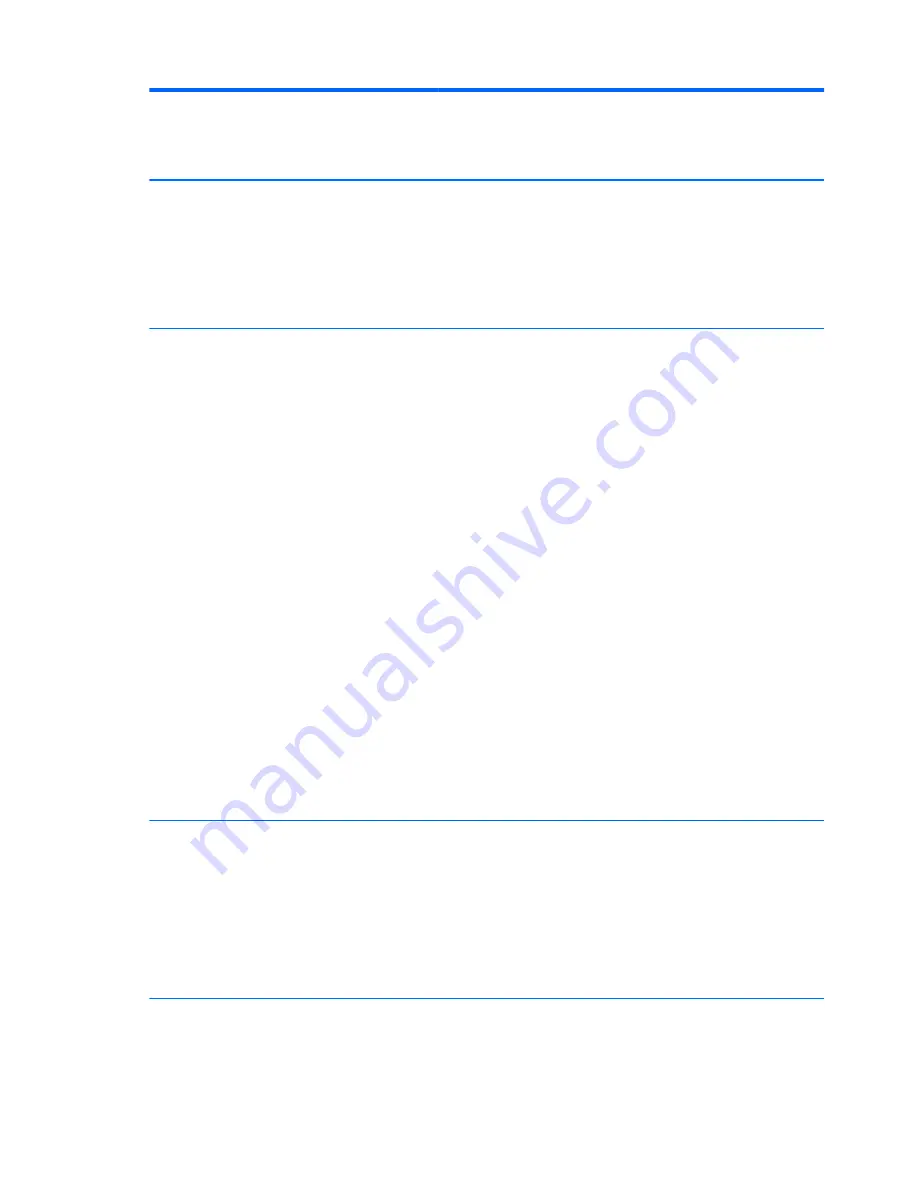
Non Volatile
Memory Type
Amount (Size)
Does this
memory store
customer data?
Does this
memory retain
data when
power is
removed?
What is the
purpose of this
memory?
How is data
input into this
memory?
How is this
memory write
protected?
BIOS is
updated.
Configuration
data and
settings are
input using the
F10
setup utility
or a custom
utility.
Writing data to
this ROM in an
inappropriate
manner can
render the PC
nonfunctional.
Intel
Management
Engine
Firmware
(present only in
models ending
in a ‘p’ or ‘w’ or
with Intel
Centrino Pro
technology)
1.5 or 5 MBytes Yes
Yes
Stores
Management
Engine Code,
Settings,
Provisioning
Data and iAMT
third party data
store.
Management
Engine Code is
programmed at
the factory.
Code is
updated via
Intel secure
firmware
update utility.
Unique
Provisioning
Data can be
entered at the
factory or by an
administrator
using the
Management
Engine (MEBx)
setup utility.
The third party
data store
contents can
populated by a
remote
management
console or local
applications
registered by
an
administrator to
have access to
the space.
The Intel
chipset is
configured to
enforce
hardware
protection to
block all direct
read/write
access to this
area. An Intel
utility is
required for
updating the
firmware. Only
firmware
updates
digitally signed
by Intel can be
applied using
this utility.
Bluetooth flash
2 MBits
No
Yes
Stores
Bluetooth
configuration
and firmware.
Programmed at
the factory.
Tools for
writing data to
this memory
are not publicly
available but
can be
obtained from
the silicon
vendor.
A utility is
required for
writing data to
this memory
and is made
available
through newer
versions of the
driver if the
flash requires
an upgrade.
802.11 WLAN
EEPROM
4 KBytes to 8
KBytes
No
Yes
Stores
configuration
and calibration
data.
Programmed at
the factory.
Tools for
writing data to
A utility is
required for
writing data to
this memory
26 Chapter 7 Statement of Volatility
Summary of Contents for 7 G2 1311
Page 4: ...iv Safety warning notice ...








































