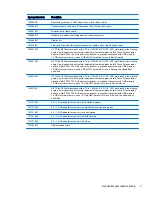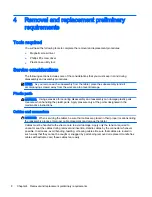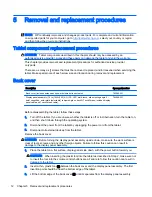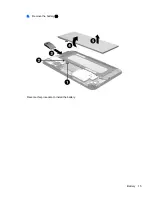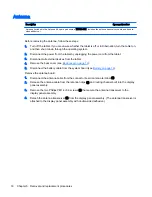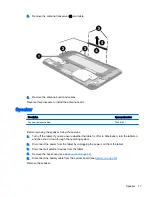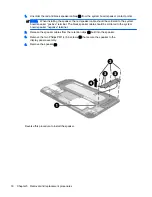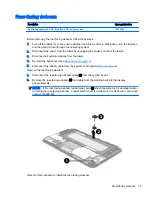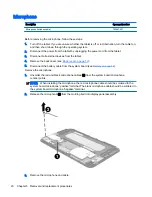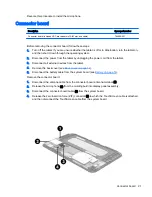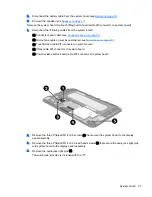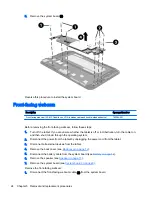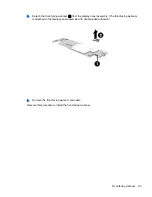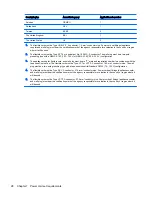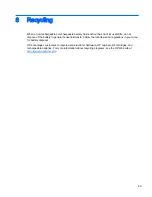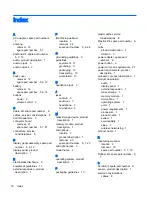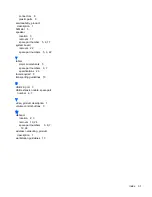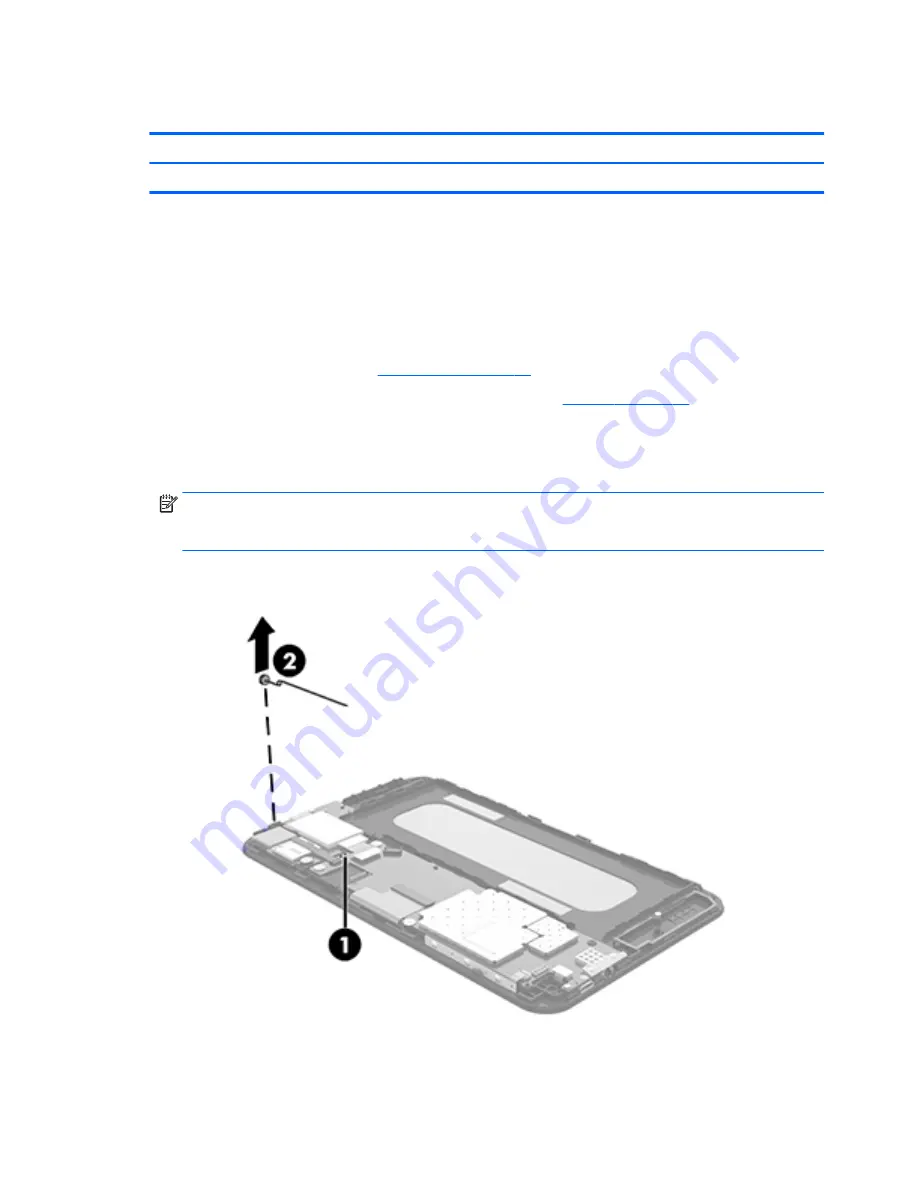
Microphone
Description
Spare part number
Microphone (includes cable)
790597-001
Before removing the microphone, follow these steps:
1.
Turn off the tablet. If you are unsure whether the tablet is off or in Hibernation, turn the tablet on,
and then shut it down through the operating system.
2.
Disconnect the power from the tablet by unplugging the power cord from the tablet.
3.
Disconnect all external devices from the tablet.
4.
Remove the back cover (see
Back cover on page 12
).
5.
Disconnect the battery cable from the system board (see
Battery on page 14
).
Remove the microphone:
1.
Unsolder the red and black microphone cables (1) from the system board microphone
contact points.
NOTE:
When installing the microphone, the red microphone cable should be soldered to the
system board microphone “positive” terminal. The black microphone cable should be soldered to
the system board microphone “negative” terminal.
2.
Release the microphone (2) from the molding built into display panel assembly.
3.
Remove the microphone and cable.
20 Chapter 5 Removal and replacement procedures