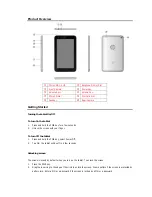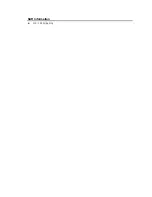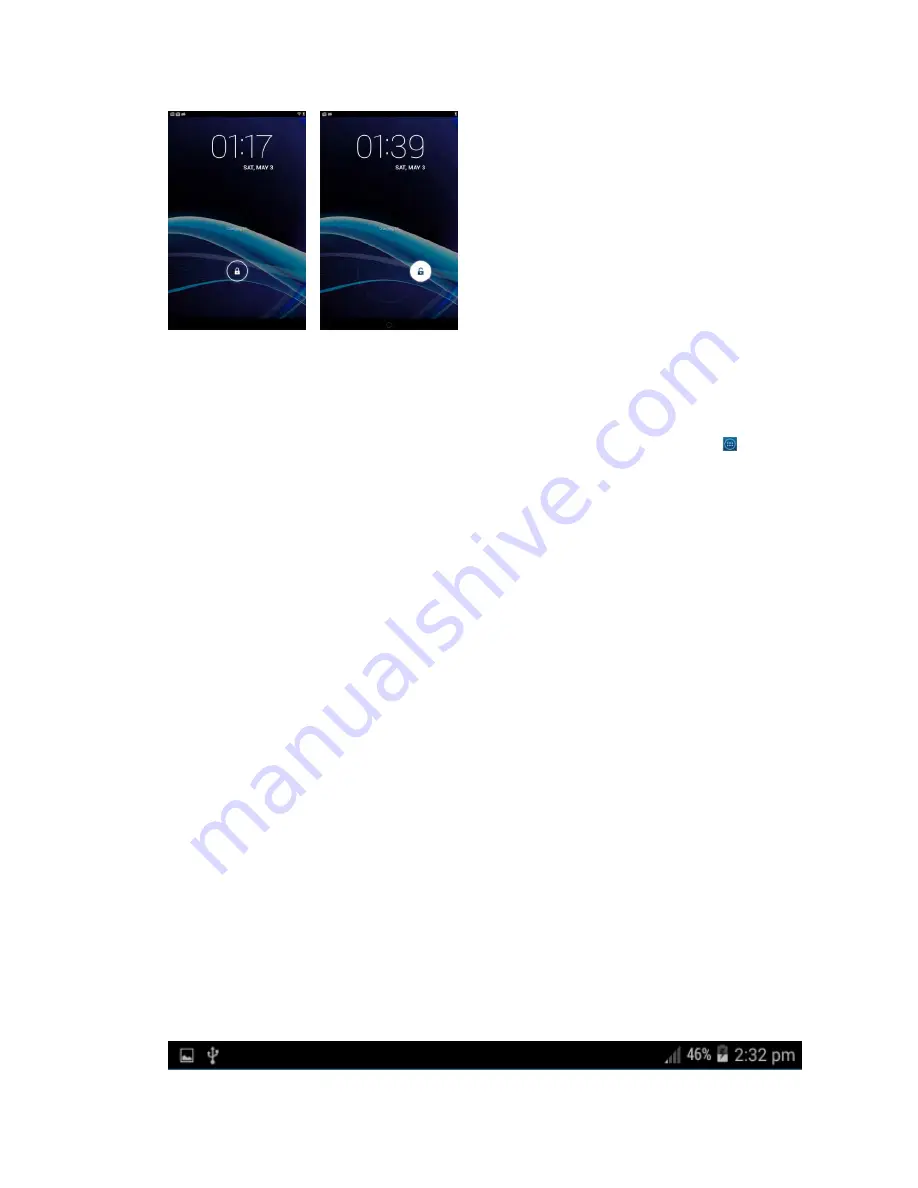
➠
Locking screen
To lock the screen, press the PWR key. It is recommended to lock the screen to protect information in the
tablet and reduce battery usage.
You can also configure your tablet to automatically lock after a certain period of time.Tap
→
Settings
→
Display
→
Sleep to set the sleep time from 15 seconds, 30 seconds, 1 minute, 2 minutes, 5
minutes, 10 minutes, or 30 minutes.
Using touch screen
All of the functions of the tablet, except for power and volume, are performed on the touch screen. Therefore, it is
essential to know how to use the touch screen.
The following finger actions might help you easily understand how to use the touch screen.
Tap: Touch an item (e.g. application or widget) once that appears on the screen with your finger to run it or
access a menu or an option
Double tap: Tap an item twice with your finger
Drag: Tap and hold your finger on an item and move it without losing contact with the screen
Flick: Place a finger on an empty space of the screen and move the screen up or down, or left or right
Pinch: Place two fingers on the screen and move them apart to zoom in a picture, a document or a web page,
or move them together to zoom out
Select and tap: Tap an item in the list of options available
Press and hold: Press a key or any item for a few seconds until a list of options appears
Cautions:
Do not use sharp tools that can scratch the touch screen.
Do not allow the touch screen to come in contact with chemicals. The screen may malfunction in chemicals.
Do not sit on the tablet: the touch screen can be damaged.
Status bar
The status bar at the top of the screen notifications from various apps, time, and the states of various devices
such as battery status, WIFI status, Signal status and so on.