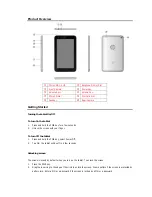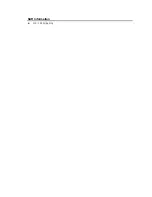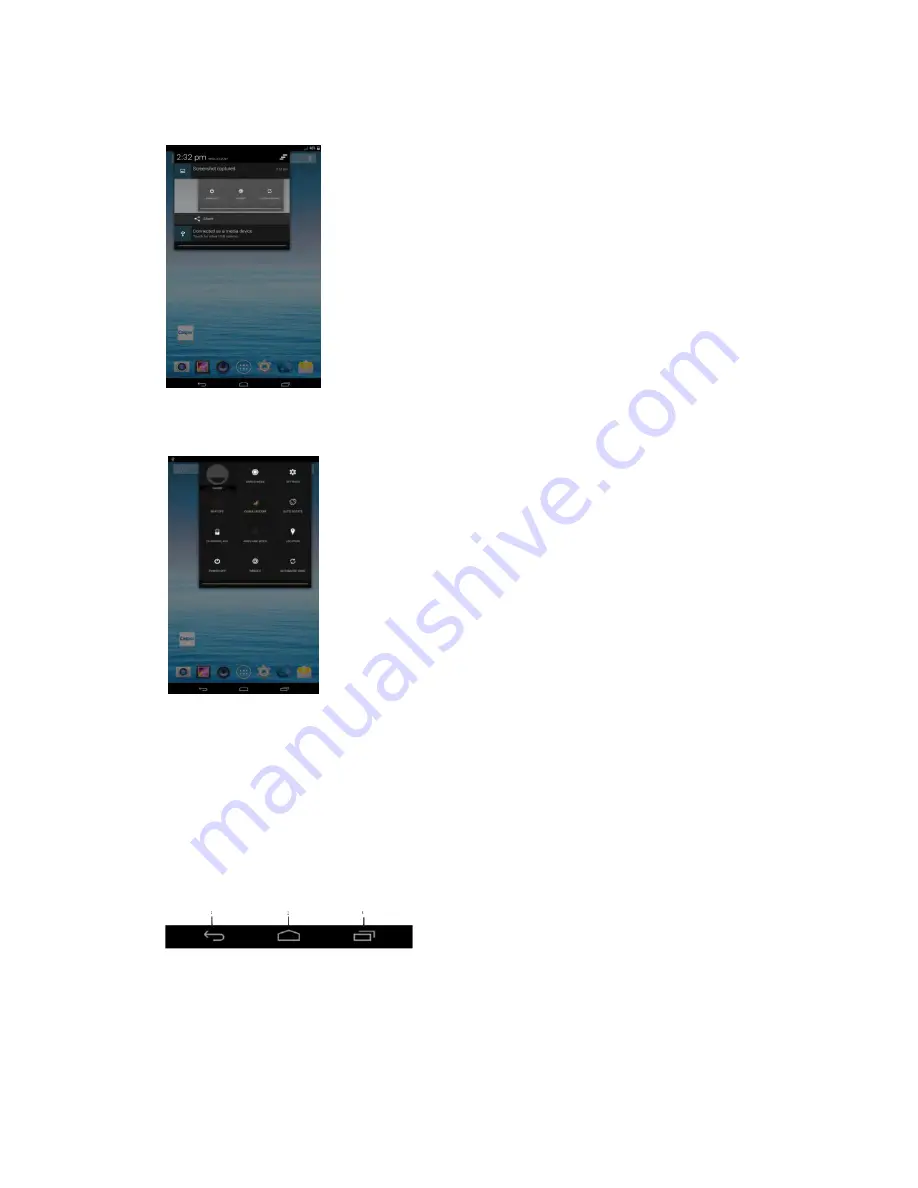
1.
Notification panel displays notification icons to inform you of new Email, messages, and so on. Slide the
panel down to view the notifications and then tap a notification icon to view details of the notification.
2.
Status panel displays status icons to show the current state of your tablet, such as battery charging progress,
alarms, Bluetooth, and so on. Slide the panel down to access more settings and configuration options
Screen orientation
For optimal viewing experience, the screen orientation changes automatically depending on how you hold
the tablet.
NOTE: To enable or disable auto-rotate, slide down the status panel and tap the Auto-rotate icon.
Keys and functions
1.
Back key
Tap to return to the previous screen and exit the running application.
Tap to close the on-screen keyboard in text input mode.
2.
Home key
Tap to return to the main screen.
Tap and hold to open the Google search.