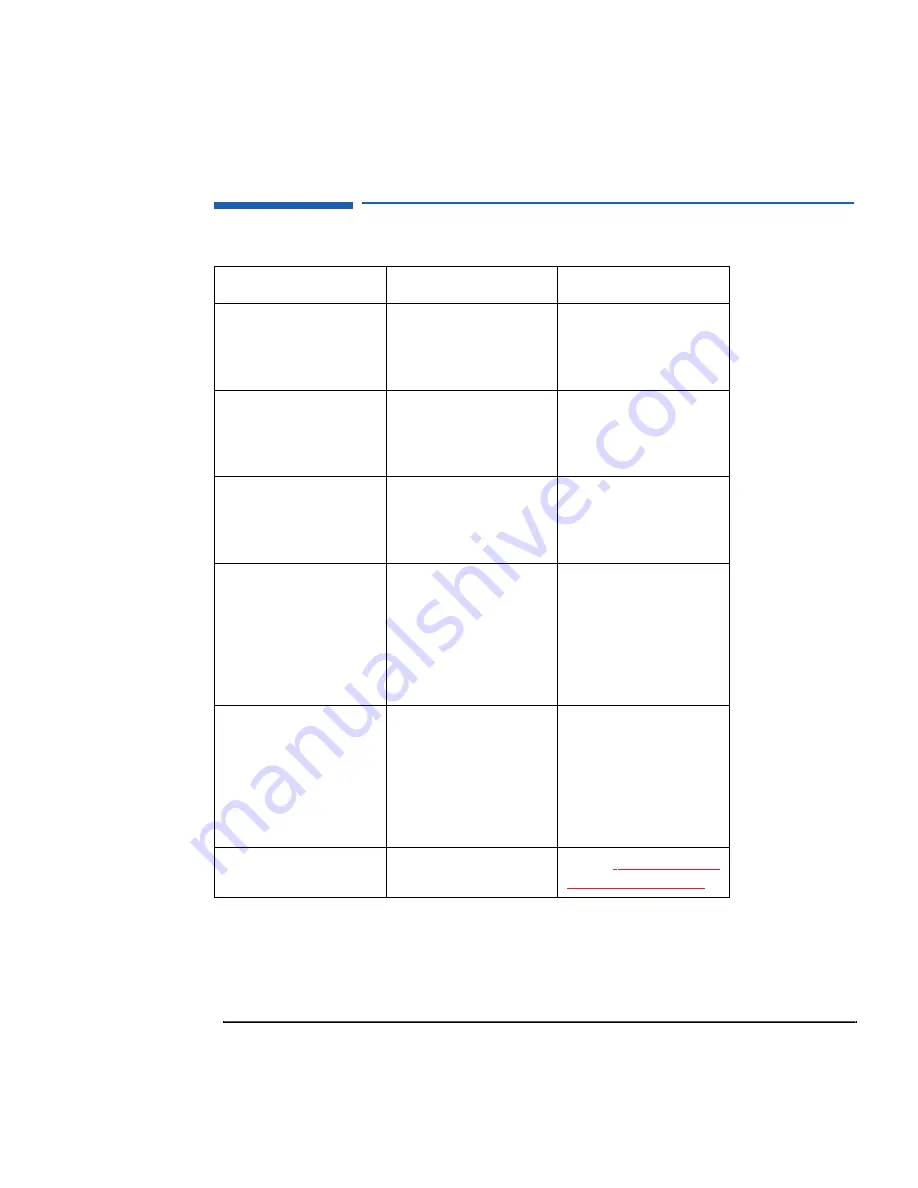
English
17
1 Setting Up the Network Connection
Tips for Setting Up the HP Ethernet Family Adapter
Tips for Setting Up the HP Ethernet Family Adapter
If you want to:
You need to:
What happens:
Run SETUP
Reset the PC.
When the message
<Setup=F2> appears,
press the F2 key.
The SETUP menu will appear.
Save your SETUP selections
From anywhere in the SETUP
program, press ESC until the
Exit menu appears.
You will be asked to confirm
that you want to save the
settings. Press the Enter key.
The PC will restart.
Know the PC’s MAC address.
Reset the PC.
When the <Setup=F2>
message appears, press the
Esc key.
The MAC address is displayed
with the summary information
(only when the Ethernet
interface is enabled).
Use the PC as a client on the
LAN.
Run SETUP.
Set an Administrator
Password.
Check the HP Ethernet Family
Adapter configuration.
Make a LAN Disk and install
the drivers.
When you power-on the PC,
you will be able to log onto the
LAN server.
Allow the PC to start from the
operating system on the LAN.
Run SETUP.
Set an Administrator
Password.
Enable Start from Network.
Make a LAN Disk and install
the drivers. Configure your
server to remote boot your PC.
When you power-on the PC, it
will start from the LAN server.
Check the LAN interface.
Run the diagnostic utility as
described later.
Refer to
“Troubleshooting and
Error Messages” on page 18
.
Summary of Contents for 733/800/866MHz 1GHz
Page 1: ...Network Administrator Guide Online Guide Rev 6 0 Date 4 98 ...
Page 10: ...10 English ...
Page 11: ...1 Setting Up the Network Connection ...
Page 21: ...2 Installing Novell NetWare Drivers ...
Page 44: ...2 Installing Novell NetWare Drivers NET CFG Options for Novell NetWare 44 English ...
Page 45: ...3 Installing Microsoft Network Drivers ...
Page 61: ...4 Installing Other Network Drivers ...
Page 80: ...4 Installing Other Network Drivers NDIS 2 01 Driver with Other Networking Products 80 English ...
Page 81: ...5 Configuring for Remote Boot ...
















































