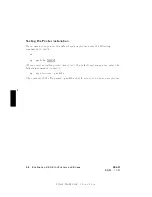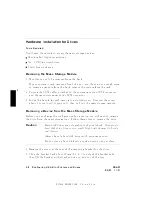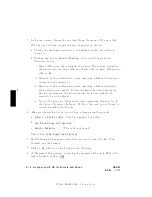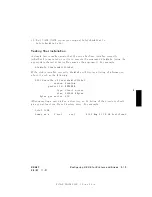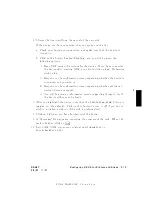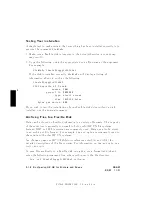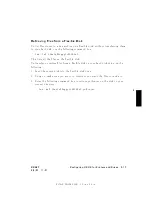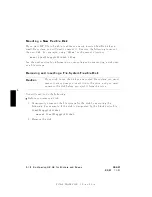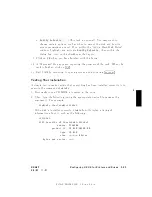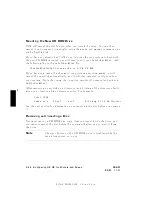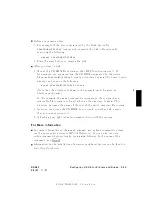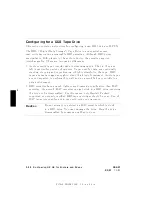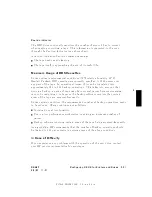FINAL
TRIM
SIZE
:
7.0
in
x
8.5
in
5
Configuring
for
a
CD
ROM
Driv
e
Y
ou
can
use
a
CD
R
OM
(\Compact
Disc
Read-Only
Memory")
driv
e
to
accommo
date
read-only
use
of
a
wide
v
ariety
of
softw
are,
including
HP-UX
system
up dates.
After
hardw
are
installation
for
a
driv
e
has
b een
completed
(see
\Hardware
Installation
for
Drives"
and
the
Instal
lation
Guide
for
this
device),
y
ou'll
need
to
ensure
that
y
our
op erating
system
is
prepared
to
exc
hange
data
with
the
device.
This
section
pro
vides
instructions
for
conguring
HP-UX
to
comm
unicate
with
the
CD
R
OM
driv
e.
Note
The
use
of
audio-mo
de
for
a
CD
R
OM
is
not
supp orted.
The
CD
R
OM
driv
e
cannot
b e
lo
cally-mounted
on
a
diskless
no de,
although
its
driv
er
m
ust
b e
congured
in
to
eac
h
cluster
no de's
k
ernel.
This
section
deals
with
the
follo wing
topics:
Installing
the
CD
R
OM
with
SAM.
T
esting
the
installation.
Moun
ting
the
new
CD
R
OM.
Remo
ving
and
inserting
a
disc.
The
factory-set
SCSI
address
for
this
device:
SCSI
bus
address:
2
As
it
is
p ossible
that
the
CD
R
OM
driv
e
may
b e
shipp ed
with
a
dieren
t
SCSI
bus
setting,
please
see
the
Instal
lation
Guide
for
the
device
for
guidance
on
resetting
it,
if
necessary
.
Inserting
the
disc
in
y
our
CD
ROM
driv
e.
Note
that
a
rigid
plastic
caddy
holds
and
protects
the
disc.
Before
inserting
the
disc,
make
sure
y
ou
ha
v
e
the
disc
installed
in
the
appropriate
disc
caddy
.
When
inserted
in
to
the
disc
p ort,
data
is
read
from
the
disc
through
a
sh
utter
in
the
caddy
.
When
y
ou
eject
the
caddy
,
the
sh
utter
closes
to
protect
the
disc's
data
surface.
5-20
Configuring
HP-UX
for
Printers
and
Driv
es
DRAFT
2/5/97
11:31