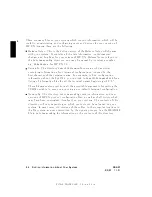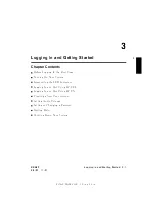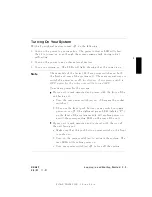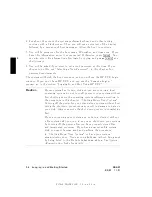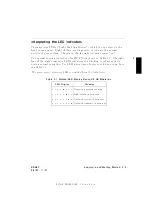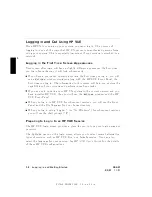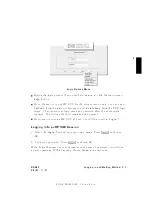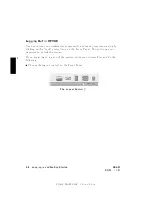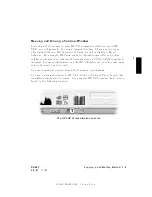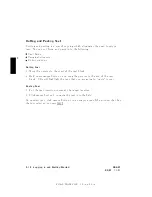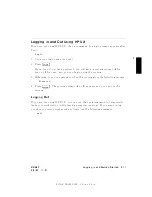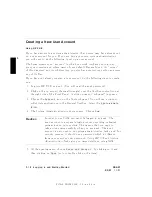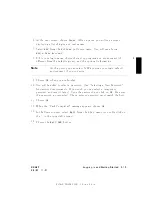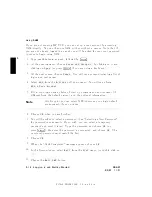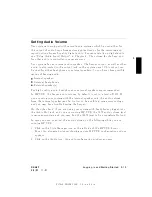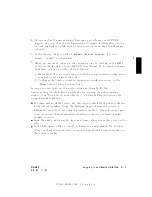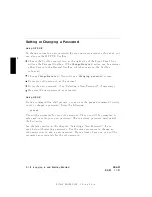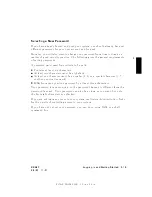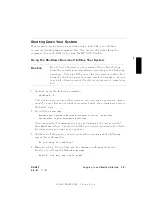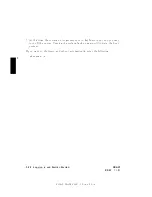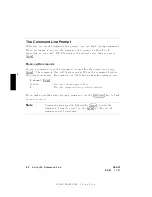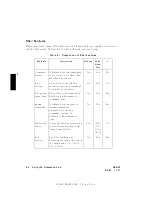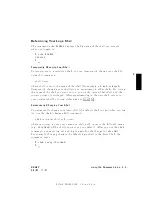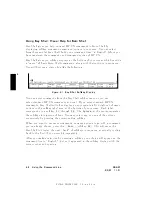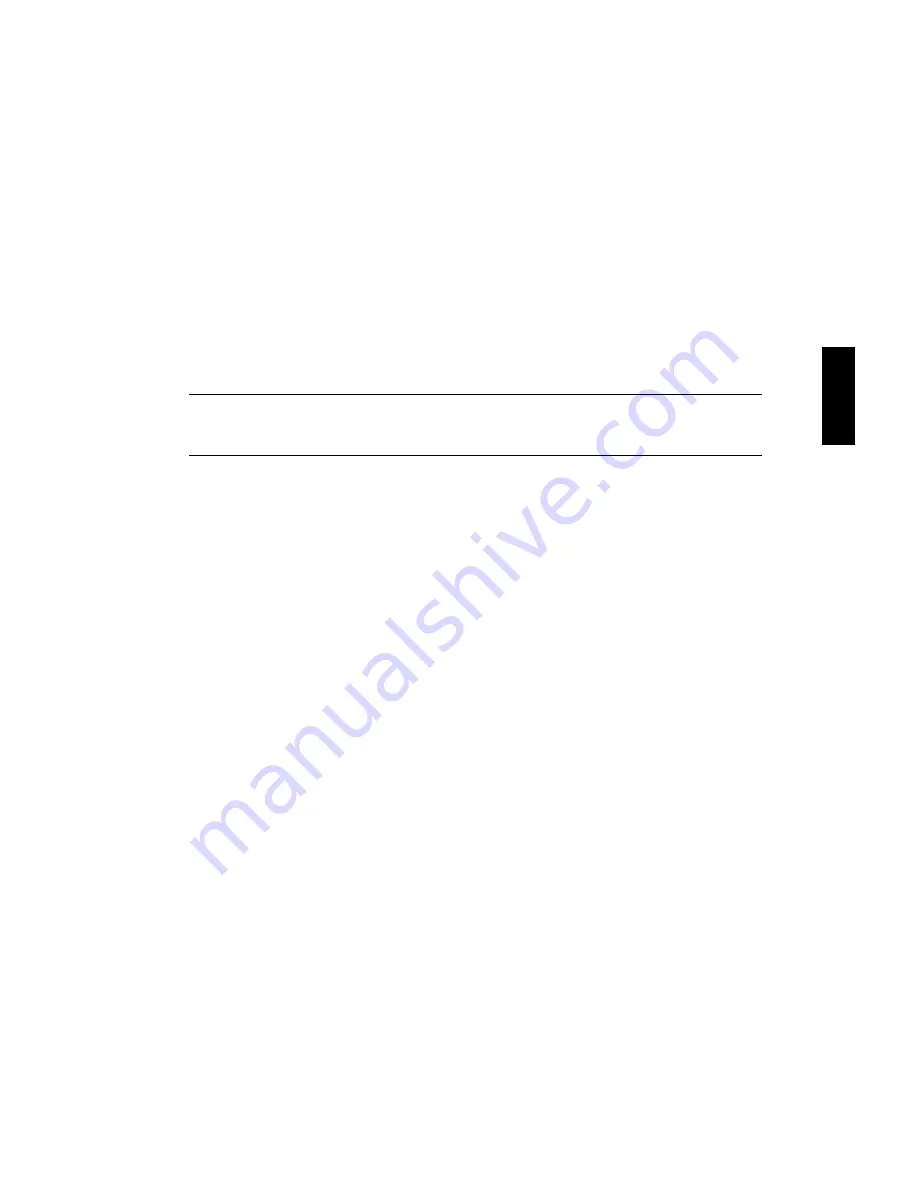
FINAL
TRIM
SIZE
:
7.0
in
x
8.5
in
3
6.
A
t
the
next
screen,
c
ho ose
NNNNNNNNNNNNNNNNN
Users
.
After
a
pause,
y
ou
will
see
a
screen
displaying
a
list
of
logins
and
real
names.
7.
Select
NNNNNNNNNNN
Add
from
the
NNNNNNNNNNNNNNNNNNNNNNN
Actions
pull-do
wn
men
u.
Y
ou
will
see
a
form
NNNNNNNNNNNNNNNNNNNNNNNNNNNNNNNNNNNNNNNNNNNNNNNNNNNNNNNN
Add
a
User
Account
.
8.
Fill
in
y
our
login
name,
c
hoice
of
start-up
program
and
en
vironmen
t
(if
dieren
t
from
the
defaults
given),
and
the
optional
information.
Note
A
t
this
p oint
y
ou
can
select
X
Windows
as
y
our
login
default
en
vironmen
t,
if
y
ou
so
desire.
9.
Cho ose
NNNNNNNN
OK
when
y
ou
are
nished.
10.
Y
ou
will
b e
asked
to
select
a
passw
ord.
(See
\Selecting
a
New
P
assword"
for
passw
ord
requiremen
ts.
If
y
ou
wish,
y
ou
can
select
a
temp orary
passw
ord
and
reset
it
later).
T
yp e
the
passw
ord
and
clic
k
on
NNNNNNNN
OK
.
Re-en
ter
the
passw
ord,
as
requested.
The
re-en
tered
passw
ord
m
ust
match
the
rst.
11.
Cho ose
NNNNNNNN
OK
12.
When
the
\T
ask
Completed"
message
app ears,
c
ho ose
NNNNNNNN
OK
.
13.
In
the
Users
windo
w,
select
NNNNNNNNNNNNNN
Exit
from
the
NNNNNNNNNNNNNN
List
men
u
(or
double-clic
k
on
the
NNNNN
-
in
the
upp er-left
corner).
14.
Cho ose
the
NNNNNNNNNNNNNNNNNNNNNNNNNN
Exit
SAM
button.
DRAFT
2/5/97
11:31
Logging
In
and
Getting
Started
3-13