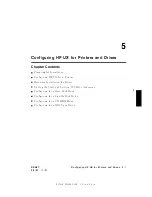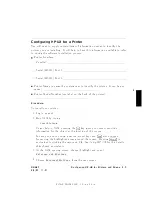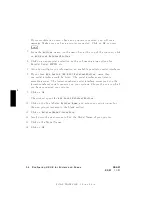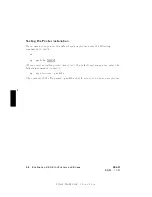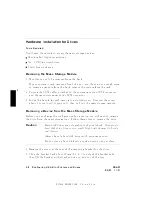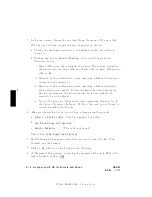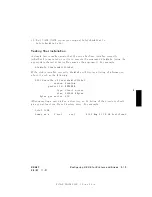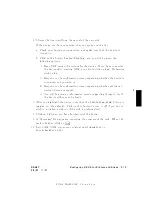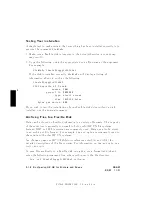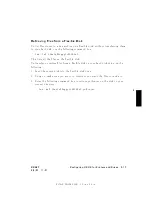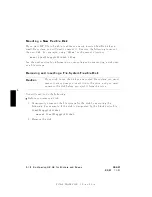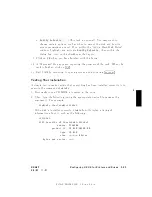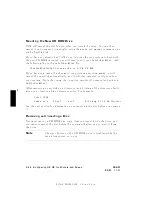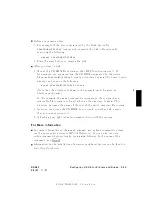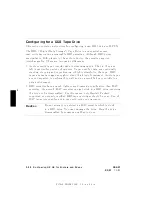FINAL
TRIM
SIZE
:
7.0
in
x
8.5
in
5
6.
Cho ose
the
line
iden
tifying
the
mo
del
of
the
new
disk.
If
the
device
y
ou
ha
v
e
connected
do es
not
app ear
on
the
list:
a.
Chec
k
y
our
hardw
are
connections,
and
make
sure
that
the
device
is
turned
on
.
b.
Click
on
the
button
NNNNNNNNNNNNNNNNNNNNNNNNNNNNNNNNNNNNNNNNNNNN
Device
Missing
,
and
y
ou
will
b e
given
the
follo wing
options:
i.
Ha
v
e
SAM
rescan
the
system
for
the
device.
If
y
ou
ha
v
e
connected
the
device
after
starting
SAM,
y
ou
should
clic
k
on
NNNNNNNNNNN
Yes
.
Otherwise,
clic
k
on
NNNNNNNN
No
.
ii.
Resp ond
to
the
conrmation
screen
regarding
whether
the
device
is
connected
and
p o
w
ered
up.
iii.
Resp ond
to
the
conrmation
screen
regarding
whether
additional
device
driv
ers
are
needed.
iv.
Y
ou
will
b e
given
an
information
screen
suggesting
things
to
try
if
the
device
still
cannot
b e
found.
7.
After
y
ou
highlight
the
device,
note
that
the
NNNNNNNNNNNNNNNNNNNNNNNNNNNNNNNNNNNNNNNNNNNNNNN
Initialize
disk
button
is
toggled
on
(the
default).
Click
on
this
button
to
turn
it
o
if
y
ou
do
not
wish
to
initialize
a
disk
(or
if
the
disk
is
preformatted).
8.
Click
on
NNNNNNNN
OK
when
y
ou
ha
v
e
nished
with
this
form.
9.
A
\Messages"
Bo
x
app ears,
rep orting
the
progress
of
the
task.
When
the
task
is
nished,
clic
k
on
4
OK
5.
10.
Exit
SAM.
(SAM
copies
y
our
original
/etc/checklist
to
/etc/checklist.old ).
DRAFT
2/5/97
11:31
Configuring
HP-UX
for
Printers
and
Driv
es
5-15