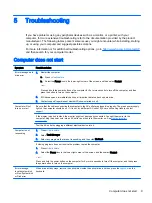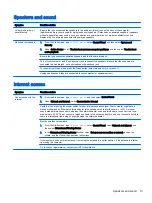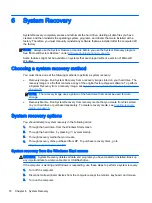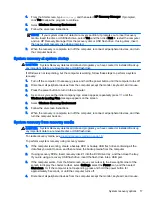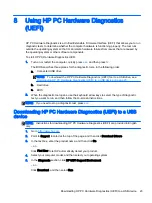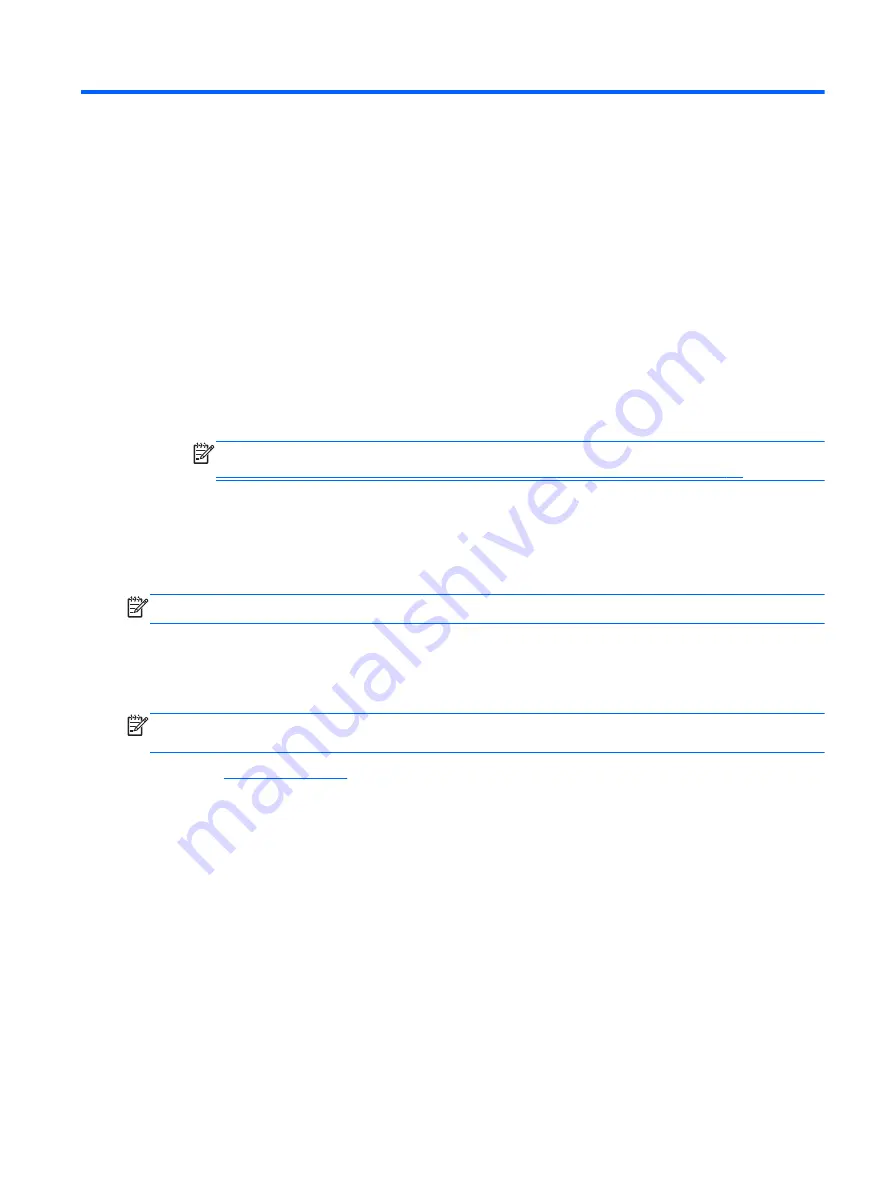
8
Using HP PC Hardware Diagnostics
(UEFI)
HP PC Hardware Diagnostics is a Unified Extensible Firmware Interface (UEFI) that allows you to run
diagnostic tests to determine whether the computer hardware is functioning properly. The tool runs
outside the operating system so that it can isolate hardware failures from issues that are caused by
the operating system or other software components.
To start HP PC Hardware Diagnostics UEFI:
1.
Turn on or restart the computer, quickly press
esc
, and then press
f2
.
The BIOS searches three places for the diagnostic tools, in the following order:
a.
Connected USB drive
NOTE:
To download the HP PC Hardware Diagnostics (UEFI) tool to a USB drive, see
Downloading HP PC Hardware Diagnostics (UEFI) to a USB device on page 23
b.
Hard drive
c.
BIOS
2.
When the diagnostic tool opens, use the keyboard arrow keys to select the type of diagnostic
test you want to run, and then follow the on-screen instructions.
NOTE:
If you need to stop a diagnostic test, press
esc
.
Downloading HP PC Hardware Diagnostics (UEFI) to a USB
device
NOTE:
Instructions for downloading HP PC Hardware Diagnostics (UEFI) are provided in English
only.
1.
Go to
.
2.
Point to Support, located at the top of the page, and then click Download Drivers.
3.
In the text box, enter the product name, and then click Go.
– or –
Click Find Now to let HP automatically detect your product.
4.
Select your computer model, and then select your operating system.
5.
In the Diagnostic section, click HP UEFI Support Environment.
– or –
Click Download, and then select Run.
Downloading HP PC Hardware Diagnostics (UEFI) to a USB device 23
Summary of Contents for 750-114 envy
Page 1: ...User Guide ...
Page 4: ...iv Safety warning notice ...