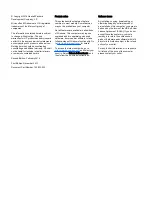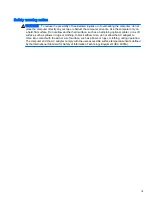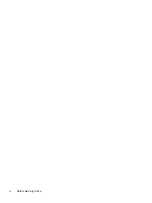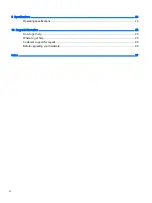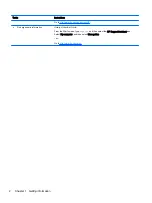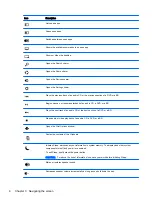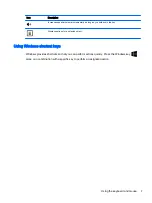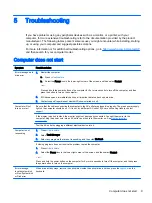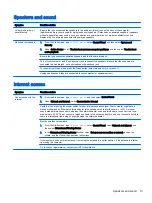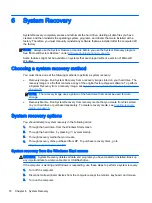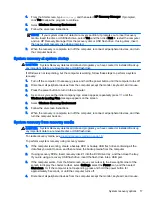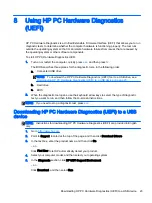Power
Symptom
Possible solution
Computer does not
turn off when the
power button is
pressed
Press and hold the power button until the computer turns off. Then turn the computer on again.
Computer shuts
down automatically
●
The computer might be in an exceedingly hot environment. Let it cool down.
●
Be sure that computer air vents are not blocked. See
Cleaning your computer on page 21
NOTE:
If your computer has an internal fan, be sure that the internal fan is running.
Display (monitor)
Symptom
Possible solution
Screen is blank, and
monitor power light is not
lit
Reconnect the power cable to the back of the monitor and to the AC outlet.
Press the power button on the monitor.
Screen is blank
Press the
space bar
on the keyboard or move the mouse to redisplay the screen image.
Press the Sleep button (select models only), or
esc
, to resume from Sleep mode.
Press the power button to turn on the computer.
Inspect the monitor cable for bent pins.
●
If any of the pins are bent, replace the monitor cable.
●
If no pins are bent, reconnect the monitor cable to the computer.
Images on the screen are
too large or too small, or
the images are fuzzy
Adjust the monitor resolution setting in Windows.
1.
Right-click an empty area of the desktop, and then click Screen resolution.
2.
Select a different resolution from the drop-down menu.
3.
Click Apply, and then click Keep changes.
NOTE:
In addition to the information listed here, also refer to the documentation that came with your monitor.
Keyboard and mouse (with cable)
Symptom
Possible solution
Keyboard commands
and typing are not
recognized by the
computer
Use the mouse to turn off the computer. Disconnect and reconnect the keyboard to the back of your
computer, and then restart your computer.
Mouse (with cable) does
not work or is not
detected
Disconnect and reconnect the mouse cable to your computer.
If the mouse is still not detected, turn off the computer, disconnect and reconnect the mouse cable, and then
restart the computer.
10 Chapter 5 Troubleshooting
Summary of Contents for 750-114 envy
Page 1: ...User Guide ...
Page 4: ...iv Safety warning notice ...