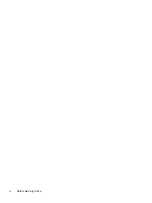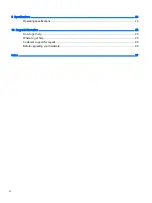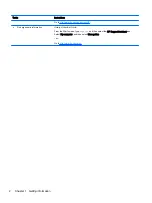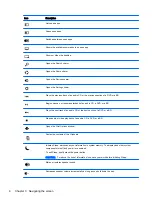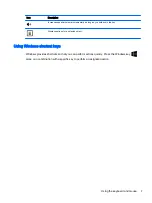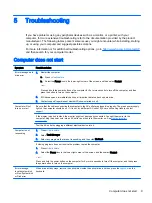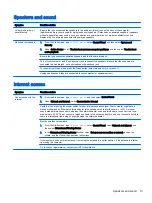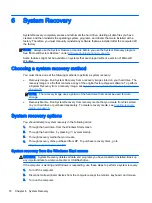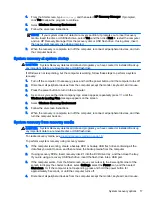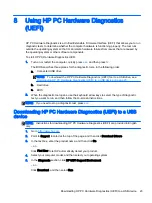Keyboard and mouse (wireless)
Symptom
Possible solution
Wireless keyboard or
mouse does not work or
is not detected
●
Be sure that you are using the wireless keyboard or wireless mouse within range of the receiver,
approximately 10 meters (32 feet) for normal use, and within 30 cm (12 inches) during initial setup or for
re-synchronization.
●
Be sure that the mouse is not in Suspend mode, which occurs after 20 minutes of inactivity. Click the left
mouse button to reactivate the mouse.
●
Replace the batteries in the keyboard and/or mouse.
●
Re-synchronize the keyboard and mouse to the receiver using the following steps.
The receiver, wireless keyboard, and wireless mouse shown in the following illustrations are examples; your
model might vary.
IMPORTANT:
During these steps, place the wireless keyboard and wireless mouse on the same level as
the receiver, within 30 cm (12 inches) of the receiver, and away from interference from other devices.
1.
Disconnect the receiver from a USB port on the computer, and then reconnect it. Your computer model
might have a port dedicated to the receiver. If you have a choice, use a USB port on the front of the
computer.
2.
Confirm that the mouse is on (A), and then press and hold the Connect button (B) on the underside of
the mouse for 5 to 10 seconds until the LED on the receiver lights up or stops flashing. The receiver
connection session times out after 60 seconds. To confirm that the connection was established, and that
the receiver did not time out, move the mouse, and then check for a response on the screen.
3.
If the keyboard is not responding, press and hold the Connect button (C) on the underside of the
keyboard for 5 to 10 seconds, until the LED on the receiver lights up or stops flashing.
12 Chapter 5 Troubleshooting
Summary of Contents for 750-114 envy
Page 1: ...User Guide ...
Page 4: ...iv Safety warning notice ...