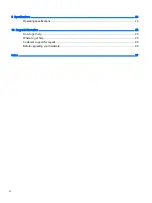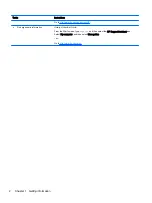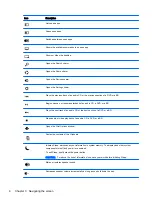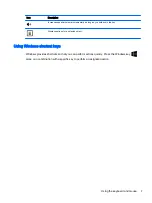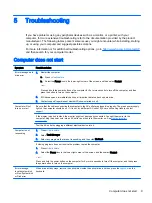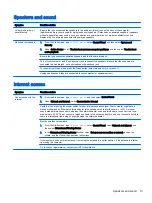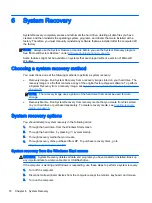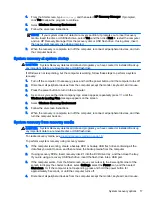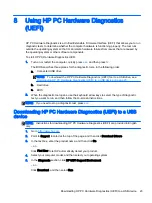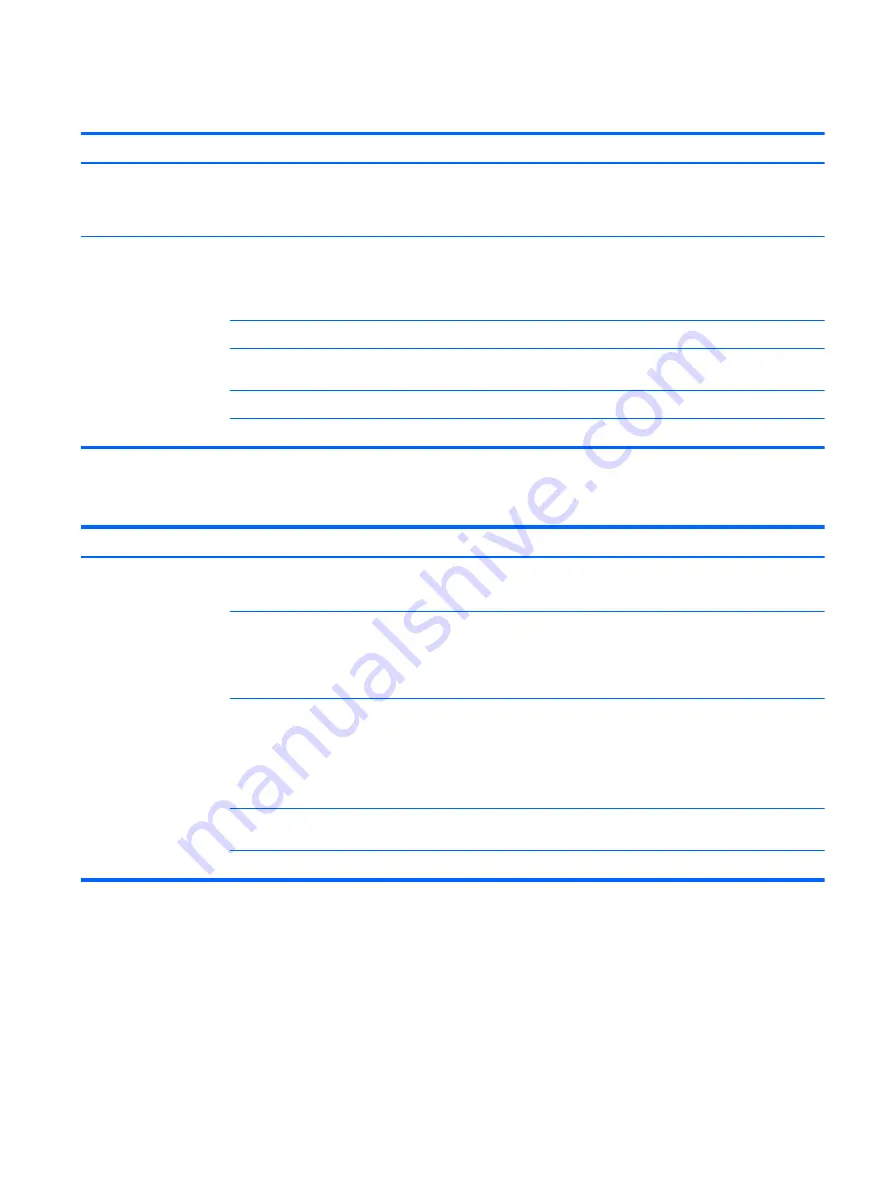
Speakers and sound
Symptom
Possible solution
Volume is very low or
unsatisfactory
Be sure that you connected the speakers to the audio-out (black) jack on the back of the computer.
(Additional audio jacks are used for multiple-channel speakers.) Detached non-powered speakers (speakers
without a separate power source, such as batteries or a power cord) do not produce satisfactory sound.
Replace the non-powered speakers with powered speakers.
No sound is produced
1.
From the Start screen, type
control panel
, select Control Panel, and then select System and
Security.
2.
Under Action Center, select Troubleshoot common computer problems, and then select Troubleshoot
audio playback.
Be sure that you connected powered speakers and that they are turned on.
Turn off your computer, and then disconnect and reconnect the speakers. Be sure that the speakers are
connected to an audio jack, not a microphone or headphone jack.
To resume from Sleep mode, press the Sleep button (select models only), or press
esc
.
Unplug headphones if they are connected to your computer (or speaker system).
Internet access
Symptom
Possible solution
Cannot connect to the
Internet
1.
From the Start screen, type
control panel
, and then select Control Panel.
2.
Under Network and Internet, select Connect to the Internet.
Verify that you are using the proper cables for your Internet connection type. Your computer might have a
dial-up modem and an Ethernet network adapter (also called a network interface card, or NIC). A modem
uses a standard telephone cable, whereas the network adapter uses a network cable, to connect to a local
area network (LAN). Do not connect a telephone cable to the network adapter, and do not connect a network
cable to a telephone line; doing so might damage the network adapter.
Run the wireless setup wizard.
1.
From the Start screen, type
control panel
, select Control Panel, select Network and Internet, and
then select Network and Sharing Center.
2.
In the Network and Sharing Center window, select Set up a new connection or network to open the
wizard, and then follow the on-screen instructions.
If your system has an external antenna, try moving the antenna to a better position. If the antenna is internal,
try moving the computer.
Try to connect again later, or contact your ISP for assistance.
Speakers and sound 13
Summary of Contents for 750-114 envy
Page 1: ...User Guide ...
Page 4: ...iv Safety warning notice ...