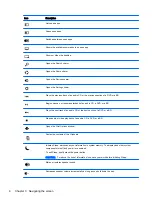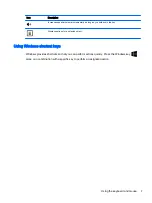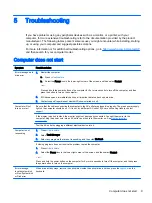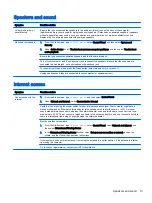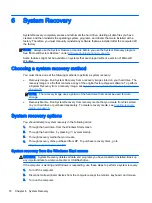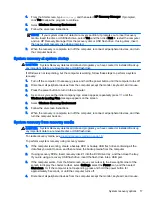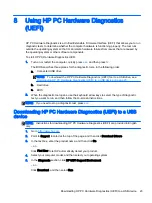7
Maintenance
It is important that you perform simple maintenance of your computer to be sure that it works at peak
performance.
Schedules and tasks
Follow these instructions at the recommended intervals for proper maintenance.
Weekly
Software cleanup
Use Disk Cleanup or safe third-party cleaning tools to remove junk files and
temporary files that accumulate and slow down your system. Also, check for
programs you no longer need and uninstall them.
To run Disk Cleanup:
1.
From the Start screen, type
disk
, and then select Uninstall apps to free up
disk space.
2.
Follow the on-screen instructions.
Defragmenting and
optimizing
Use Disk Defragmenter to defragment and optimize your hard drive to keep your
hard disk in good condition and improve system performance. Frequently
performing this task does not harm your system.
To run Disk Defragmenter:
1.
Connect the computer to AC power.
2.
From the Start screen, type
disk
.
3.
Follow the on-screen instructions.
Virus scan
Perform a full virus scan every week to catch viruses that might have slipped
through unnoticed. Most antivirus products have a scheduling feature to keep
track of this automatically.
Monthly
Hardware cleaning
Thoroughly clean the outside of your computer.
Software updates
Use Windows Update to fix operating system bugs and improve performance.
Also, be sure to check for driver updates for your hardware and new versions of
your favorite programs.
Windows Update
Run Windows Update to install updates.
Yearly
System Recovery
In time, your system might still slow down, depending on the computer usage.
Use System Recovery to wipe your Windows operating system installation clean,
restoring it to the original configuration when you first started your system. Make
a backup of important data files before proceeding with a System Recovery. See
for further details.
As needed
Backing up your data
Use CD or DVD recording software that is installed on your computer to create
(or “burn”) backup discs of important information, including personal files, e-mail
messages, and Website bookmarks. You can also move data to an external hard
drive.
20 Chapter 7 Maintenance
Summary of Contents for 750-114 envy
Page 1: ...User Guide ...
Page 4: ...iv Safety warning notice ...