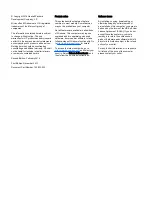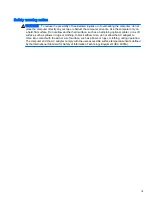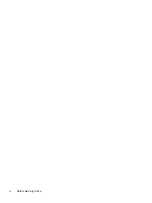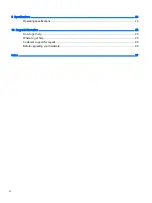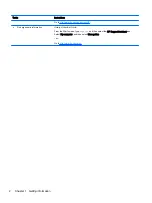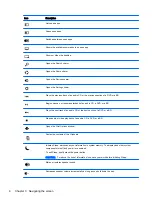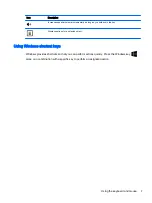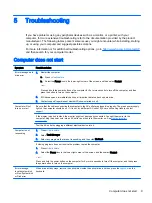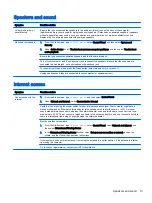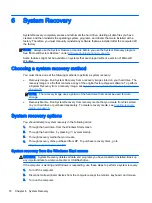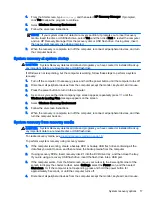2
Setting up your computer
WARNING!
To reduce the risk of electrical shock or damage to your equipment:
●
Place the computer in a location away from water, dust, moisture, and soot. These
environmental factors can increase the temperature inside your computer or cause fire or
electrocution.
●
Do not disable the power cord grounding pin. The grounding pin is an important safety feature.
●
Plug the power cord into an AC outlet that is easily accessible at all times.
●
Disconnect power from the equipment by unplugging the power cord from the AC outlet. To
prevent direct exposure to the laser beam, do not try to open the enclosure of the CD or DVD
drive.
●
The power supply is preset for the country or region in which you purchased your computer. If
you move, check the voltage requirements for your new location before plugging the computer
into an AC outlet.
To reduce the risk of serious injury read the
Safety & Comfort Guide. To access this guide, go to
1.
Place the computer so that all ventilation openings are unobstructed and cabling is not in a
walkway or where it can be stepped on or damaged by placing furniture on it.
2.
When connecting all power cords from the monitor, computer, and accessories to an
uninterruptible power supply (UPS), it is recommended that you use a power surge protection
detection device. If the computer has a television tuner, or a modem or telephone connection,
protect the computer by using surge protection with these signal inputs as well. Connect the
television cable or the telephone line cord to the surge protection device, and then connect the
device to the computer.
3.
Download and install operating system updates.
a.
Find out what operating system and version your computer is currently running.
From the Start screen, type
control panel
, select Control Panel, select System and
Security, and then select System.
b.
Open your internet browser, and then go to
http://www.hp.com/go/contactHP
c.
If necessary, click your country and language, click Support, and then click Download
drivers.
d.
Enter your computer model name and number in the Find by product field, and then click
Go.
e.
If necessary, select your computer model from Product search results.
f.
Select your computer operating system.
g.
Click Download next to each update you wish to download.
h.
Follow the on-screen instructions to install each downloaded update.
4.
Look in the computer box for additional printed details or updates.
3
Summary of Contents for 750-114 envy
Page 1: ...User Guide ...
Page 4: ...iv Safety warning notice ...