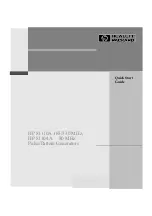Summary of Contents for 81104A
Page 1: ...HP 81110A 165 330 MHz HP 81104A 80 MHz Pulse Pattern Generators Quick Start Guide ...
Page 2: ...Front Panel Display and Softkeys ...
Page 8: ...10 About this book HP 81110 04A Quick Start About this book ...
Page 31: ...HP 81110 04A Quick Start Introduction 33 Chapter 2 2Introduction ...
Page 67: ...HP 81110 04A Quick Start Getting Started 69 Chapter 3 3Getting Started ...
Page 114: ...116 Index HP 81110 04 Quick Start Index ...
Page 115: ...Front Panel Controls ...