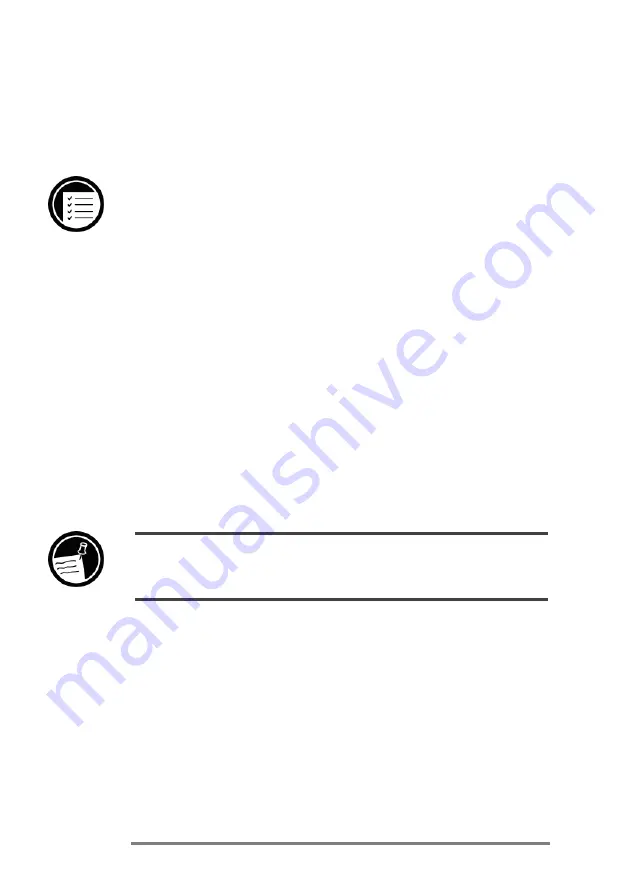
116
|
HP Jornada H/PC User’s Guide
However, this will not preserve the information if you lose
power or need to perform a full reset. (See the
Resetting
section in chapterÊ8.)
To back up data
1.
On the
Start
menu, point to
Programs
, point
to
HP Applications
, and click
HPÊJornada
backup
.
2.
Click
Backup
.
3.
Choose one of the backup options:
•
Select
Back up all data
to back up all informa-
tion stored in RAM, including files you have
created, programs you have installed, and any
system settings and options you have set.
•
Select
Back up PIM databases
to back up only
your Contacts, Tasks, and Calendar databases.
4.
Follow the instructions on your screen to complete
the backup process.
If you have both a CompactFlash Card and a PC Card installed, two folders appear in the
My Handheld PC folder. The folder called Storage card represents the first card you
inserted, and a folder called Storage card 1 represents the next card that was inserted.
Summary of Contents for 820
Page 24: ...20 HP Jornada H PC User s Guide ...
Page 26: ...22 HP Jornada H PC User s Guide ...
Page 34: ...30 HP Jornada H PC User s Guide ...
Page 45: ......
Page 76: ......
Page 93: ......
Page 95: ......
Page 108: ...104 HP Jornada H PC User s Guide ...
Page 127: ......
Page 128: ......
Page 130: ......
Page 133: ......
Page 144: ...140 HP Jornada H PC User s Guide ...
Page 157: ......
Page 168: ...164 HP Jornada H PC User s Guide ...
Page 171: ......
Page 180: ...176 HP Jornada H PC User s Guide ...
Page 186: ...182 HP Jornada H PC User s Guide ...













































