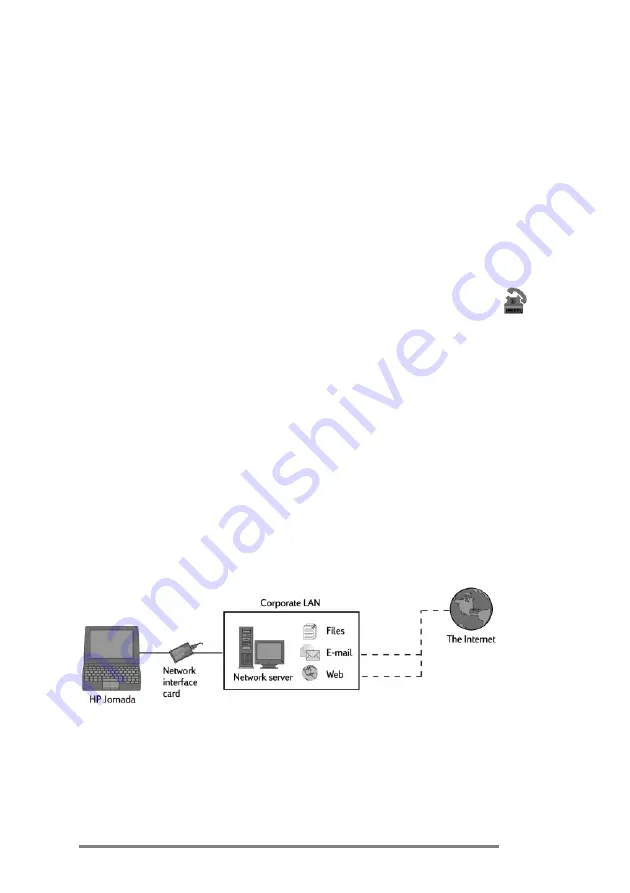
Chapter 3
|
Accessing e-mail and the Web
|
49
2.
Select a location and a connection from the drop-
down boxes, and then click
Continue
.
3.
In the
Dial
window, confirm the user name and
password you use to log on to your network, and
select the modem you will use to dial the call.
4.
Check the phone number, and then click
Dial
. A
progress message appears to tell you when you are
connected to your network, and then an icon appears
in the taskbar while you remain connected.
5.
To disconnect, double-click the connection icon
in the status area of the taskbar, and then click
Disconnect.
After you are connected to your network, you may use the
Inbox program to send and receive e-mail or use Pocket
Internet Explorer to browse your corporate intranet or the
Web. For more information, refer to the
Sending, receiv-
ing, and processing your e-mail
and
Browsing the
Web or your intranet with Pocket Internet Explorer
sections in this chapter.
Connecting to corporate e-mail and
network resources onsite
If you want corporate e-mail and Internet service only (with
no access offsite), you will need:
•
An installed network interface card (NIC)
—You will
need an NIC that is properly configured with the IP
address of your DNS and WINS servers (your network
administrator can give you this information).
HP
connection
icon
Summary of Contents for 820
Page 24: ...20 HP Jornada H PC User s Guide ...
Page 26: ...22 HP Jornada H PC User s Guide ...
Page 34: ...30 HP Jornada H PC User s Guide ...
Page 45: ......
Page 76: ......
Page 93: ......
Page 95: ......
Page 108: ...104 HP Jornada H PC User s Guide ...
Page 127: ......
Page 128: ......
Page 130: ......
Page 133: ......
Page 144: ...140 HP Jornada H PC User s Guide ...
Page 157: ......
Page 168: ...164 HP Jornada H PC User s Guide ...
Page 171: ......
Page 180: ...176 HP Jornada H PC User s Guide ...
Page 186: ...182 HP Jornada H PC User s Guide ...





































