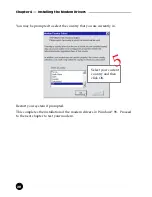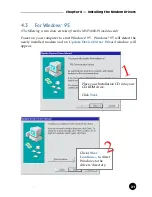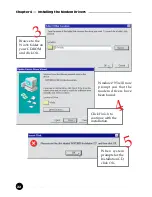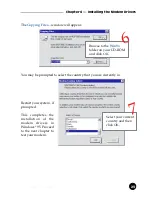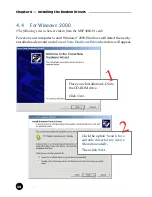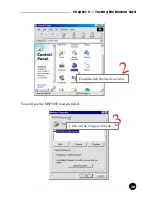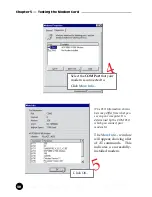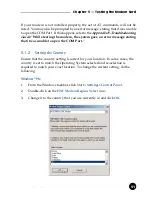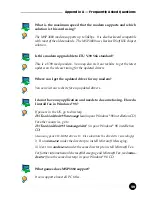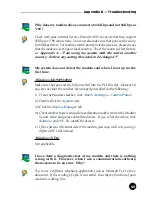Reviews:
No comments
Related manuals for 8886 - Photosmart Camera Dock Digital Docking Station

ACS150 series
Brand: ABB Pages: 2

S5 Series
Brand: O&K Antriebstechnik Pages: 118

3278
Brand: Samson Pages: 48

VLT HVAC FC 100
Brand: Danfoss Pages: 205

Sunilus io
Brand: SOMFY Pages: 27

VDM86
Brand: VEDER Pages: 13

BCO4016IM
Brand: BTC Pages: 22

JUNMA SJDE-**APA-OY
Brand: Omron Pages: 63

VLT series
Brand: Danfoss Pages: 158

Super-Writemaster SH-S223Q
Brand: Samsung Pages: 2

SH-S203B - WriteMaster - DVD±RW
Brand: Samsung Pages: 2
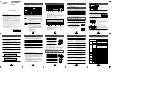
SD-616
Brand: Samsung Pages: 2

DVD-ROM drive
Brand: Samsung Pages: 5

SD-612S
Brand: Samsung Pages: 6

GSA-H21N
Brand: LG Pages: 2

GSA-H42LI
Brand: LG Pages: 2

GSA-H54N
Brand: LG Pages: 4

GSA-H58N
Brand: LG Pages: 14