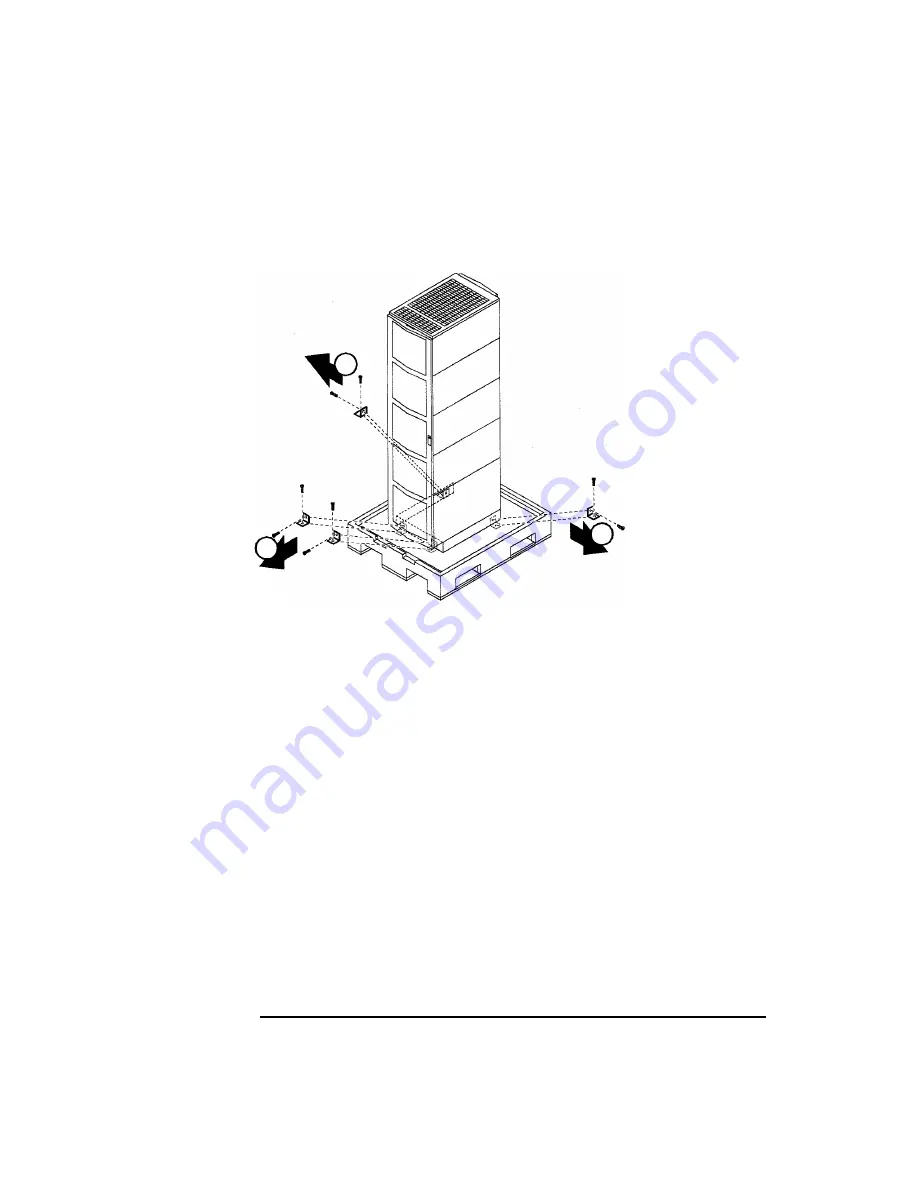Summary of Contents for 9000 A-180
Page 1: ...User s Manual HP 9000 Model A 180 Manufacturing Part Number Aclassdoc00 February 2000 ...
Page 17: ...Chapter 2 17 A Class Server Installation 2 A Class Server Installation aclassdoc00 ...
Page 66: ...66 Chapter2 A Class Server Installation A Class Server System Software Configuration ...
Page 67: ...Chapter 3 67 A Class System Service 3 A Class System Service aclassdoc00 ...
Page 122: ...122 Chapter3 A Class System Service Replacing an A Class Server Exchange Base Unit EBU ...