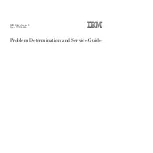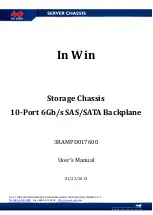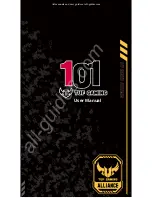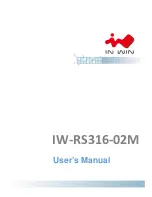58
3.
On the PC, launch the browser, type the IP address 192.168.0.1 in the address bar, and press
Enter
to enter the web login page, as shown in
. Enter username admin, password
admin
,
and the verification code, select a language (English), and click
Login
.
Figure 41
Web login page
CAUTION:
•
To get a new verification code, click on the verification code picture.
•
Up to five users can concurrently log in to the device through the web interface.
Modifying the default web login information
Log in to the firewall, and configure as follows:
1.
Create a Telnet user, set the username to
userA
, password to
123456
, and user privilege level to
3
.
[HP] local-user userA
New local user added.
[HP-luser-userA] servce-type telnet
[HP-luser-userA] password simple 123456
[HP-luser-userA] authorization-attribute level 3
2.
Add an interface into the management zone in hidden command line view to enable the firewall
to communicate with a PC through this interface, and then you can log in to the firewall through this
interface.
[HP]_
Now you enter a hidden command view for developer's testing, some commands may
affect operation by wrong use, please carefully use it with our engineer's
direction.
[HP-hidecmd] zone add interface GigabitEthernet0/1 to management
Configuring the web login function
If the web function is disabled, log in to the device via the console port, and perform the following
configuration:
•
Enable HTTP or HTTPS service
•
Configure the IP address of the management Ethernet interface
•
Configure a username and password
The device supports the following web login methods: